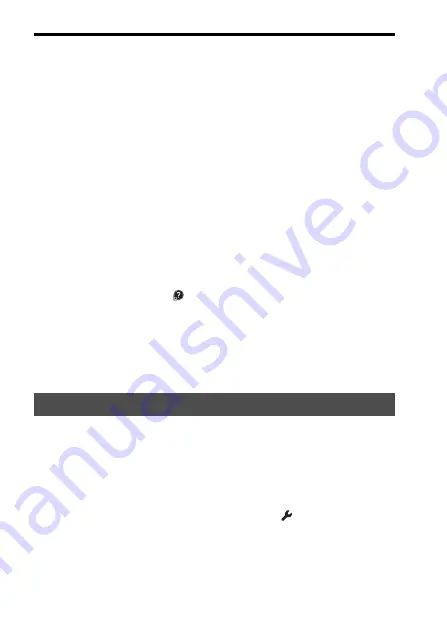
200
Using the software
• Print or save still images with the date.
• Create Blu-ray discs or DVD discs from AVCHD movies imported to a
computer. (An Internet connection environment is required when a Blu-
ray disc/DVD disc is created for the first time.)
Notes
• “PlayMemories Home” is not compatible with Mac computers. When you play back
images on Mac computers, use the appropriate application software supplied with
the Mac computer.
• Movies recorded with the [60p 28M(PS)]/[50p 28M(PS)], [60i 24M(FX)]/[50i
24M(FX)] or [24p 24M(FX)]/[25p 24M(FX)] setting in [Record Setting] are
converted by “PlayMemories Home” in order to create an AVCHD recording disc.
This conversion can take a long time. Also, you cannot create a disc with the original
image quality. If you want to keep the original image quality, you must store your
movies on a Blu-ray disc.
To use “PlayMemories Home,” refer to “PlayMemories Home Help
Guide.”
Double-click the shortcut of
(PlayMemories Home Help Guide) on the
desktop. Or, click [Start]
t
[All Programs]
t
[PlayMemories Home]
t
[PlayMemories Home Help Guide].
“PlayMemories Home” support page (English only)
http://www.sony.co.jp/pmh-se/
Connect the camera to your computer. With “Remote Camera Control” you
can:
• Set up the camera or record an image from the computer.
• Record an image directly to the computer.
• Perform an Interval Timer Shooting.
Set up the following before use: MENU button
t
3
t
[USB
Connection]
t
[PC Remote]
To use “Remote Camera Control,” refer to Help.
Click [Start]
t
[All Programs]
t
[Remote Camera Control]
t
[Help]
t
[Remote Camera Control Ver.3].
Using “Remote Camera Control”
















































