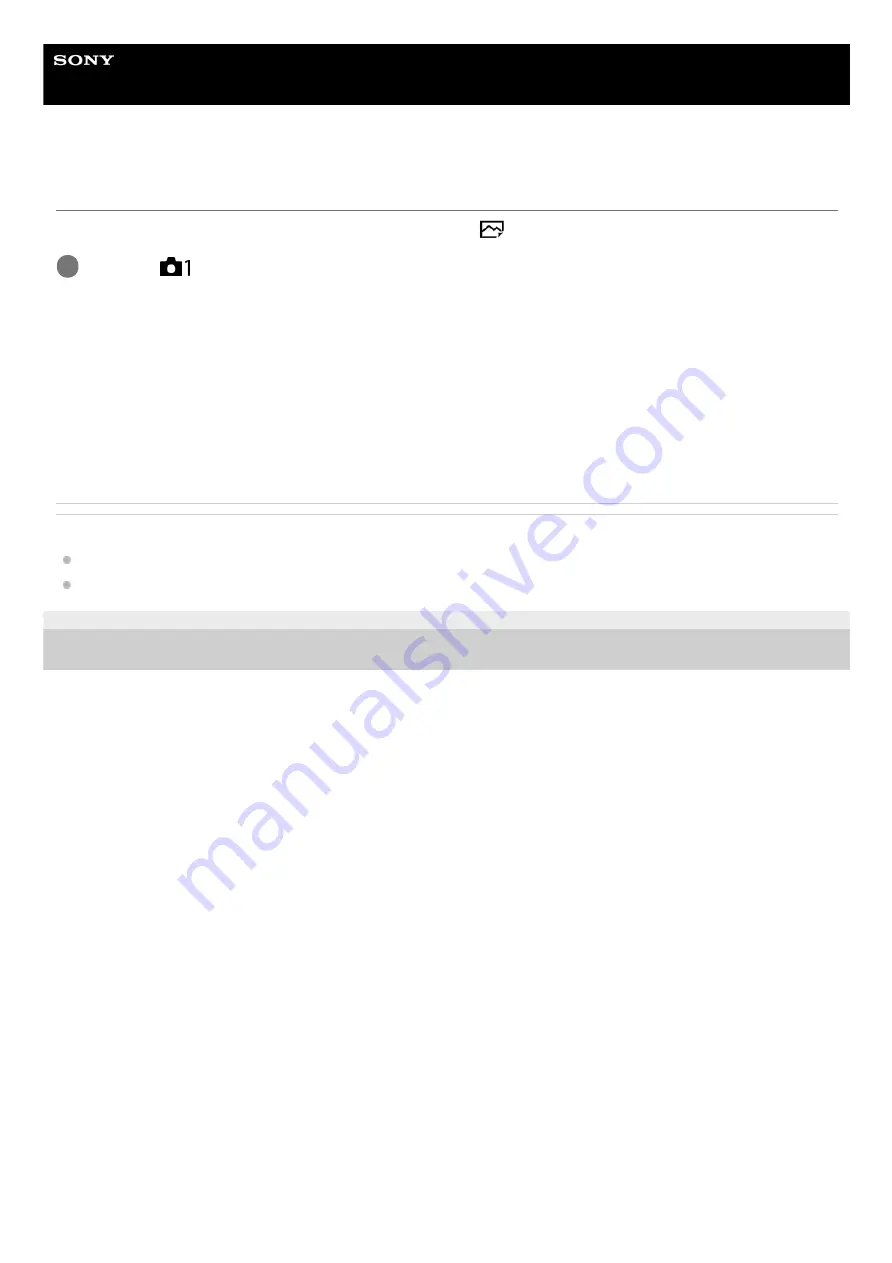
Interchangeable Lens Digital Camera
ILCE-7M3
α7III
Focus Magnif. Time
Set the duration for which an image is to be magnified using the [
MF Assist] or [Focus Magnifier] function.
Menu item details
2 Sec:
Magnifies the images for 2 seconds.
5 Sec:
Magnifies the images for 5 seconds.
No Limit:
Magnifies the images until you press the shutter button.
Related Topic
4-732-947-14(1) Copyright 2018 Sony Corporation
MENU →
(Camera Settings1) → [Focus Magnif. Time] → desired setting.
1
117
Summary of Contents for Alpha 7 III
Page 47: ...DISP Button Monitor Finder 4 732 947 14 1 Copyright 2018 Sony Corporation 47 ...
Page 51: ...4 732 947 14 1 Copyright 2018 Sony Corporation 51 ...
Page 97: ...Focus Standard 4 732 947 14 1 Copyright 2018 Sony Corporation 97 ...
Page 121: ...121 ...
Page 130: ...130 ...
Page 141: ...Related Topic Touch Operation 4 732 947 14 1 Copyright 2018 Sony Corporation 141 ...
Page 143: ...Aspect Ratio still image 4 732 947 14 1 Copyright 2018 Sony Corporation 143 ...
Page 152: ...S Q Motion Exposure Mode Scene Selection 4 732 947 14 1 Copyright 2018 Sony Corporation 152 ...
Page 160: ...4 732 947 14 1 Copyright 2018 Sony Corporation 160 ...
Page 173: ...Auto HDR 4 732 947 14 1 Copyright 2018 Sony Corporation 173 ...
Page 197: ...4 732 947 14 1 Copyright 2018 Sony Corporation 197 ...
Page 214: ...Related Topic Flash Mode Wireless Flash 4 732 947 14 1 Copyright 2018 Sony Corporation 214 ...
Page 221: ...Version 4 732 947 14 1 Copyright 2018 Sony Corporation 221 ...
Page 397: ...Aspect Ratio still image 4 732 947 14 1 Copyright 2018 Sony Corporation 397 ...
Page 407: ...407 ...
Page 428: ...Focus Standard 4 732 947 14 1 Copyright 2018 Sony Corporation 428 ...
Page 449: ...Auto HDR 4 732 947 14 1 Copyright 2018 Sony Corporation 449 ...
Page 461: ...Version 4 732 947 14 1 Copyright 2018 Sony Corporation 461 ...
Page 469: ...4 732 947 14 1 Copyright 2018 Sony Corporation 469 ...
Page 593: ...Related Topic Touch Operation 4 732 947 14 1 Copyright 2018 Sony Corporation 593 ...
Page 665: ...4 732 947 14 1 Copyright 2018 Sony Corporation 665 ...
















































