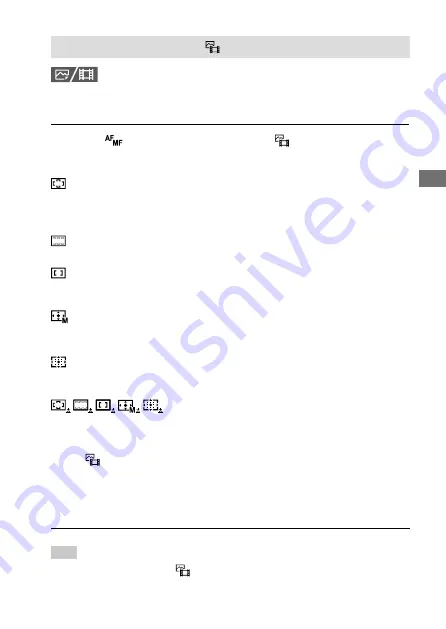
ILCE-1
5-025-480-11(1)
GB
31
Using the shoo
ting functions
C:\Users\gotanda\Desktop\5025480111_分分分\5025480111ILCE1UC21\01GB-ILCE1UC2\040SHT.indd
DTP data saved: 2020/11/20 14:50
PDF file created: 2020/11/20 14:53
Selecting the focus area ( Focus Area)
Set the type of focusing frame when shooting with the auto focus.
Select the mode according to the subject.
MENU
(Focus)
[Focus Area]
[ Focus Area]
desired setting.
Wide:
Focuses on a subject covering the whole range of the screen
automatically. When you press the shutter button halfway down in the
still image shooting mode, a green frame is displayed around the area
that is in focus.
Zone:
Select a zone on the monitor on which to focus, and the product
will automatically select a focus area.
Center Fix:
Focuses automatically on a subject in the center of
the image. Use together with the focus-lock function to create the
composition you want.
Spot: S / Spot: M / Spot: L:
Allows you to move the focusing frame to
a desired point on the screen and focus on an extremely small subject
in a narrow area.
Expand Spot:
If the product cannot focus on a single selected point,
it uses focus points around the [Spot] as a secondary priority area for
focusing.
Tracking:
This setting is available only when
the focus mode is set to [Continuous AF]. When the shutter button
is pressed and held halfway down, the product tracks the subject
within the selected autofocus area. Point the cursor at [Tracking] on
the [
Focus Area] setting screen, and then select the desired area to
start tracking using the left/right sides of the control wheel. You can
also move the tracking start area to the desired point by designating
the area as a [Tracking: Zone], [Tracking: Spot S]/[Tracking: Spot M]/
[Tracking: Spot L] or [Tracking: Expand Spot].
Hint
• In the default settings, [
Focus Area] is assigned to the C2 button.
Summary of Contents for Alpha 1
Page 90: ...GB 90 ...
Page 91: ...GB 91 Index ...
Page 92: ...GB 92 ...
Page 93: ...GB 93 Index ...
Page 94: ...GB 94 ...
Page 95: ...GB 95 Index ...















































