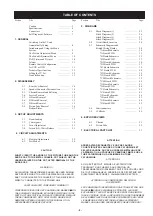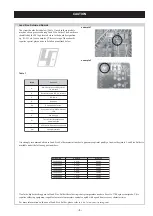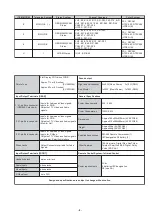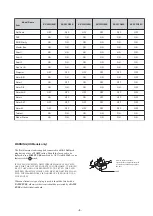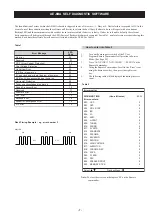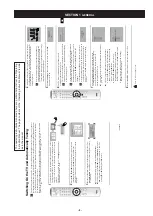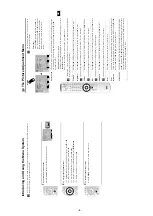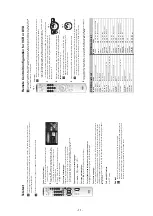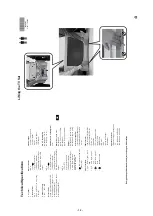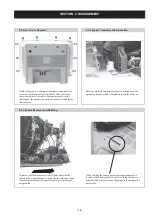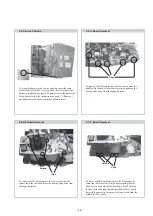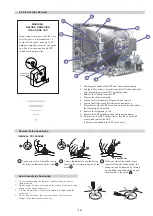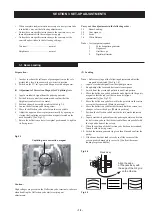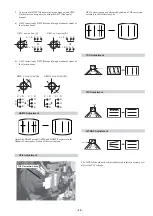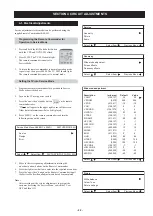- 9 -
10
Introducing a
n
d Usi
ng the Me
nu System
Yo
ur
T
V u
ses
an
O
n-
S
cr
een
m
enu
syst
em
t
o
g
u
id
e
you
t
h
rou
gh
t
h
e
ope
ra
ti
ons
.
Use
t
h
e f
o
ll
o
wi
ng
but
to
ns
on
th
e
Remo
te
C
o
n
tro
l
to
o
p
erate
th
e
menu
s
ystem
:
1
To
switch
o
n
th
e
men
u
sc
reen
s:
P
res
s
th
e
ME
N
U
bu
tto
n
to
sw
it
ch
t
he
first
le
ve
l m
enu
o
n.
Picture Adjustment
Select:
Enter
:
OK
Exit:
MENU
Picture Mode:
Liv
e
Contr
ast:
Reset
Noise Reduction:
A
uto
Colour
T
one:
Cool
Picture Adjustment
Select:
Enter
:
OK
Exit:
MENU
Picture Mode:
Liv
e
Contr
ast:
Reset
Noise Reduction:
A
u
to
Colour
T
one:
Cool
TV
Fun
c
ti
o
n
s
2
To
na
v
ig
a
te
thro
u
g
h
the m
enu
s:
•
T
o
h
ig
hl
ig
h
t
an
d
sel
ec
t
th
e
d
esi
re
d
m
enu
o
r
op
ti
o
n
,
pr
ess
v
or
V
.
•
T
o
ent
e
r
th
e
sel
ect
ed
m
enu
or
op
ti
o
n
,
press
OK
o
r
b
.
•
T
o
r
et
ur
n
t
o
t
h
e
la
st
m
enu
o
r
op
ti
o
n
,
pr
ess
OK
o
r
B
.
• To
alter t
h
e settin
gs
of yo
u
r selected o
p
tion
,
press
v
/
V
/
B
or
b
.
•
T
o
con
fi
rm
and
sto
re
yo
u
r
sel
ec
ti
o
n
,
press
OK
.
3
To
switch
off
th
e
m
en
u
scr
een
s:
P
ress
the
MENU
b
u
tton
to
re
m
o
v
e th
e
m
en
u
from
th
e sc
re
en
.
OK
MENU
MENU
11
GB
Th
e
Pi
c
ture A
d
ju
stment
Menu
The
“
P
ict
ure
A
d
jus
tm
en
t”
m
en
u
a
llo
ws
yo
u
to
alter
th
e
pictu
re
setti
n
g
s.
To
d
o
this:
P
ress
the
MENU
b
u
tt
on
an
d
th
e
n
p
re
ss
OK
t
o
en
te
r
th
is
m
en
u
.
Next
p
re
ss
v
o
r
V
t
o
s
e
le
ct
t
h
e
de
sir
e
d
o
p
ti
o
n
an
d
pr
e
ss
OK
. F
in
a
ll
y
re
ad
th
e
in
stru
c
tion
s be
lo
w o
n
h
o
w
to
op
er
a
te
e
ac
h
op
ti
o
n
.
Pi
c
tu
r
e
Mod
e
T
hi
s
op
ti
o
n
a
ll
o
ws
you
t
o
cu
st
om
is
e
th
e
Pi
ct
u
re
M
o
d
e
b
ased
o
n
t
he
p
ro
g
ramme
yo
u
a
re
wa
tc
h
in
g
.
Afte
r se
le
ctin
g
th
is op
tio
n
pre
ss
OK
. N
ext
pre
ss
v
o
r
V
re
pe
at
ed
ly to
se
le
c
t:
Pe
rsona
l
(
fo
r
indi
v
idua
l
se
tt
in
gs)
.
Li
v
e
(for
live
bro
ad
cast
prog
ramm
es,
DVD
a
n
d
D
igital
S
et
Top
Bo
x
receiv
ers)
Mo
vi
e
(fo
r fi
lm
s).
Onc
e you
hav
e
sel
ect
ed
y
o
u
r
des
ir
e
d
o
p
ti
o
n,
p
ress
OK
t
o s
tor
e.
"B
ri
g
h
tn
e
ss",
"
C
o
lo
u
r"
an
d
"S
h
ar
p
n
ess"
l
ev
el
o
f
"
L
iv
e"
a
n
d
"
M
o
v
ie"
m
ode
a
re
f
ixed
i
n
th
e
fa
ct
ory to
g
e
t
th
e
be
st
p
ic
tur
e
q
u
al
ity
.
Con
tra
st
P
re
ss
B
or
b
t
o
re
du
ce
or
en
han
ce
pi
ct
u
re
con
trast
.
Ne
xt
press
OK
to
st
ore
.
Brig
htness
Pr
e
ss
B
or
b
t
o
d
ark
en
or
b
ri
g
ht
en
t
h
e
p
ic
ture
.
Nex
t
p
ress
OK
to
store
.
Th
is o
p
ti
on
o
nly a
pp
ea
rs
for
a
lte
ra
ti
on
if
"Pi
c
tu
re
Mo
d
e
"
is se
t t
o
"
Pe
rson
al".
Colo
u
r
Pr
e
ss
B
or
b
to
de
cr
e
ase
o
r to
in
c
re
as
e
co
lo
r in
te
nsit
y.
Ne
x
t p
re
ss
OK
to
st
ore
.
Th
is o
p
ti
on
o
nly a
pp
ea
rs
for
a
lte
ra
ti
on
if
"Pi
c
tu
re
Mo
d
e
"
is se
t t
o
"
Pe
rson
al".
Hu
e
Pr
e
ss
B
or
b
t
o
d
ecre
ase
or
to
inc
rease
the
g
reen
t
o
nes
.
Nex
t
p
ress
OK
to
store
.
T
h
is
o
p
ti
o
n
on
ly
ap
pea
rs
f
o
r NT
S
C
sig
na
l
(e
.g
.
US
A
vi
de
o
ta
pes
).
Sh
a
rpn
ess
P
re
ss
B
or
b
t
o
s
o
ften
o
r
to
sh
arp
en
the
p
ic
ture.
Next
pre
ss
OK
to
sto
re
.
Th
is o
p
ti
on
o
nly a
pp
ea
rs
for
a
lte
ra
ti
on
if
"Pi
c
tu
re
Mo
d
e
"
is se
t t
o
"
Pe
rson
al".
Rese
t
P
re
ss
OK
to
re
se
t
th
e
pic
tu
re
to
th
e
fa
c
to
ry pr
e
se
t le
v
els.
Noise
Th
is o
p
tion
is se
t t
o
Au
to
to
a
u
to
ma
ti
c
ally re
d
uc
e
th
e
s
n
o
w
y
p
ic
tu
re
tha
t
ma
y be
Red
u
c
ti
o
n
v
is
ib
le
i
n
t
h
e
br
oa
dca
st
si
g
nal
.
Howe
ver
,
it
can
be
mo
di
fi
ed
b
y
p
re
ssi
ng
v
or
V
to
se
le
ct
O
ff,
Lo
w, Mi
d
o
r
Hi
gh
.
Fi
na
ll
y
p
ress
OK
to
st
ore
.
Colo
u
r
T
o
n
e
Th
is o
p
ti
on
a
llo
ws yo
u
to
alte
r th
e
tin
t o
f th
e
pic
tu
re
. Afte
r se
le
ctin
g
this
op
tio
n
pr
es
s
b
.
Nex
t
press
v
o
r
V
r
epeat
ed
ly
to
select:
Wa
r
m
(
g
ives
th
e
wh
ite
c
o
lo
urs
a
re
d
tint
),
Nor
mal
(
g
iv
es
th
e
wh
ite
c
o
lou
rs
a
ne
u
tra
l
tint
),
Co
ld
(
gi
ve
s
th
e
wh
it
e
co
lo
ur
s
a
blu
e
tin
t).
Ne
x
t p
re
ss
OK
t
o
st
or
e.
T
V
Fun
cti
o
ns
RM-945
OK
MENU
,
Picture Adjustment
Select:
Enter
:
OK
Exit:
MENU
Picture Mode:
Liv
e
Contr
ast:
Reset
Noise Reduction:
A
u
to
Colour
T
one:
Cool
Pictur
e Adjustment
Select:
Bac
k:
Enter:
OK
Pictur
e Mode:
L
ive
Contrast:
Reset
Noise Reduction:
Auto
Colour T
one:
Cool
MENU