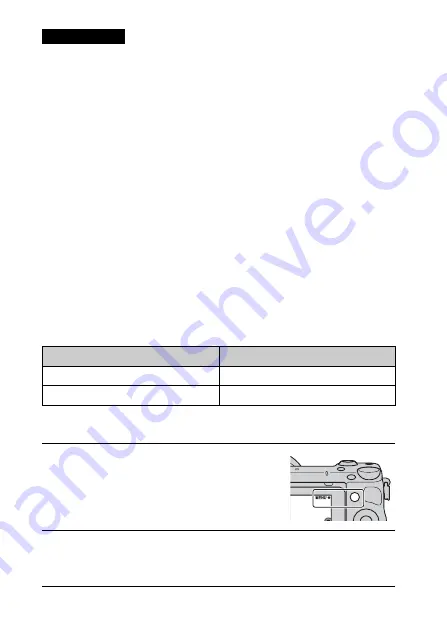
GB
78
• Some images may not be displayed on the Smartphone, depending on the
recording format.
• The camera shares the connection information for [View on Smartphone] with a
device that has permission to connect. If you want to change the device that is
permitted to connect to the camera, reset the connection information by following
these steps. MENU
t
[Setup]
t
[Reset View on Smartphone]. After resetting
the connection information, you must register the Smartphone again.
• “PlayMemories Mobile” is not available in some countries/regions. [View on
Smartphone] is not available in some countries/regions that are not compatible
with “PlayMemories Mobile.”
Connecting to a network
You can transfer images on the camera via Wi-Fi network and view them on
other devices. The setting procedure differs depending on your LAN router or
wireless LAN access point.
• A computer or TV that is already connected to a network is required at your
home, etc.
• Be sure to set the network connection inside your wireless LAN access point
area (the accessible area).
Refer to the table below for how to register the access point.
x
WPS Push
Notes
Access point
How to register
Your access point has the WPS button.
Use [WPS Push].
Other than above.
Use [Access Point Settings].
1
Select MENU
t
[Setup]
t
[WPS Push].
2
Press the WPS button on the access point you want to
register.
The camera starts communicating with the access point.
Summary of Contents for AC-UB10C
Page 107: ...GB 107 Others ...
















































