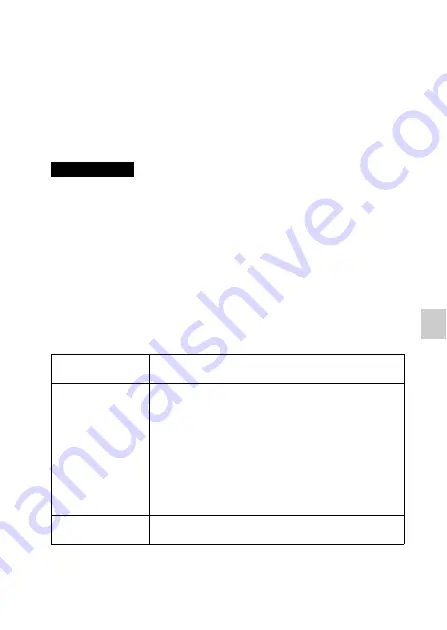
GB
71
Im
po
rti
n
g i
m
a
ge
s
to t
he
c
o
mp
ute
r
Importing images to the computer
Installing the software
To utilize images recorded with the camera, the following software is provided
with CD-ROM (supplied):
• “Image Data Converter”
You can open RAW format image files.
• “PlayMemories Home” (Windows only)
You can import still images or movies recorded with the camera to your
computer so that you can view them, and use various convenient features to
enhance the images you have shot.
• Log on as Administrator.
• Use “Image Data Converter” to play back RAW images.
• If “PMB” (Picture Motion Browser) supplied with a camera that was purchased
before 2011 has already been installed on the computer, “PMB” will be
overwritten by “PlayMemories Home,” and you may be unable to use some
functions of “PMB” that were previously available.
• “PlayMemories Home” is not compatible with Mac computers. When you play
back images on Mac computers, use the appropriate application software supplied
with the Mac computer.
x
Windows
The following computer environment is recommended when using the
supplied software and importing images via a USB connection.
* 64-bit editions and Starter (Edition) are not supported. Windows Image
Mastering API (IMAPI) Ver. 2.0 or later is required to use the function for
creating discs.
** Starter (Edition) is not supported.
Notes
OS (pre-installed)
Microsoft Windows XP* SP3/Windows Vista** SP2/
Windows 7 SP1
“PlayMemories
Home”
CPU:
Intel Pentium III 800 MHz or faster
For playing/editing the High Definition movies: Intel Core
Duo 1.66 GHz or faster/Intel Core 2 Duo 1.66 GHz or
faster (Intel Core 2 Duo 2.26 GHz or faster (AVC HD (FX/
FH)), Intel Core 2 Duo 2.40 GHz or faster (AVC HD PS))
Memory:
Windows XP 512 MB or more (1 GB or more is
recommended), Windows Vista/Windows 7 1 GB or more
Hard Disk:
Disk space required for installation—
approximately 500 MB
Display:
Screen resolution—1024 × 768 dots or more
“Image Data
Converter Ver.4”
CPU/Memory:
Pentium 4 or faster/1 GB or more
Display:
1024 × 768 dots or more
Summary of Contents for AC-UB10C
Page 107: ...GB 107 Others ...
















































