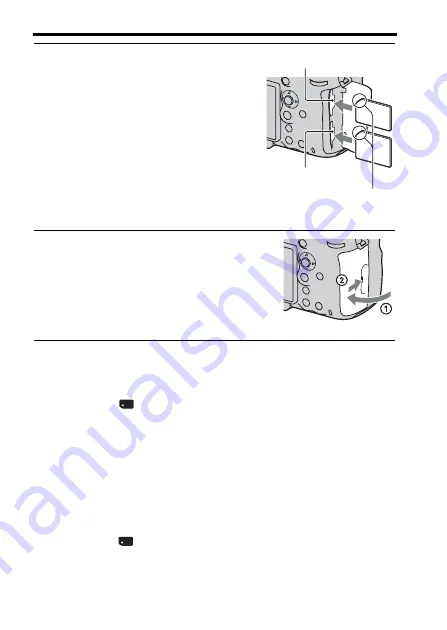
52
Inserting the battery pack/memory card (sold separately)
To select the memory card to be used for recording
[Slot 1] is selected in the default settings. Use slot 1 when you do not want
to change the setting and intend to use only a single memory card.
MENU button
t
1
t
[Select Recording Media]
t
Select the
desired slot
• You can also set [Select Recording Media] from the Quick Navi screen
To record an image on both memory cards at the same time
You can record the same images on both memory cards at the same time or
sort images onto the different memory cards by the type of image
(page 44).
MENU button
t
1
t
[Recording Mode]
t
Select the desired setting
5
Insert a memory card.
• With the notched corner facing as
illustrated, insert the memory card until
it clicks into place.
Memory card slot 1
Ensure the notched corner faces
correctly.
6
Close the cover.
Memory card slot 2






























