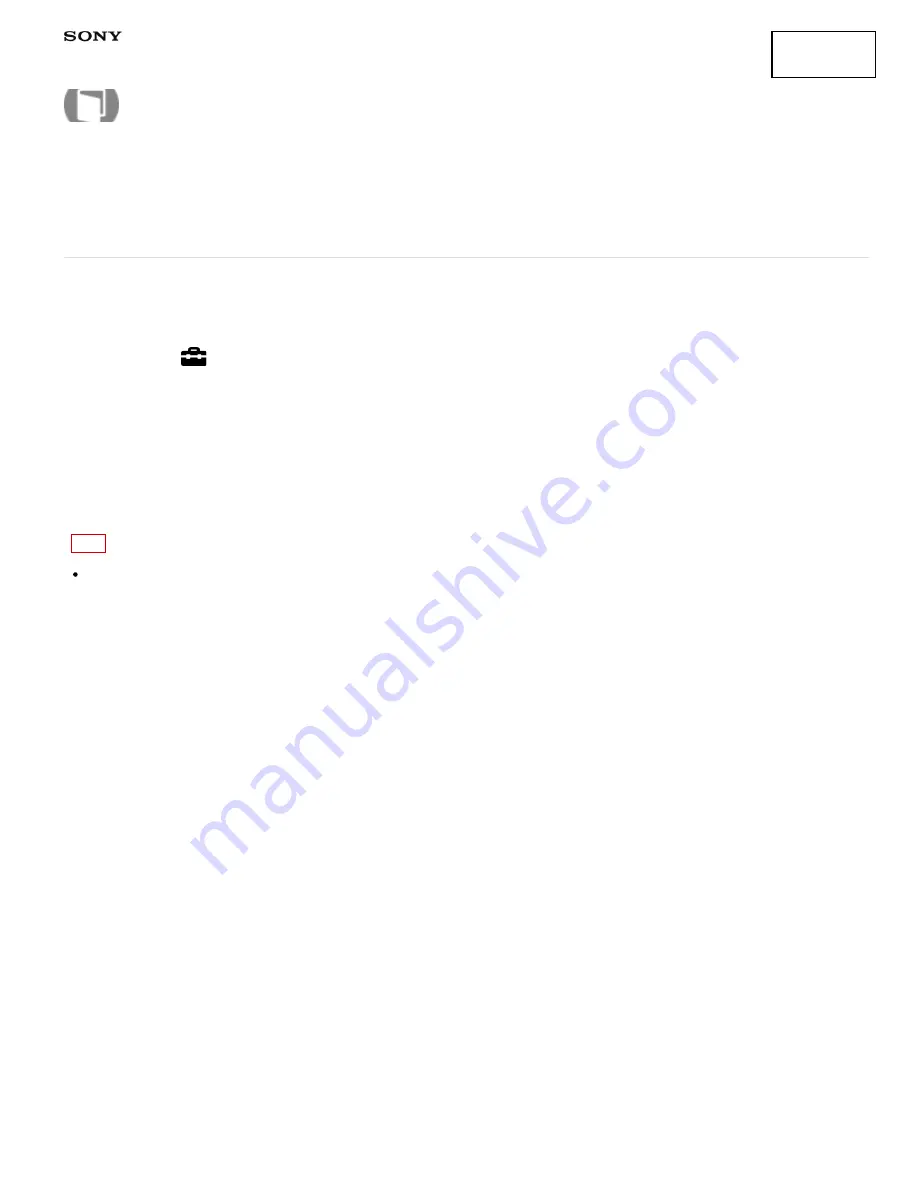
Interchangeable Lens Digital Camera
ILCE-7/ILCE-7R
CTRL FOR HDMI
When connecting this product to a “BRAVIA” Sync-compatible TV using an HDMI cable (sold separately), you
can operate this product by aiming the TV remote control at the TV.
1. MENU →
(Setup) → [CTRL FOR HDMI] → desired setting.
Menu item details
On (default setting):
You can operate this product with a TV’s remote control.
Off:
You cannot operate this product with a TV’s remote control.
Note
[CTRL FOR HDMI] is available only with a “BRAVIA” Sync-compatible TV.
4-484-060-11(1)
Copyright 2013 Sony Corporation
How to Use
300
Summary of Contents for a7
Page 136: ...S Auto Img Extract Notes on use 4 484 060 11 1 Copyright 2013 Sony Corporation 127 ...
Page 153: ...Zoom Setting About zoom scale Notes on use 4 484 060 11 1 Copyright 2013 Sony Corporation 144 ...
Page 204: ...DRO Bracket Notes on use 4 484 060 11 1 Copyright 2013 Sony Corporation 195 ...
Page 212: ...Related Topic Bracket order Notes on use 4 484 060 11 1 Copyright 2013 Sony Corporation 203 ...














































