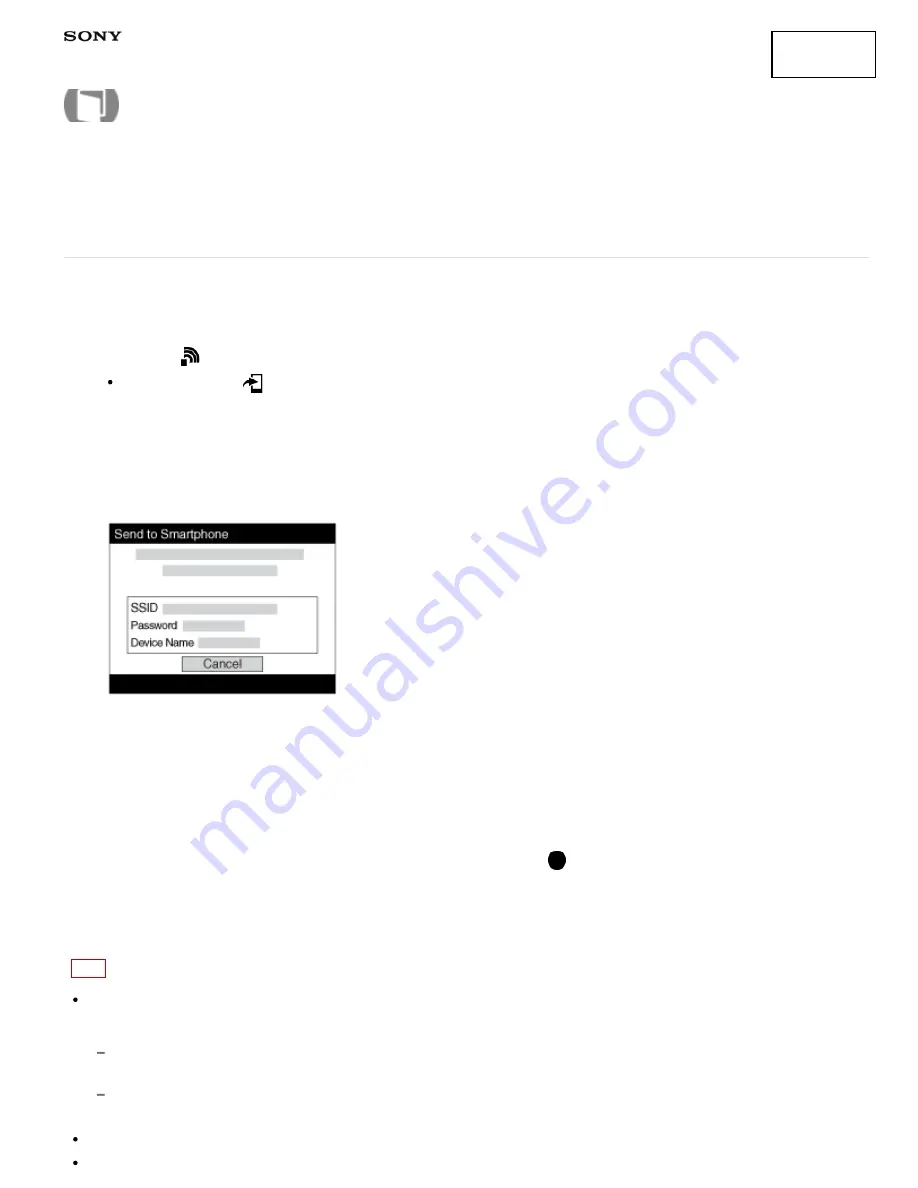
Interchangeable Lens Digital Camera
ILCE-7/ILCE-7R
Send to Smartphone
You can transfer still images to a smartphone and view them. Download the application “PlayMemories Mobile”
to your smartphone from the application store.
1. MENU →
(Wireless) → [Send to Smartphone] → desired setting.
If you press the
(Send to Smartphone) button in playback mode, the setting screen for [Send to
Smartphone] will appear.
2. If the product is ready for the transfer, the information screen appears on the product. Connect the
smartphone and the product using that information.
The setting method for connecting the smartphone and the product varies depending on the smartphone.
Menu item details
Select on This Device:
Selects an image on the product to be transferred to the smartphone.
(1) Select from among [This Image], [All Still Images on Date]/[All Movie(MP4) on Date], [All Images on This
Date] or [Multiple Images].
(2) If you select [Multiple Images], select the desired images using
on the control wheel, then press MENU
→ [Enter].
Select on Smartphone:
Displays all images recorded on the product’s memory card on the smartphone.
Note
You can select an image size to be sent to the smartphone from [Original], [2M] or [VGA].
To change the image size, refer to the following steps.
For Android smartphone
Start “PlayMemories Mobile,” and change the image size by [Settings] → [Copy Image Size].
For iPhone/iPad
Select “PlayMemories Mobile” in the setting menu, and change the image size by [Copy Image Size].
Some images may not be displayed on the smartphone depending on the recording format.
RAW images are converted to JPEG format when they are sent.
How to Use
326
Summary of Contents for a7
Page 136: ...S Auto Img Extract Notes on use 4 484 060 11 1 Copyright 2013 Sony Corporation 127 ...
Page 153: ...Zoom Setting About zoom scale Notes on use 4 484 060 11 1 Copyright 2013 Sony Corporation 144 ...
Page 204: ...DRO Bracket Notes on use 4 484 060 11 1 Copyright 2013 Sony Corporation 195 ...
Page 212: ...Related Topic Bracket order Notes on use 4 484 060 11 1 Copyright 2013 Sony Corporation 203 ...






























