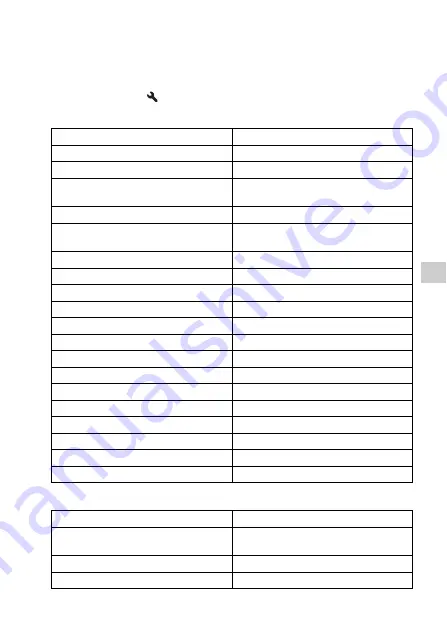
155
Ch
ang
ing you
r setup
Resetting to the default
You can reset the main functions of the camera.
MENU button
t
2
t
[Reset Default]
t
[Enter]
The items to be reset are as follows.
Recording menu
Items
Reset to
Exposure compensation (103)
±0.0
Recording information display (42)
Graphic Display
Playback display (123)
Single-image screen (with recording
information)
Drive mode (118)
Single-shot Adv.
Flash Mode (98)
Fill-flash (differs based on whether the
built-in flash is open or not)
AF-A
Wide
Face Detection (95)
On
Smile Shutter (96)
Off
AUTO
Metering Mode (107)
Multi segment
Flash Compensation (105)
±0.0
White Balance (114)
AWB (Auto white balance)
Color Temp./Color Filter (115)
5500K, Color Filter 0
Custom white balance (116)
5500K
DRO/Auto HDR (109)
D-Range Optimizer: Auto
Creative Style (112)
Standard
Scene Selection (63)
Portrait
Sweep Shooting
Sweep Panorama
Items
Reset to
Image: Size (140)
L:16M (DSLR-A580)/
L:14M (DSLR-A560)
Image: Aspect Ratio (142)
3:2
Image: Quality (142)
Fine
















































