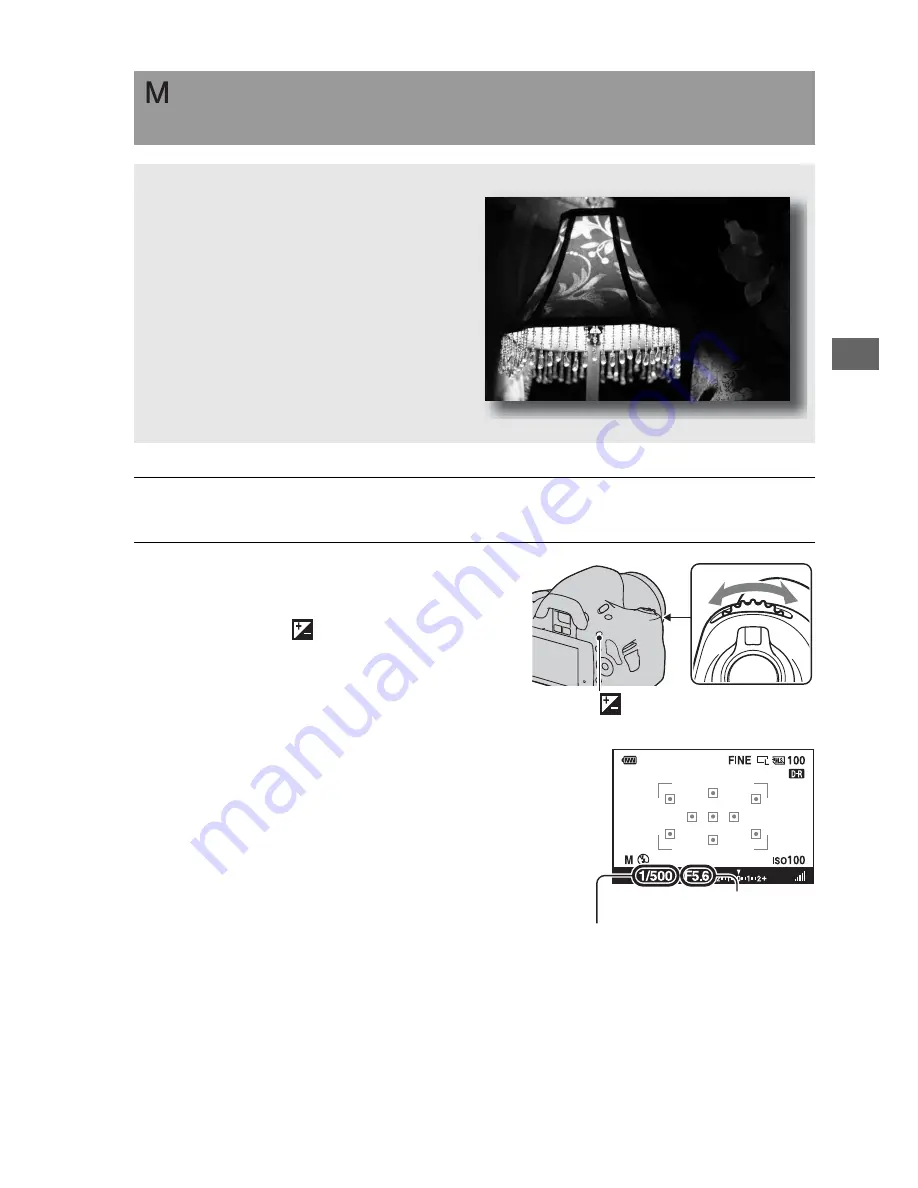
Sh
ootin
g imag
es
63
Shooting with the exposure adjusted manually (Manual
exposure)
This mode is suitable for
z
Shooting with the desired exposure
setting by adjusting both the shutter
speed and aperture.
1
Set the mode dial to M.
2
Rotate the control dial to adjust
the shutter speed, and while
pressing the
button, rotate the
control dial to adjust the aperture.
• You can select the item the control dial
adjusts (shutter speed or aperture) with
[Ctrl dial setup] (page 121).
button
Shutter speed
Aperture (F-number)
Summary of Contents for A390L2LENSKIT
Page 177: ......
Page 178: ......
Page 180: ...4 Portrait 4 Portrait ...
Page 188: ......
Page 190: ...Macro 14 Macro 14 ...
Page 203: ......
Page 204: ......
Page 209: ......
Page 230: ...SONY Lenses Objectifs Objetivos Lentes SONY Lenses Objectifs Objetivos Lentes ...
Page 236: ......
















































