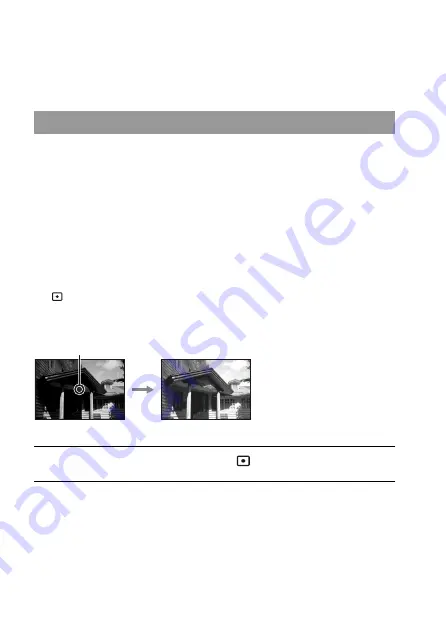
76
Adjusting the brightness of the image
(Exposure, Flash compensation,
Metering)
When shooting into the sun or by a window, the exposure may not be
appropriate for the subject because of the big difference in lighting between
the subject and the background. In such cases, use the light meter where the
subject is bright enough and lock the exposure before shooting. To reduce
the brightness of the subject, point the camera forwards a spot that is
brighter than the subject and use the light meter to lock the exposure of the
entire image. To make the subject brighter, point the camera forwards a
spot that is darker than the subject and use the light meter to lock the
exposure of the entire image.
This section describes how to shoot a brighter image of the subject using
the
(Spot).
Shooting with fixed brightness (AE Lock)
1
Fn button
t
[Metering mode]
t
(Spot)
2
Adjust the focus on the portion you want to lock the exposure.
The exposure is set when the focus is achieved.
The spot where you
lock the exposure.






























