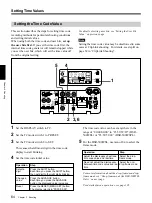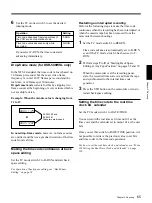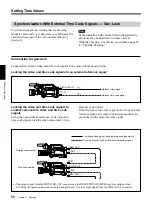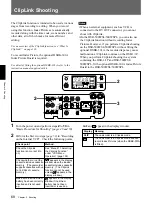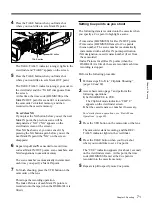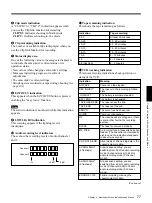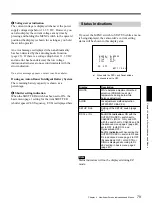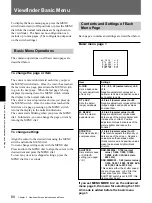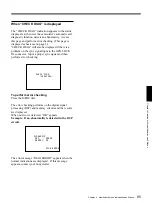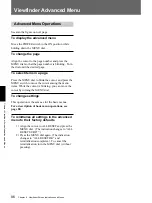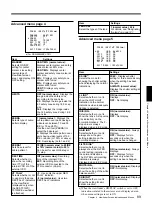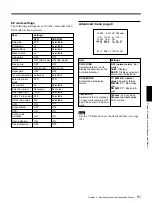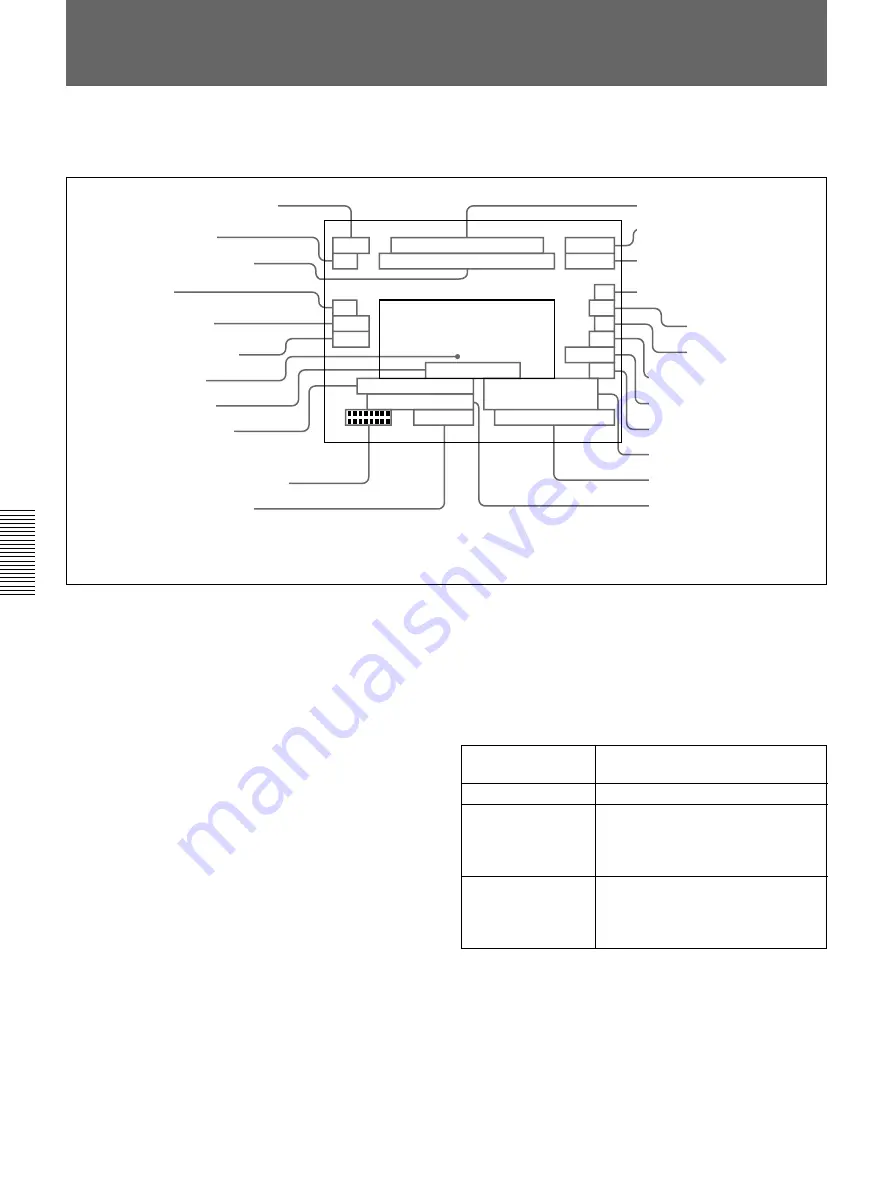
76
Chapter 4
Viewfinder Screen Indications and Menus
Chapter 4 Viewfinder Screen Indications and Menus
During normal operation, the following items can be
indicated in the viewfinder.
DISPLAY switch
setting
Time data displayed
COUNTER
CNT: Tape transport time
TC
TCG: a time code from the time code
generator
TCR: a time code from the time code
reader
U-BIT
UBG: a user bit value from the time
code generator
UBR: a user bit value from the time
code reader
a) Whether or not to display can be selected by menu setting.
b) This is recorded over the picture being shot.
c) Displayed only when an external VCR is connected
Viewfinder Normal Indications
The significance of each of the indications shown in
the figure is as follows.
1
VCR operation status indication
This indicates the VCR’s current operation status
(REC, PLAY, etc.).
2
TAKE/CUE indication
This displays a TAKE or CUE indication when using
the ClipLink function for recording.
TAKE: When recording in Mark mode, this
indication appears when a Mark IN point is set
and disappears when the next Mark OUT point is
set.
CUE: When recording in Cue mode, this indication
appears for about 1 second when a Cue point is
set.
3
Recording time or time data indication
This shows the following values.
• When the REC TIME switch is in the TTL position:
The total recording time. (When an external VCR is
connected, you can select whether to show the
recording time of the internal VCR or of the external
VCR using advanced menu page 4. See page 89 for
more information.)
• When the REC TIME switch is in the DUR position:
The duration of the current recording cut.
• When the REC TIME switch is in the OFF position
and the item TC IND in advanced menu page 6 is set
to “ON”: A time data value depending on the
DISPLAY switch settings as shown in the following
table.
Time data values appear during playback, fast forward,
rewind, or recording review.
4
NG indication
An “NG” (No Good) indication appears if you
designate a recorded scene as “NG” when using the
ClipLink function for recording.
R E C T A P E N E A R E N D R E C 2
TAKE T C G 1 2 : 3 4 : 5 6 : 0 0 P A R A
W:A
N G A U T O B L A C K SKIN
CLIPM - O K - EVS
1 9 8 F5.6
DRP 18dB
E Z F O C U S 56ND
: L O W L I G H T 0 0 0 4 0 1
S S : 1 / 1 0 0 1 0 : 0 0 : 0 0 AM
3 0 - 2 5 B A T T : 1 4 . 4 V
qs
VCR warning indication
qd
External VCR status
indication
c)
qf
VCR recording mode
indication
c)
qg
White balance indication
wd
Shutter setting indication
a)
qk
Lens f-stop indication
a)
ql
Gain indication
a)
w;
Filter setting indication
a)
wa
Clock indication
a), b)
ws
Voltage/error indication
qh
SKIN DTL indication
qj
EVS indication
1
VCR operation status indication
2
TAKE/CUE indication
3
Recording time or time data
indication
a)
4
NG indication
5
Clip mode indication
6
Clip remaining indication
7
Status display area
8
EZ FOCUS indication
9
LOW LIGHT indication
a)
0
Audio recording level indicators
a)
qa
Tape remaining indication
a)
Summary of Contents for 500WSPL
Page 102: ......
Page 124: ......
Page 143: ......
Page 144: ...Sony Corporation Printed in Japan ...