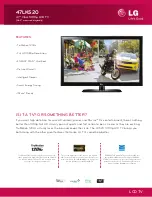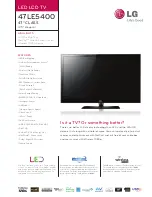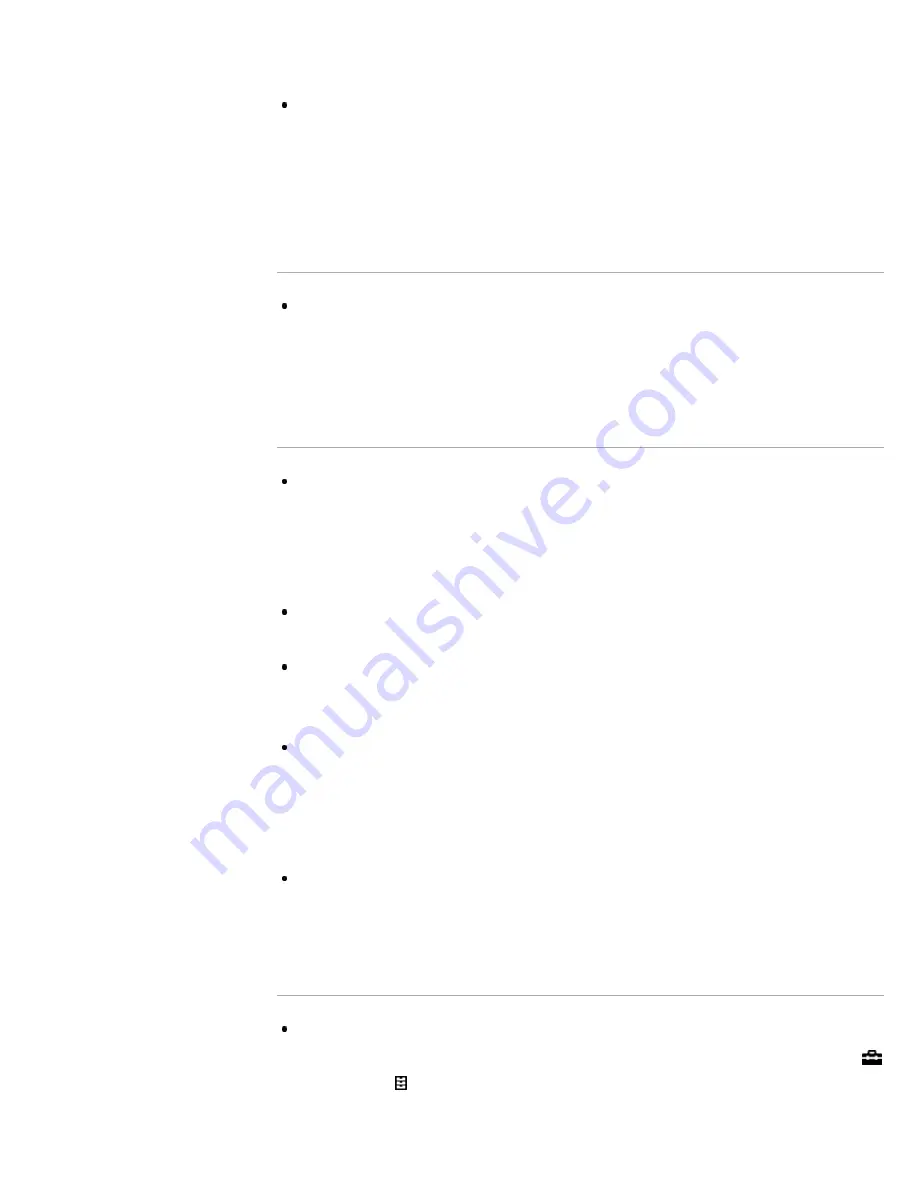
by the provider to broadcast content. When HD content channels switch to
SD content (commercials), the picture may be small with a black border.
[Auto Wide] will not expand the picture while the content switches, since
the content information is regulated by the channel signal provider. You
can manually change the [Wide Mode] setting if desired, which will remain
in effect until you change the channel/input or manually change the [Wide
Mode] setting again.
A black box appears on the screen.
A text option is selected although no text is available. To deactivate this
feature, set [CC Display] to [Off]. If you are trying to select closed
captioning, select [CC1] instead of [Text1] - [Text4] (options may not be
available depending on your region/country).
Black bands appear at the edges of the screen.
Some wide screen programs are filmed in aspect ratios that are greater
than 16:9 (this is especially common with theatrical releases). Your TV will
show these programs with black bands at the top and bottom of the
screen. For more details, check the documentation that came with your
DVD (or contact your program provider).
Programs in 4:3 aspect ratio will have bands on the left and right sides of
the screen.
Programs broadcasted in HD formats (720p and 1080i) with 4:3 content
will commonly have black bands on the left and right sides of the screen
which are added by the broadcaster.
[Auto Wide] will not expand the picture when the black bands on the sides
of the screen are added by the broadcaster. You can manually set [Wide
Mode] to [Wide Zoom] or [Zoom], which will remain in effect until you
change the channel/input or manually change the [Wide Mode] setting
again.
Some cable and satellite set-top boxes can also control the size of the
picture. If you are using a set-top box, refer to the manufacturer of the set-
top box for more information.
Demonstration mode appears in the screen.
Press the OPTIONS button on the remote control and select [Suspend
Demo]. Then, press the HOME button on the remote control, and select
[Settings] → [Preferences] → [Shop Front Display Setting]. Set [Demo
Mode] and [Picture Reset Mode] to [Off].
211
Summary of Contents for 49X850B
Page 6: ...Notes 240 How to Use Bookmarks 15 List of Contents 16 Codec List 241 TOC 5 ...
Page 87: ...communication failure List of Contents 2014 Sony Corporation Top of Page 81 ...
Page 113: ...simply using the TV s remote control List of Contents 2014 Sony Corporation Top of Page 107 ...
Page 189: ... Unrated Block List of Contents 2014 Sony Corporation Top of Page 183 ...
Page 254: ...SAMI smi USB Go to Page Top 转到顶层页面 Ir para o início da página 248 ...