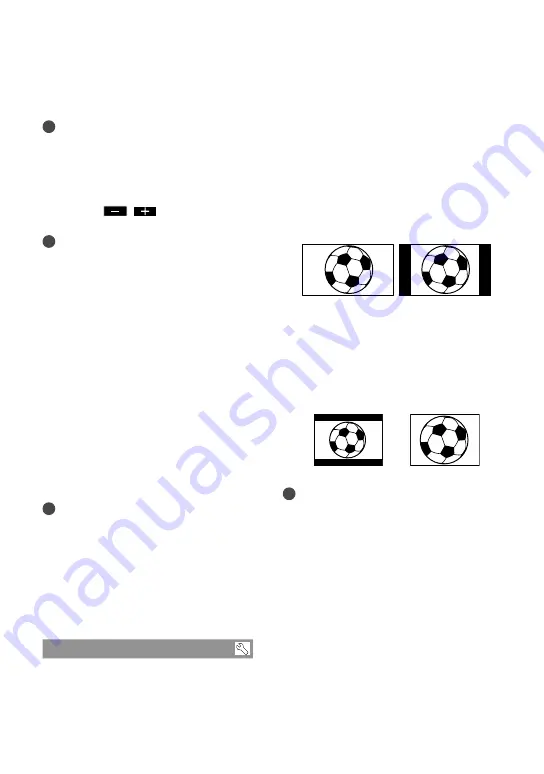
100
GB
to the camcorder body, the setting becomes
[NORMAL] automatically.
Tips
This adjustment does not affect the recorded
images in any way.
LCD COLOR
You can adjust the color of the LCD screen
by touching
/
.
Tips
This adjustment does not affect the recorded
images in any way.
DISPLAY SET
You can set the duration of displaying the
icons or indicators on the LCD screen.
AUTO1
Displays for about 3 seconds. The rec & zoom
buttons on the LCD is displayed.
AUTO2
Displays for about 3 seconds. The rec & zoom
buttons on the LCD is not displayed.
ON
Always displays. The rec & zoom buttons on
the LCD is not displayed.
Tips
The icons or indicators are displayed in the
following cases.
When you turn on your camcorder.
The LCD screen is touched (Except rec &
zoom buttons on LCD).
When you switch your camcorder to the
movie recording, photo recording, or
playback modes.
OUTPUT SETTINGS
TV TYPE
You need to convert the signal depending
on the TV connected when playing back
movies and photos. The recorded movies
and photos are played back as following
illustrations.
16:9
Select this to view your movies on a 16:9
(wide) TV. The recorded movies and photos
are played back as shown below.
Movies and photos
recorded in 16:9
(wide) mode
Movies and photos
recorded in 4:3 mode
4:3
Select this to view your movies and photos on
a 4:3 standard TV. The recorded movies and
photos are played back as shown below.
Movies and photos
recorded in 16:9
(wide) mode
Movies and photos
recorded in 4:3 mode
Notes
Horizontal to vertical ratio of high definition
image quality (HD) movies is 16:9.
COMPONENT
Select [COMPONENT] when connecting
your camcorder to a TV with the
component input jack.
576i
Select this when connecting your
camcorder to a TV with the component
input jack.






























