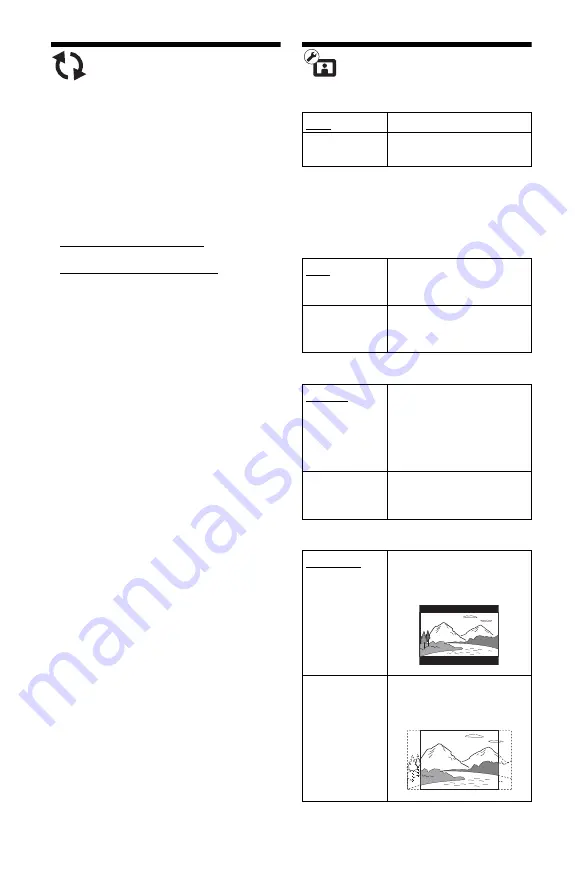
22
Network Update
Select “OK” to update the player’s software
via the network.
z
• We recommend the network update every 2
months or so.
• For information about update functions, visit the
following website:
For customers in European countries
http://support.sony-europe.com/
For customers in Australia
http://www.sony-asia.com/support/
Screen Settings
3D Output Setting
TV Screen Size Setting for 3D
Sets the screen size of your 3D-compatible
TV.
TV Type
Screen Format
DVD Aspect Ratio
Auto
Normally select this.
Off
Select this to display all
content in 2D.
16:9
Select this when connecting
to a wide-screen TV or a TV
with a wide mode function.
4:3
Select this when connecting
to a 4:3 screen TV without a
wide mode function.
Original
Select this when connecting
to a TV with a wide mode
function. Displays a 4:3
screen picture in 16:9 aspect
ratio even on a wide-screen
TV.
Fixed Aspect
Ratio
Changes the picture size to
fit the screen size with the
original picture aspect ratio.
Letter Box
Displays a wide picture with
black bands on the top and
bottom.
Pan & Scan
Displays a full-height
picture on the entire screen,
with trimmed sides.
















































