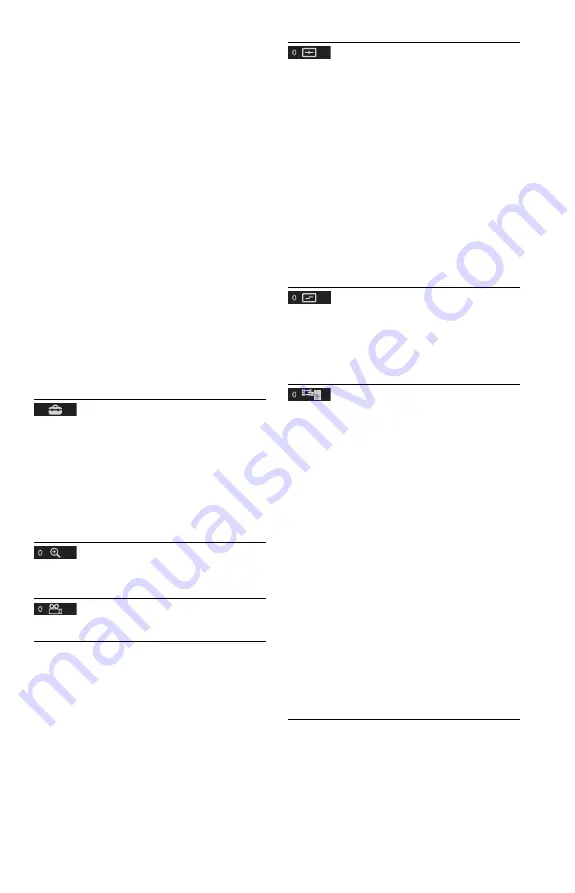
5
Parental Control (limited playback)
You can set a playback limitation level.
1
Select “PLAYER
t
,” then press ENTER.
Enter or re-enter your 4-digit password, then
press ENTER.
2
Press
X
/
x
to select “STANDARD,” then
press ENTER.
Press
X
/
x
to select an area, then press
ENTER.
When you select “OTHERS
t
,” select and
enter a standard code. See “PARENTAL
CONTROL AREA CODE LIST” at the end
of this manual.
3
Press
X
/
x
to select “LEVEL,” then press
ENTER.
Press
X
/
x
to select the level, then press
ENTER.
Parental Control setting is complete.
The lower the value, the stricter the
limitation.
To turn off the Parental Control function, set
“LEVEL” to “OFF.”
If you forget your password, enter “199703” in
the password box, press ENTER, and then enter
a new 4-digit password.
SETUP
QUICK
: Use Quick Setup to choose the desired
language of the on-screen display, the aspect
ratio of the TV and the audio output signal.
CUSTOM
: In addition to the Quick Setup
setting, you can adjust various other settings
(page 8).
RESET
: Returns the settings in “SETUP” to the
default setting.
ZOOM
*
1
Magnifies the image up to four times the
original size, scroll using
C
/
X
/
x
/
c
.
ANGLE
Changes the angle.
CUSTOM PICTURE MODE
Selects the picture quality that best suits the
programme you are watching.
STANDARD
: Displays a standard picture.
DYNAMIC 1
: Produces a bold dynamic picture
by increasing the picture contrast and the colour
intensity.
DYNAMIC 2
: Produces a more dynamic
picture than DYNAMIC 1 by further increasing
the picture contrast and colour intensity.
CINEMA 1
: Enhances details in dark areas by
increasing the black level.
CINEMA 2
: White colours become brighter
and black colours become richer, and the colour
contrast is increased.
MEMORY
t
: Adjusts the picture in greater
detail.
SHARPNESS
Exaggerates the outline of the image to produce
a sharper picture.
OFF
: Cancels this option.
1
: Enhances the outline.
2
: Enhances the outline more than 1.
AV SYNC
Adjust the delay between the picture and sound.
This function is not effective when:
– you use the DIGITAL OUT (COAXIAL)
jack, and set “DOLBY DIGITAL,” “MPEG,”
or “DTS” in “AUDIO SETUP” to “DOLBY
DIGITAL,” “MPEG,” or “ON” respectively
(page 9).
– you connect a Dolby Digital or DTS-
compliant device via the HDMI OUT jack,
and set “DOLBY DIGITAL,” “MPEG,” or
“DTS” in “AUDIO SETUP” to “DOLBY
DIGITAL,” “MPEG,” or “ON” respectively
(page 9).
1
Select “SET
t
,” then press ENTER.
The “AV SYNC” adjustment bar appears.
2
Press
c
repeatedly to adjust the delay.
Each time you press
C
/
c
, the delay is
adjusted by 10 milliseconds.
3
Press ENTER.
The selected setting takes effect.
To reset the “AV SYNC” setting, press CLEAR
in step 2.
,
continued
Summary of Contents for 4-169-957-12(1)
Page 1: ...4 169 957 12 1 CD DVD Player DVP SR600H 2010 Sony Corporation Reference Guide ...
Page 13: ......
Page 14: ......
















