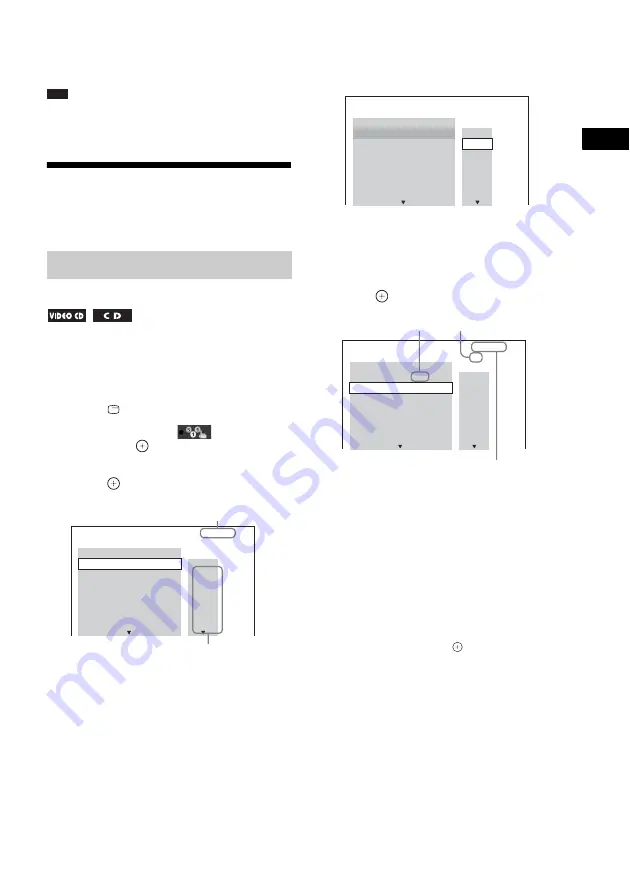
P
lay
b
a
ck
39
GB
• [CD]: You can play the CD layer.
When the system is playing a CD layer,
“CD” lights up in the front panel display.
Note
• Super Audio CD audio signals are not output from the
HDMI OUT jack.
Selecting the Playback
Mode
You can play the contents of a disc in the order
you want by arranging the order of the tracks on
the disc to create your own program. You can
program up to 99 tracks.
1
Press
DISPLAY.
2
Press
X
/
x
to select
[PROGRAM],
then press
.
3
Press
X
/
x
to select [SET
t
], then
press .
4
Press
c
.
The cursor moves to the track row [T] (in
this case, [01]).
5
Select the track you want to program.
Ex. To set track 2 as the first
programmed track
Press
X
/
x
to select [02] under [T], then
press .
6
To program other tracks, repeat Steps
4 to 5.
7
Press
N
to start Program Play.
To return to normal playback
Press CLEAR while holding down SHIFT when
the display for the program setting is not
displayed on the TV screen, or select [OFF] in
Step 3. To play the same program again, select
[ON] in Step 3 and press
.
To change or cancel a program
1
Follow Steps 1 to 3 of “Playing in
programmed order.”
2
Press
X
/
x
to select the program
number of the track you want to
change or cancel.
If you want to delete the track from the
program, press CLEAR while holding
down SHIFT.
Playing in programmed order
(Program Play)
PROGRAM
0: 00:00
T
1. TRACK
– –
– –
01
02
03
04
05
06
– –
– –
– –
– –
– –
– –
ALL CLEAR
2. TRACK
3. TRACK
7. TRACK
6. TRACK
5. TRACK
4. TRACK
Tracks recorded on a disc
Total time of the programmed tracks
PROGRAM
0: 00:00
T
2. TRACK
1. TRACK
– –
– –
01
02
03
04
05
06
– –
– –
– –
– –
– –
– –
ALL CLEAR
3. TRACK
7. TRACK
6. TRACK
5. TRACK
4. TRACK
PROGRAM
0: 03:51
T
1. TRACK
02
– –
01
02
03
04
05
06
– –
– –
– –
– –
– –
– –
ALL CLEAR
2. TRACK
3. TRACK
7. TRACK
6. TRACK
5. TRACK
4. TRACK
Selected track
Total time of the programmed tracks
Track number [T]






























