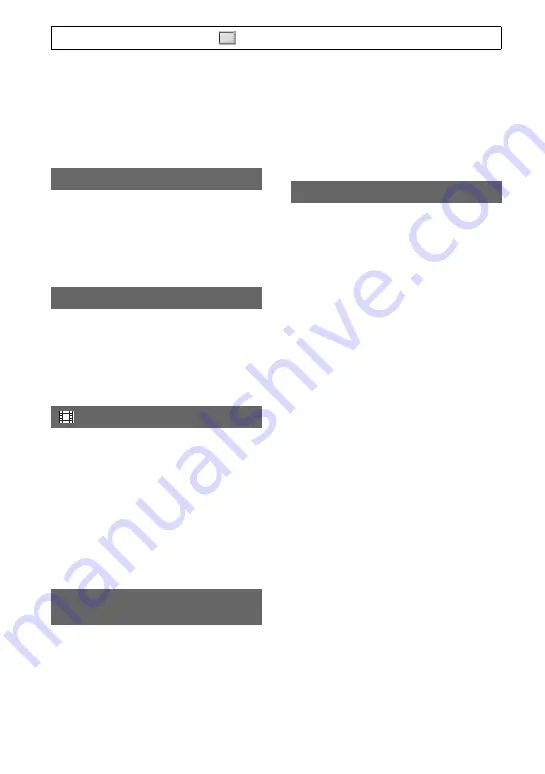
84
b
Notes
• When you connect your camcorder to outside
power sources, [BRIGHT] is automatically
selected for the setting.
• When you select [BRIGHT], the recordable
time with the battery is slightly reduced.
B
ON
Displays images in the viewfinder in color.
OFF
Displays images in the viewfinder in black
and white.
B
AUTO
Turns on the viewfinder while you close
the LCD panel or record in mirror mode.
ON
Always turns on the viewfinder.
AUTO
Displays the remaining recording time
available for movies when you re-enter
movie recording mode or switch to
[
SMOOTH SLOW REC
]. When the
remaining time is 5 minutes or more, the
display goes off after 8 seconds.
B
ON
Always displays the remaining recording
time available for movies.
You can select the GPS time as the data
code.
B
LOCAL TIME
Displays the time with the time difference
compensated for. The local time with the
summer time setting taken into account is
displayed.
UTC TIME
Displays the coordinated universal time.
b
Notes
• In the case of still images, if you select [LOCAL
TIME], the triangulated time is displayed as [---
-----].
You can select where to output the display
information, such as time code.
B
LCD PANEL
Outputs the information to the LCD screen
and viewfinder.
ALL OUTPUT
Outputs the information to the LCD
screen, viewfinder, SDI output, HDMI
output, component output and video
output.
b
Notes
• Only the time code is output when [MARKER]
is set to [ON] and a marker is displayed on the
screen.
VF COLOR
VF POWERMODE
REMAINING
GPS TIME DISPLAY (HXR-NX5E/
NX5P)
DISPLAY OUTPUT
Press the MENU button
t
select
(DISPLAY SET) with the SEL/PUSH EXEC dial.
Summary of Contents for 4-157-878-12(1)
Page 127: ...127 Quick Reference ...
















































