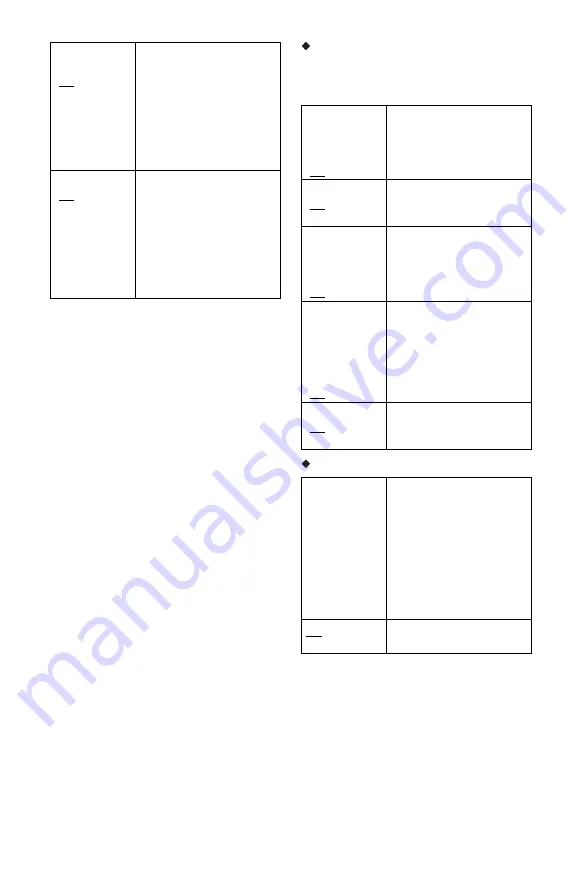
56
To adjust the speaker level
1
Select “Speaker Settings” in “Audio
Settings,” and press ENTER.
2
Select “Test Tone” using
M
/
m
, and press
ENTER.
3
Select “On” using
M
/
m
, and press
ENTER.
You will hear the test tone from each
speaker in sequence.
4
From your listening position, adjust the
value of “Level” using
<
/
M
/
m
/
,
.
The test tone is emitted from the selected
speaker.
5
Press ENTER when you finish adjusting.
6
Press RETURN to return to the previous
screen.
7
Select “Test Tone” using
M
/
m
, and press
ENTER.
8
Select “Off” using
M
/
m
, and press
ENTER.
z
To adjust the level without listening to the test tone,
select “Level” in step 2 and press ENTER, then
adjust the level using
M
/
m
, and press ENTER.
Level
You can vary the level of each speaker as
follows. Be sure to set “Test Tone” to “On”
for easy adjustment.
Test Tone
Surround
Back
(3.0 [m])
Set this within –5.0 metres
and +0.6 metre of the
“Front” setting (0 to
15.6 metres, 0.2 metre
increments). For example, if
“Front” is set to 5.0 metres,
“Surround Back” can be set
between 0 metre and
5.6 metres.
Subwoofer
(3.0 [m])
Set this within –1.6 metres
and +0.6 metre of the
“Front” setting (0 to
15.6 metres, 0.2 metre
increments). For example, if
“Front” is set to 1.6 metres,
“Subwoofer” can be set
between 0 metre and
2.2 metres.
Front
Left
Front
Right
(0.0 [dB])
Adjust the level of the front
speakers (–12.0 dB to
0.0 dB, 0.5 dB increments).
Centre
(0.0 [dB])
Adjust the level of the centre
speaker (–12.0 dB to 0.0 dB,
0.5 dB increments).
Surround
Left
Surround
Right
(0.0 [dB])
Adjust the level of the
surround speakers (–12.0 dB
to 0.0 dB, 0.5 dB
increments).
Surround
Back
Left
Surround
Back
Right
(0.0 [dB])
Adjust the level of the
surround back speakers
(–12.0 dB to 0.0 dB, 0.5 dB
increments).
Subwoofer
(0.0 [dB])
Adjust the level of the
subwoofer (–12.0 dB to
0.0 dB, 0.5 dB increments).
On
The player emits a test tone
in sequence from the
MULTI CHANNEL
OUTPUT jacks to adjust the
sound level from each
speaker. When you select
one of the “Speaker
Settings” items, the test tone
is emitted from the selected
speaker.
Off
The test tone is not emitted
from the speakers.






























