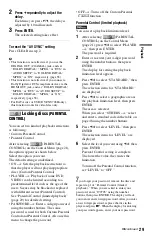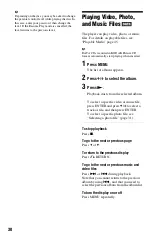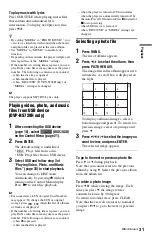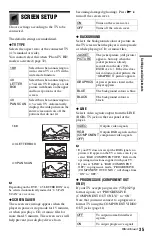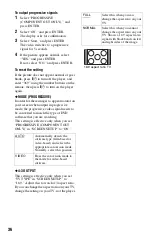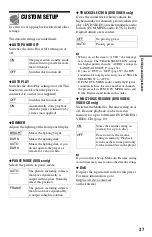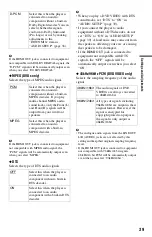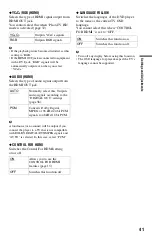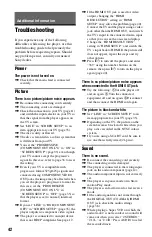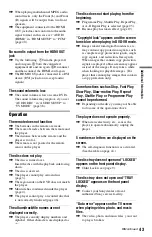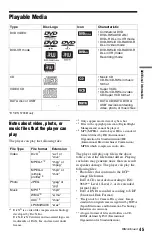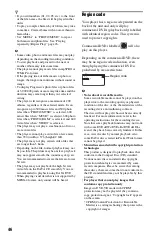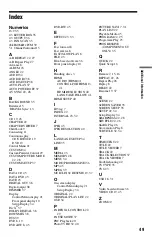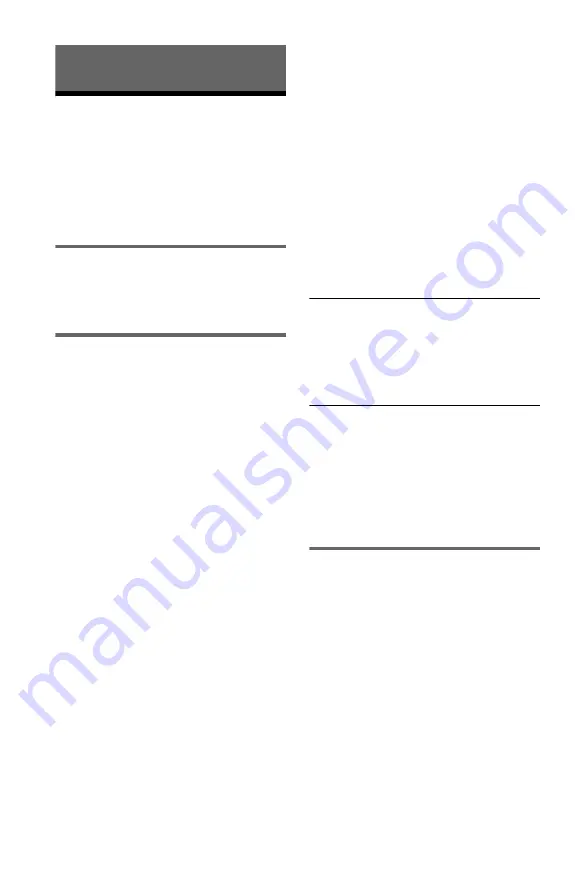
42
Additional Information
Troubleshooting
If you experience any of the following
difficulties while using the player, use this
troubleshooting guide to help remedy the
problem before requesting repairs. Should
any problem persist, consult your nearest
Sony dealer.
Power
The power is not turned on.
,
Check that the mains lead is connected
securely.
Picture
There is no picture/picture noise appears.
,
Re-connect the connecting cord securely.
,
The connecting cords are damaged.
,
Check the connection to your TV (page 11)
and switch the input selector on your TV so
that the signal from the player appears on
the TV screen.
,
Set “LINE” in “SCREEN SETUP” to an
item appropriate for your TV (page 35).
,
The disc is dirty or flawed.
,
The disc is recorded in a colour system that
is different from your TV.
,
You set the “PROGRESSIVE
(COMPONENT OUT ONLY)” to “ON” in
“SCREEN SETUP” (page 35) even though
your TV cannot accept the progressive
signal. In this case, refer to page 36 to reset
the setting.
,
Even if your TV is compatible with
progressive format 525p/625p signals and
connected using COMPONENT VIDEO
OUT jacks, the image may be affected when
you set the player to progressive format. In
this case, set the “PROGRESSIVE
(COMPONENT OUT ONLY)” in
“SCREEN SETUP” to “OFF” (page 35) so
that the player is set to normal (interlace)
format.
,
If you set “LINE” to “RGB (COMPONENT
OFF)” in “SCREEN SETUP” (page 35), the
player outputs no component video signals.
,
The player is connected to an input device
that is not HDCP compliant. See page 12.
,
If the HDMI OUT jack is used for video
output, changing the “HDMI
RESOLUTION” setting in “HDMI
SETUP” may solve the problem (page 40).
Connect the TV and the player using a video
jack other than the HDMI OUT, and switch
the TV’s input to the connected video input
so that you can see the on-screen displays.
Change the “HDMI RESOLUTION”
setting in “HDMI SETUP,” and switch the
TV’s input back to HDMI. If the picture still
does not appear, repeat the steps and try
other options.
,
Press
[
/
1
to turn off the player, and enter
“369” using the number buttons on the
remote, then press
[
/
1
to turn on the player
again (page 40).
There is no picture/picture noise appears
when connected to the HDMI OUT jack.
,
Try the following:
1
Turn the player off
and on again.
2
Turn the connected
equipment off and on again.
3
Disconnect
and then connect the HDMI cord again.
The picture is black and white.
,
Set “LINE” in “SCREEN SETUP” to an
item appropriate for your TV (page 35).
,
Depending on the TV, the picture on the
screen becomes black and white when you
play a disc recorded in the NTSC colour
system.
,
If you are using a SCART cord, be sure to
use one that is fully wired (21-pins).
Sound
There is no sound.
,
Re-connect the connecting cord securely.
,
The connecting cord is damaged.
,
The player is connected to the wrong input
jack on the audio component (page 14).
,
The audio component input is not correctly
set.
,
The player is in pause mode or in Slow-
motion Play mode.
,
The player is in fast forward or fast reverse
mode.
,
If the audio signal does not come through
the DIGITAL OUT (COAXIAL)/HDMI
OUT jack, check the audio settings
(page 38).
,
While playing a Super VCD on which the
audio track 2 is not recorded, no sound will
come out when you select “2:STEREO,”
“2:1/L,” or “2:2/R.” Press AUDIO to select
the recorded track.