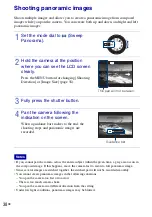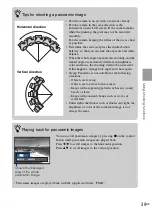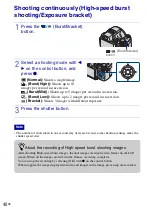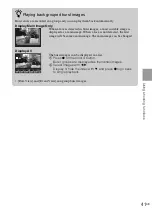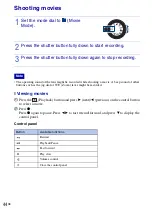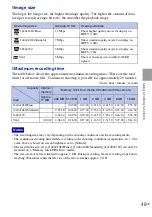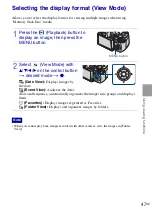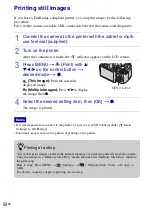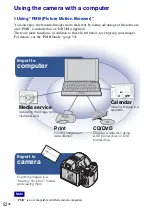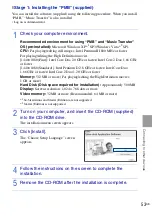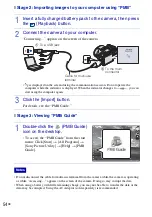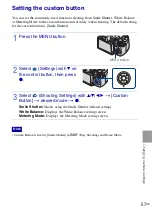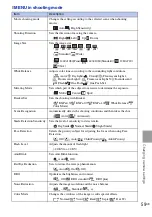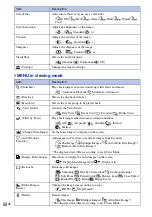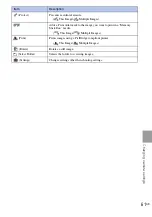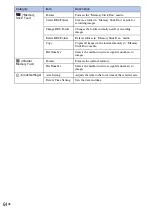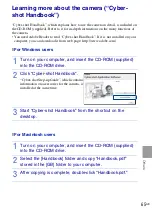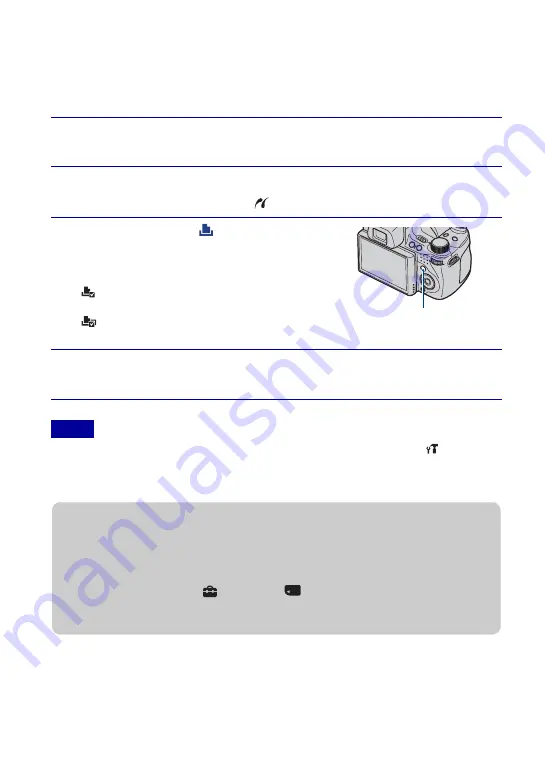
50
GB
Printing still images
If you have a PictBridge compliant printer, you can print images by the following
procedure.
First, set the camera to enable USB connection between the camera and the printer.
•
If it was impossible to connect to the printer, be sure to set [USB Connect] under
(Main
Settings) to [PictBridge].
•
Panoramic images may not be printed depending on the printer.
1
Connect the camera to the printer with the cable for multi-
use terminal (supplied).
2
Turn on the printer.
After the connection is made, the
indicator appears on the LCD screen.
3
Press MENU
t
(Print)
with
v
/
V
/
b
/
B
on the control button
t
desired mode
t
z
.
(This Image):
Print the currently
displayed image.
(Multiple Images):
Press
b
/
B
to display
the image, then
z
.
4
Select the desired setting item, then [OK]
t
z
.
The image is printed.
Notes
MENU button
z
Printing at a shop
You cannot print images stored in the internal memory at a print shop directly from the camera.
Copy the images to a “Memory Stick Duo” media, then take the “Memory Stick Duo” media to
the print shop.
How to copy: Press MENU
t
(Settings)
t
(“Memory Stick” Tool)
t
[Copy]
t
[OK].
For details, consult your photo printing service shop.
Summary of Contents for 4-132-058-11(1)
Page 75: ...75GB Others ...
Page 149: ...75ES Otros ...
Page 150: ...76ES ...
Page 151: ...77ES Otros ...