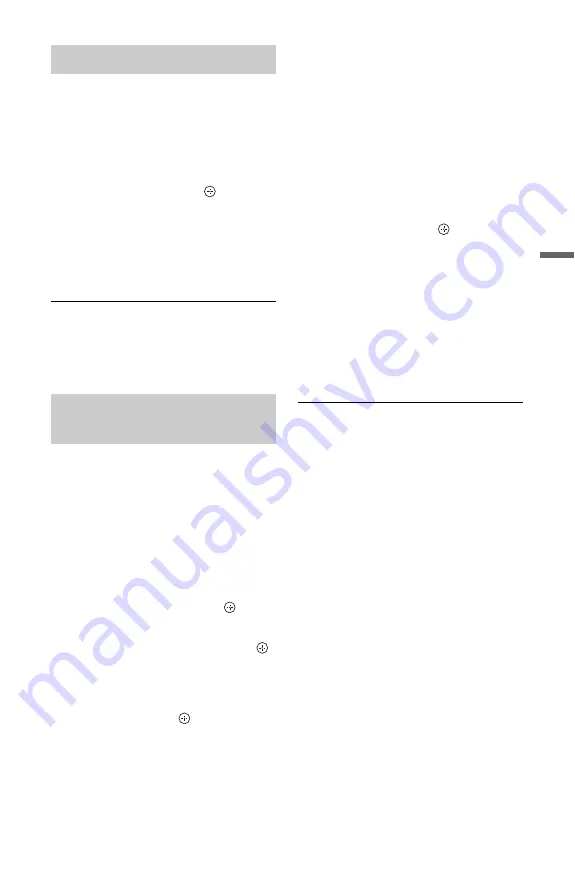
65
Pl
a
yb
a
ck
You can play DivX/music/photo files in the
connected USB device.
1
Follow steps 1 to 6 of “Copying DivX/
music/photo files to the HDD” on
page 58.
2
Select a file, and press
.
• For details on playing DivX video
files, see page 59.
• For details on playing music files, see
page 61.
• For details on playing photo files, see
page 63.
b
Do not remove the USB device during operation.
Stop playback and turn off the list menu
beforehand.
You can copy the edited DivX/music/photo
files to a disc.
1
Insert a DVD-RW/DVD-R (Video
mode).
2
Press HDD.
3
Press SYSTEM MENU.
The System Menu appears.
4
Select “Media,” and press
.
5
Select a file type (“Video (DivX),”
“Photo,” or “Music”), and press
.
The DivX List, Photo List, or Music List
appears.
6
Press the red button (“Edit”) to select
“Copy,” and press
.
The Copy List appears.
7
Select a folder or file to copy, and
press MARKER.
A check mark appears by the selected
item.
• To clear the check mark, press
MARKER again.
• To select/unselect all items, press the
yellow button (“Selection”)
repeatedly.
• To change the item order, press the
green button (“Sort”) to select
“Name,” “Size,” or “Date” (for photo
files only), and press
.
8
Repeat step 7 to select all the folders
or files you want to copy.
9
Press the red button (“Start Copy”).
The items are copied to the disc.
• To play the disc on other DVD
equipment, finalise the disc. For
details, see steps 2 to 7 of “Playing the
Disc on Other DVD Equipment
(Finalise)” on page 74.
z
To format DVD-RWs/DVD-Rs, see page 81.
b
• You cannot copy files on the HDD to USB
devices.
• You cannot copy files to a recordable DVD that
has been recorded using other recorders/devices.
• DATA DVDs finalised on this recorder may not
be able to play on other equipment.
• You cannot copy a slideshow to a disc.
• When copying more than 2 folder layers, only up
to 2 folder layers can be copied on to the disc.
Playing from the USB device
Copying DivX/music/photo
files to a disc






























