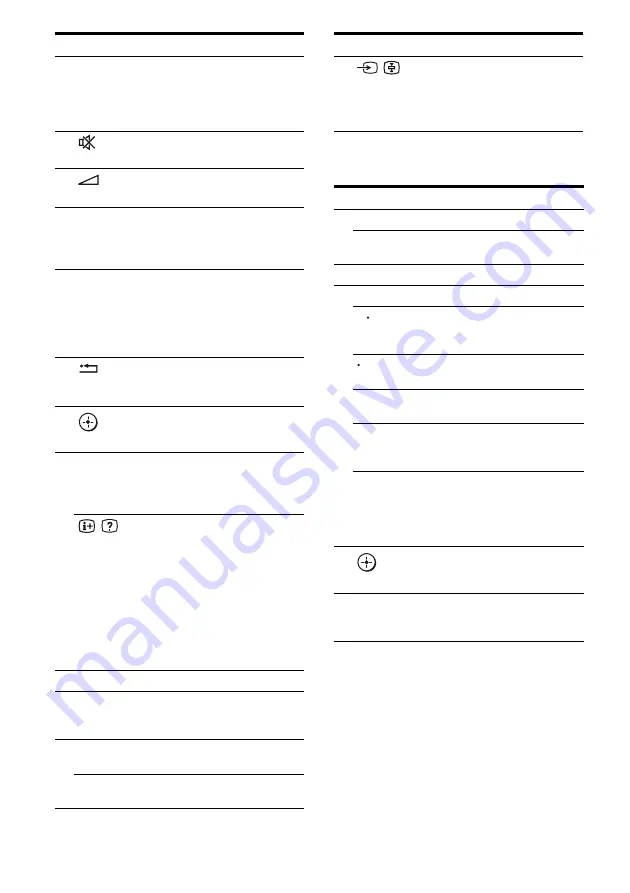
10
GB
To control the DVD recorder/Blu-ray
Disc recorder
Remote Button Function
J
TOOLS/
OPTIONS
Press to enable you to access
various viewing options and
change/make adjustments
according to the source and
screen format.
K
(Muting)
Press to turn off the sound.
L
+
*
/–
Press to adjust the volume.
M
MENU/HOME
Press to allow you to select
channels or input sources and
change the settings for your
TV.
N
TV CH +/–
c
/
C
In TV mode: Press to select
the next (+) or previous (–)
channel.
In Text mode: Press to select
the next (
c
) or previous
(
C
) page.
P
RETURN/
EXIT
Press to return to the previous
screen of any displayed
menu.
Q
V
/
v
/
B
/
b
Press to select a menu item
and enter the selection.
R
DISPLAY
Press to display the TV’s
information on the TV
screen. (Displays the current
channel number, etc.)
/
(Info/Text
reveal)
In digital mode: Press to
display brief details of the
program currently being
watched.
In analogue mode: Press to
display information such as
current channel number and
screen format.
In Text mode: Press to reveal
hidden information (e.g.
answers to a quiz).
S
/
(Text)
Press to display text.
T
Numeric
buttons
(number 5
*
)
Press to select channels.
Press ENTER (
H
) to change
channels immediately.
U
ANALOG
Press to change to analog
mode.
DIGITAL
Press to change to digital
mode.
,
Remote Button Function
V
/
(Input select/
Text hold)
In TV mode: Press to select
input.
In Analogue Text mode:
Press to hold the current
page.
Remote Button
Function
D
F1
Press to select the HDD.
F2
Press to select the Blu-ray
Disc/DVD.
M
MENU/HOME
Press to display the menu.
N
.
Press to skip chapters.
Press to jump backward
while viewing live or
recorded programs.
Press to jump forward while
viewing recorded programs.
>
Press to skip forward to the
next available chapter.
m
/
M
Press to fast reverse or to
fast forward the disc when
pressed during playback.
H
(playback)/
X
(pause, press
again to resume
normal playback)/
x
(stop)
Play mode buttons.
Q
V
/
v
/
B
/
b
Press to select a menu item
and enter the selection.
U
BD/DVD
TOP MENU,
MENU
Press to display the top
menu or disc menu.
<
<
,

























