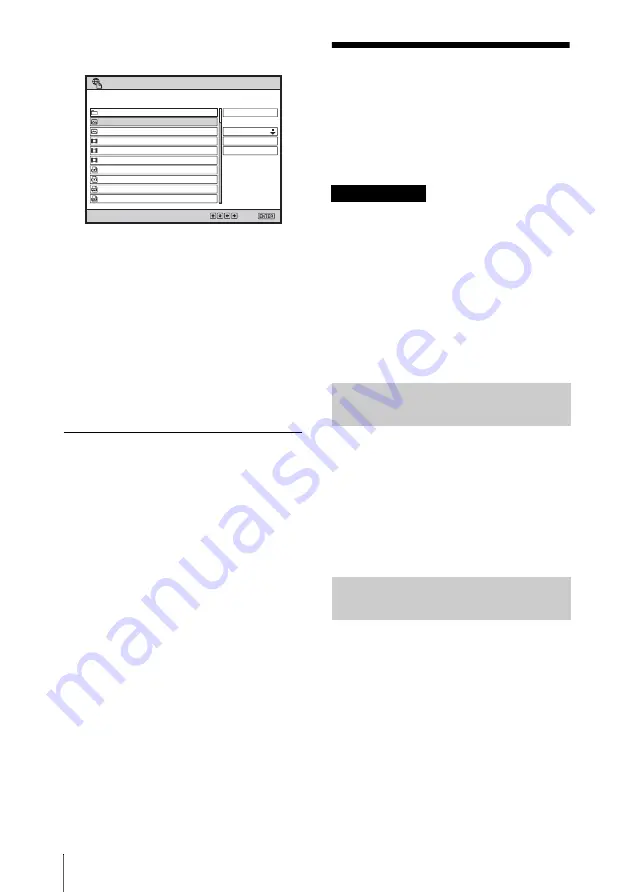
26
Operating a Computer from the Projector—Remote Desktop
The specified folder is accessed and is
displayed.
6
Press the
v
or
V
key to select the file
you wish to display then press the
ENTER key.
The viewer of the application for the
selected file starts, and the file is
projected on the projector screen.
7
Operate the projector according to the
viewer activated.
For details, see “Using File Viewer” on
page 37.
To exit the file viewer
Press the ENTER key on the remote
commander.
Operating a
Computer from the
Projector—Remote
Desktop
• Connect the projector and a computer via a
network. For details, see “Activating the
Network Features” on page 11.
• Prepare a USB mouse (not supplied), USB
keyboard (alphabetic layout 101/102 keys,
not supplied) and USB hub (not supplied) to
use the Remote Desktop feature.
• There are precautions on use of the Remote
Desktop feature. See “Use of Remote
Desktop” in “Precautions” on page 7 before
you start using this feature.
Before you operate the projector, change the
remote access setting of the connected
computer. From the [Start] menu, click
[Control Panel]-[System]-[System
Properties], and select the [Remote settings]
tab, then change the remote desktop setting.
For the configuration on the computer, refer
to the help or the Microsoft website.
1
Press the NETWORK key on the
remote commander.
The input signal setting is set to
“Network.”
2
Press the
v
or
V
key to select “Switch”
then press the ENTER key.
The Switch dialog box is displayed.
/
Name
Update
Size
Network File Viewer
Select:
Set:
Name Order Up
Upward
Disconnection
xxx
xxx
xxx
2009/02/10
xxx
xxx
xxx
xxx
xxx
xxx
xxx
xxx
xxx
xxx
xxx
xxx
xxx
xxx
xxx
xxx
xxx
xxx
xxx
xxx
xxx
xxx
xxx
xxx
100KB
xxx
Before starting
Configuring the Settings on
the Computer
Configuring the Settings on
the Projector
Summary of Contents for 4-125-572-12 (1)
Page 47: ...Sony Corporation ...
















































