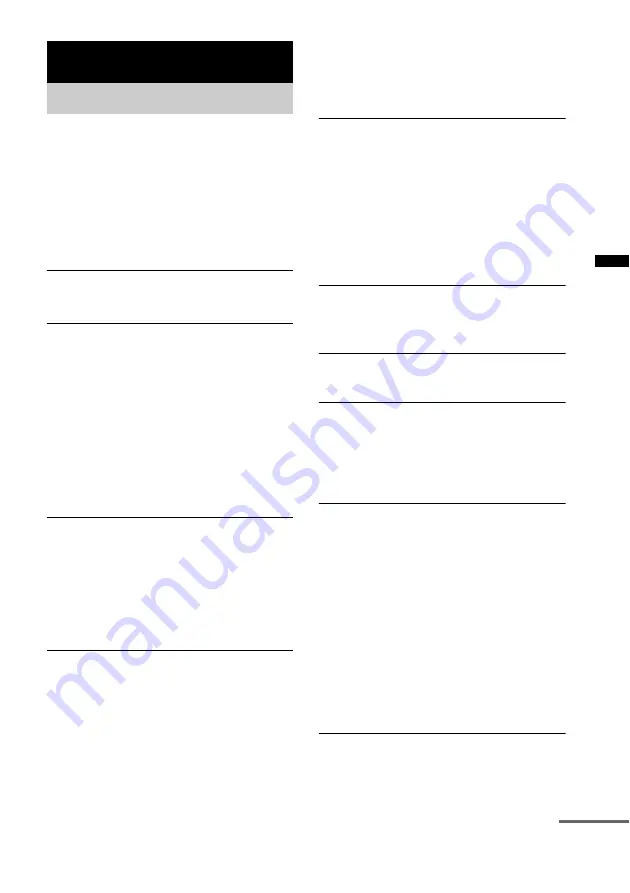
33
GB
A
d
ditio
n
al Inf
o
rm
at
ion
If you experience any of the following
difficulties while using the system, use this
troubleshooting guide to help remedy the
problem before requesting repairs. Should any
problem persist, consult your nearest Sony
dealer. When bringing the system in for repairs,
be sure to bring in the entire system.
General
The power is not turned on.
• Check that the AC power cord (mains lead)
is connected securely.
If “PROTECTOR” and “PUSH POWER”
appears alternately in the front panel display.
Press
?/1
to turn off the system, and check
the following item after “STANDBY”
disappears.
• Is anything blocking the ventilation holes of
the system?
After checking the above item and fixing
any problems, turn on the system. If the
cause of the problem cannot be found even
after checking the above item, consult your
nearest Sony dealer.
Dolby Digital or DTS multi channel sound is
not reproduced.
• Make sure that Dolby Digital or DTS sound
format is selected when playing a Blu-ray
Disc or DVD via a connected component.
• Check the audio setting of the component
connected to this stand, such as a Blu-ray
Disc recorder (player) or DVD player.
The surround effect cannot be obtained.
• Depending on the sound field setting and/or
input signal, surround processing may not
work. To check the input signal, press the
INPUT SELECTOR on the stand and select
the input again. When the input is switched,
the input signal type appears in the front
panel.
If “2.0ch’’ or “1.0ch” appears, the sound
source is stereo or monaural, and does not
contain surround sound.
If “5.1ch’’ appears, the sound source does
have surround sound, though not much
surround sound may be heard, depending on
the program or disk.
No sound or only a very low-level sound is
heard from the speakers.
• Press and check the volume
level.
• Press MUTING or to cancel the
muting function.
• Press SOUND FIELD +/– and check the
selected sound field.
• Depending on the source, the sound effect of
the speakers may be less noticeable.
The sound is delayed compared to the image
of the TV.
• Set “A/V SYNC” to “OFF” when “A/V
SYNC” is set to “ON.”
Connected components
There is no sound or only a very low-level
sound no matter which component is selected.
• Check that this system and components are
connected correctly and securely.
• Check that both this system and the selected
component are turned on.
There is no sound from the selected
component.
• Check that the component is connected
correctly to the audio input jacks for that
component.
• Check that the cords are fully inserted into
the jacks on both the component and this
system.
• Check that the component is selected
correctly.
• If you resume playback of a disc when
volume is maximum, there may be no sound.
In this case, turn down the volume, turn off
the system and turn on again.
Sound is interrupted or there is noise.
• Check the output audio formats supported
by this system on page 36.
Additional Information
Troubleshooting
continued








































