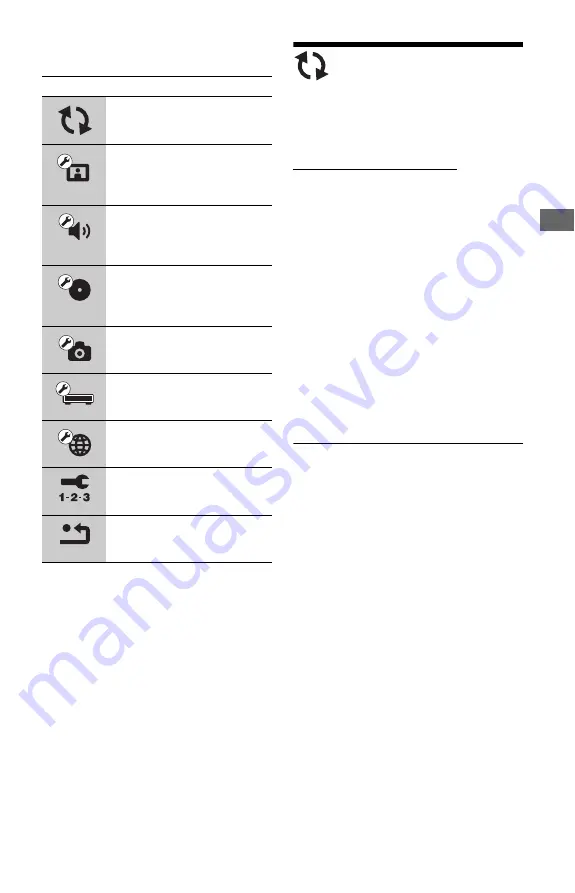
41
Set
tin
g
s and
Ad
ju
st
m
ent
s
Setting list
You can setup the following options.
Network Update
You can update and improve the functions of
the player.
For information about update functions, refer
to the following website;
http://support.sony-europe.com/
1
Select “Network Update” using
M
/
m
,
and press ENTER.
The player connects to the network, and
the display asks for confirmation.
2
Select “OK” using
<
/
,
, and press
ENTER.
The player starts downloading, then
updating the software automatically.
When updating finishes, “FINISH”
appears for 5 seconds in the front panel
display, then the player automatically
turns off.
3
Press
[
/
1
to turn on the player.
The player starts up with the updated
software.
z
• The “VUP */9” counter (“*” indicates update
step) in the front panel display also shows
progress of the update.
• You can check the current software version by
selecting “System Information” in the “System
Settings” setup (page 53).
• The “Setup” settings remain after updating.
• The player informs you of newer software version
information when “Software Update
Notification” is set to “On” (default) (page 53).
b
• Do not disconnect the mains lead or network
cable while downloading or updating software.
• Any operations, including opening the disc tray,
are not available while updating.
• Downloading times may differ depending on the
server provider or line status.
• When error messages on network connections
appear, check the network settings (see “Internet
Settings” on page 53).
Icon
Explanation
Network Update (page 41)
Updates the software of the
player.
Video Settings (page 42)
Makes the video settings
according to the type of
connecting jacks.
Audio Settings (page 45)
Makes the audio settings
according to the type of
connecting jacks.
BD/DVD Viewing Settings
(page 50)
Makes detailed settings for BD/
DVD playback.
Photo Settings (page 52)
Makes the photo-related settings.
System Settings (page 52)
Makes the player-related
settings.
Network Settings (page 53)
Makes detailed settings for
Internet and network.
Easy Setup (page 55)
Re-runs the Easy Setup to make
the basic settings.
Resetting (page 55)
Resets the player to the factory
settings.
,
continued
















































