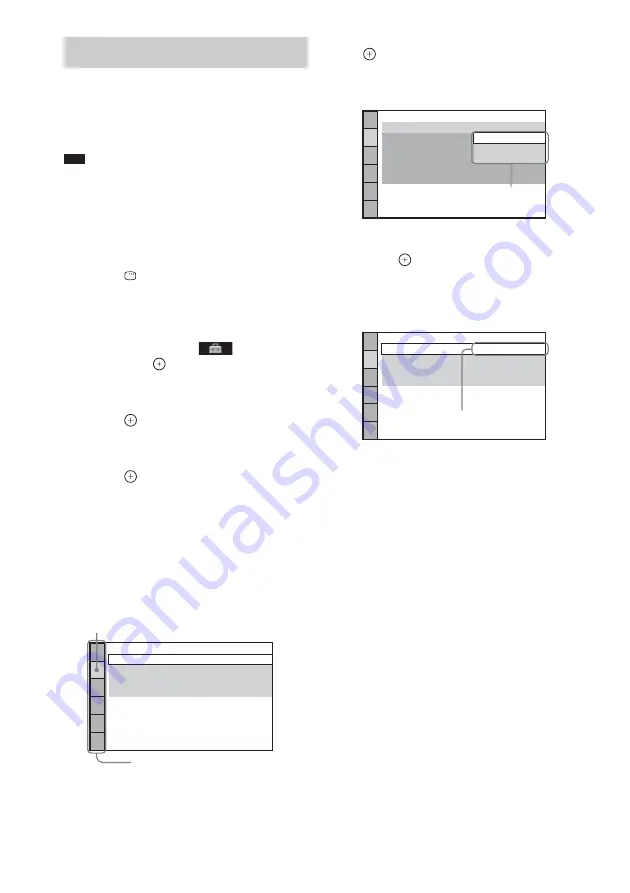
90
GB
You can make various adjustments for items
such as picture and sound.
Displayed items differ depending on the country
model.
Note
• Playback settings stored in the disc take priority over
the Setup Display settings and not all the functions
described may work.
1
Press FUNCTION repeatedly until
“DVD” appears in the front panel
display.
2
Press
DISPLAY when the system is
in stop mode.
The Control Menu display appears on the
TV screen.
3
Press
X
/
x
to select
[SETUP],
then press
.
The options for [SETUP] appear.
4
Press
X
/
x
to select [CUSTOM], then
press .
The Setup Display appears.
5
Press
X
/
x
to select the setup item, then
press .
• [LANGUAGE SETUP] (page 91)
• [VIDEO SETUP] (page 91)
• [HDMI SETUP] (page 93)
• [AUDIO SETUP] (page 94)
• [SYSTEM SETUP] (page 95)
• [SPEAKER SETUP] (page 96)
Example: [VIDEO SETUP]
6
Press
X
/
x
to select an item, then press
.
The options for the selected item appear.
Example: [TV TYPE]
7
Press
X
/
x
to select a setting, then
press .
The setting is selected and setup is
complete.
Example: [4:3 LETTER BOX]
Using the Setup Display
V
IDEO SETUP
PROGRESSI
V
E
(COMPONENT OUT)
:
T
V
TYPE:
4:3 OUTPUT:
16:9
OFF
FULL
PAUSE MODE:
AUTO
Selected item
Setup items
V
IDEO SETUP
PROGRESSI
V
E
(COMPONENT OUT)
:
T
V
TYPE:
4:3 OUTPUT:
PAUSE MODE:
16:9
OFF
L
16:9
4:3 LETTER BOX
4:3 PAN SCAN
Options
V
IDEO SETUP
PROGRESSI
V
E
(COMPONENT OUT)
:
T
V
TYPE:
4:3 OUTPUT:
4:3 LETTER BOX
OFF
FULL
PAUSE MODE:
AUTO
Selected setting






























