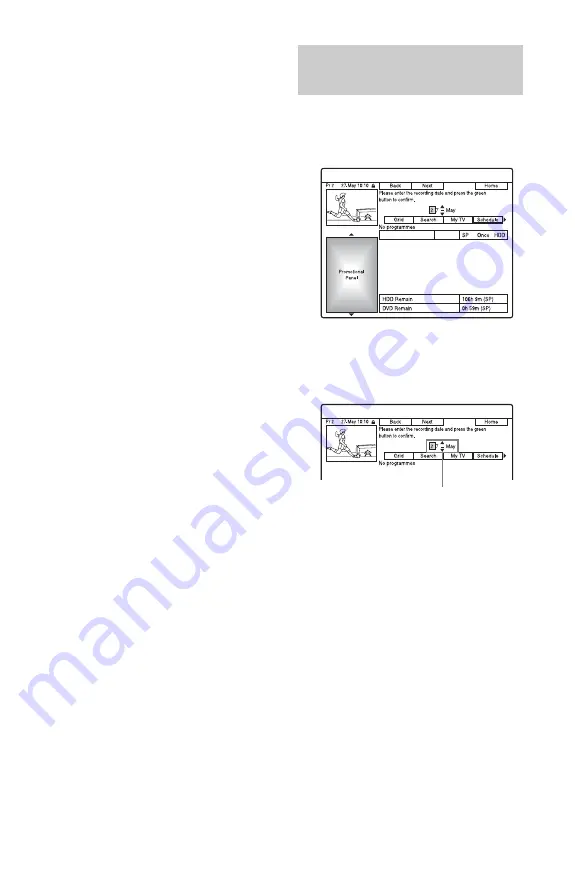
68
2
Select the TV broadcast station logo
using
<
/
M
/
m
/
,
, and press ENTER.
The display returns to “Grid” and the
programme currently being broadcast
by the selected TV station is selected.
3
Select a programme using
<
/
,
, and
press ENTER.
To confirm, change, or cancel a timer
recording
See “Checking/Changing/Cancelling Timer
Settings (Schedule)” on page 71.
To stop recording during timer recording
Press
x
REC STOP.
Note that it may take a few seconds for the
recorder to stop recording.
On-screen instructions may appear after
pressing
x
REC STOP. In this case, follow
the on-screen instructions.
Rec. Mode Adjust
If there is not enough available disc space for
the recording, the recorder automatically
adjusts the recording mode to enable the
entire programme to be recorded. Set “Rec.
Mode Adjust” to “On” in the “Recording”
setup (page 135).
z
Hint
When you select “AUTO” for the recording mode,
the recorder automatically maximises the
recording quality for the space available on the
inserted disc (if recording to DVD), or to fit on to
a blank DVD disc (if recording to HDD).
b
Notes
• If a message indicating that the HDD is full
appears on the screen, change the recording
destination to “DVD,” or make available space
for the recording (page 83).
• The last recording mode you selected manually
becomes the default recording mode for timer
recordings made from the GUIDE Plus+ system.
• You cannot adjust the recording quality (HDD or
DVD) once the recording starts.
• The beginning of some recordings may not be
made when using the VPS/PDC function.
• You cannot extend the recording duration time
when “VPS/PDC” is selected (page 69).
• The “Rec. Mode Adjust” function only works
with a timer recording to DVD, and the VPS/
PDC function set to off.
• The recording mode cannot be set to “AUTO”
when “VPS/PDC” is set to “On.”
1
Press TIMER.
The schedule list appears.
2
Press the green button (“Manual”).
3
Set the yellow-highlighted date using
the number buttons and
<
/
M
/
m
/
,
.
Then press the green button
(“Next”).
4
Set the start time using the number
buttons and
<
/
M
/
m
/
,
. Then press
the green button (“Next”).
5
Set the stop time using the number
buttons and
<
/
M
/
m
/
,
. Then press
the green button (“Next”).
6
Select the input source using
M
/
m
,
and select the programme position
using the number buttons or
M
/
m
.
7
Press the green button (“Next”).
The display for entering characters
appears. You can change the title name,
if necessary.
8
Press the green button (“Save”).
The date, start and stop times,
programme position, etc. settings
appear.
Setting the timer manually
(Schedule)
Date
















































