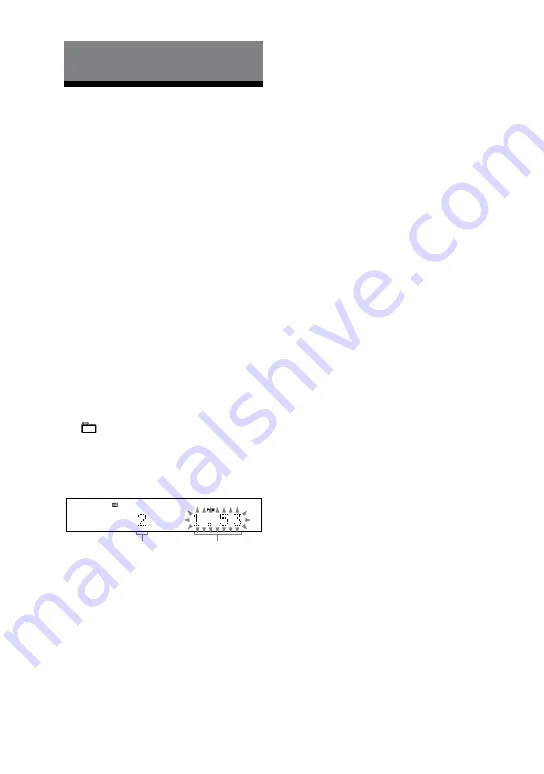
CMT-BX30R.GB.3-293-639-11(1)
GB
Other Operations
Creating your own
program
(Program Play)
1
Select the desired function.
CD
Press CD
to select the CD
function.
USB
Press USB
to select the USB
function.
2
Press PLAY MODE
repeatedly
until “PGM” appears while the
system is stopped.
3
Press
/
repeatedly
until the desired track or file
number appears.
When programming files, press
+/
repeatedly to select the
desired folder, and then select the
desired file.
Example: When programming tracks
on a CD
Selected track or file number
Total playing time of
program (including
selected track or file)
4
Press ENTER
to add the track
or file to the program.
CD
“
.
” appears when the total
program time exceeds 100 minutes
for a CD, or when you select a CD
track whose number is 21 or over, or
when you select an MP3 file.
USB
The total program time cannot be
displayed, so “
.
” appears.
5
Repeat steps 3 through 4 to
program additional tracks or
files, up to a total of 25 tracks or
files.
6
To play your program of tracks
or files, press
.
The program remains available until
you open the disc tray or remove
the USB device. To play the same
program again, press
.
To cancel Program Play
Press PLAY MODE
repeatedly until
“PGM” disappears while the system is
stopped.
To delete the last track or file of the
program
Press CLEAR
while the system is
stopped.
Summary of Contents for 3-293-639-11(1)
Page 35: ...35GB Others ...
Page 36: ...Printed in China ...















































