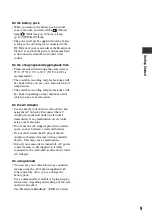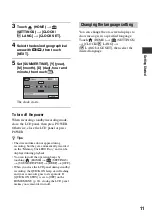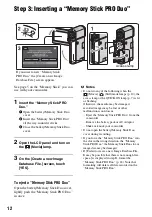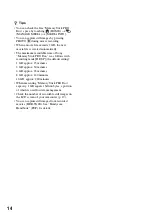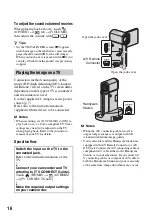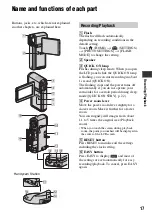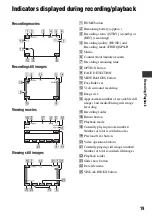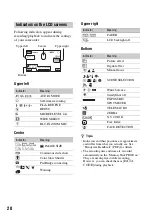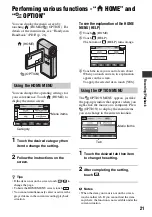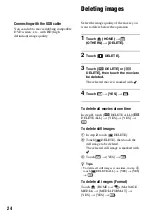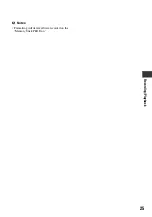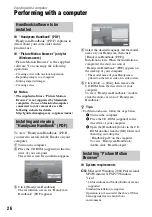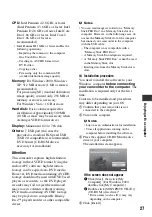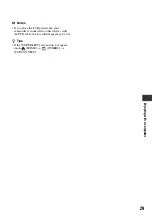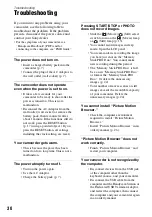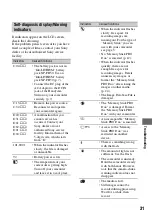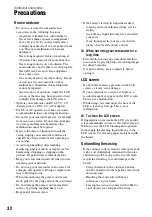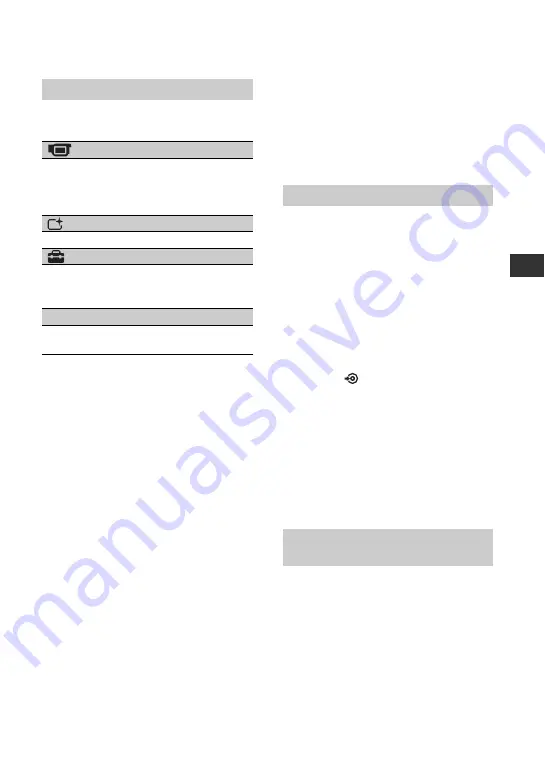
23
R
e
co
rd
in
g
/P
lay
ba
ck
Items you can set only on the OPTION
MENU will be described below.
Items of the OPTION MENU
tab
[FOCUS], [SPOT FOCUS], [TELE MACRO],
[EXPOSURE], [SPOT METER], [SCENE
SELECTION], [WHITE BAL.], [COLOR
SLOW SHTR]
tab
[FADER], [D.EFFECT], [PICT.EFFECT]
tab
[BLT-IN ZOOM MIC], [MICREF LEVEL],
[SELF-TIMER], [TIMING], [RECORD
SOUND]
– (The tab depends on the situation/No tab)
[SLIDE SHOW], [SLIDE SHOW SET],
[COPIES], [DATE/TIME], [SIZE]
Saving images
Due to the limited capacity of the “Memory
Stick PRO Duo,” make sure that you save
the image data to some type of external
media such as a DVD-R or the hard disk of
a computer.
You can save the images recorded on the
camcorder as described below.
By using “Picture Motion Browser” on the
supplied CD-ROM, you can save the
images recorded on your camcorder with
HD (high definition) image quality or SD
(standard definition) image quality.
For details, see “PMB Guide” (p. 28).
Creating a disc with One Touch
(One Touch Disc Burn)
You can save images recorded on the
camcorder directly to a disc with ease by
pressing the
(DISC BURN) button.
Saving images on a computer
You can save images recorded on the
camcorder on the hard disk of a computer.
Creating a disc with selected images
You can save images copied to your
computer on a disc. You can also edit those
images.
For details, see “Handycam Handbook”
(PDF).
Connecting with the A/V connecting
cable
You can dub to VCRs, DVD/HDD
recorders with SD (standard definition)
image quality.
Using a computer
Connecting your camcorder to
other devices