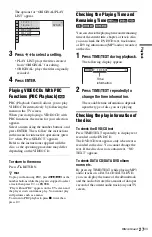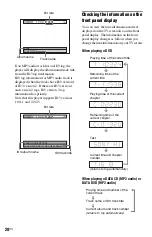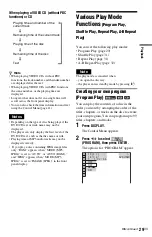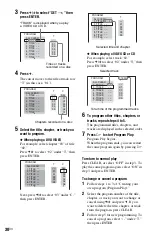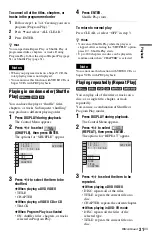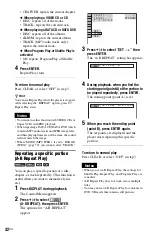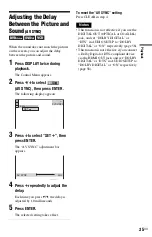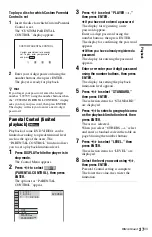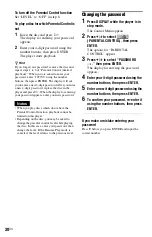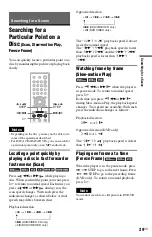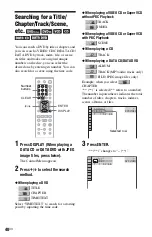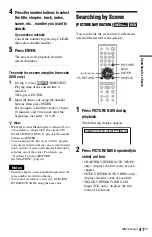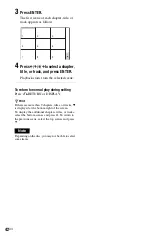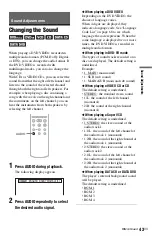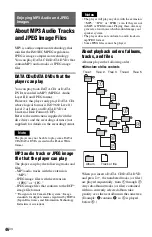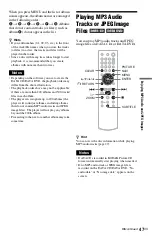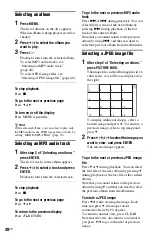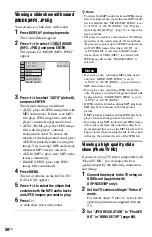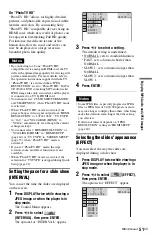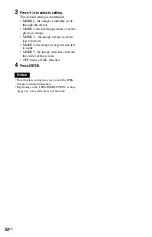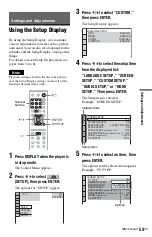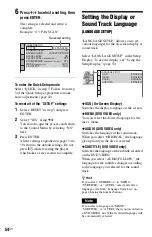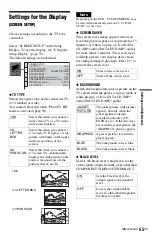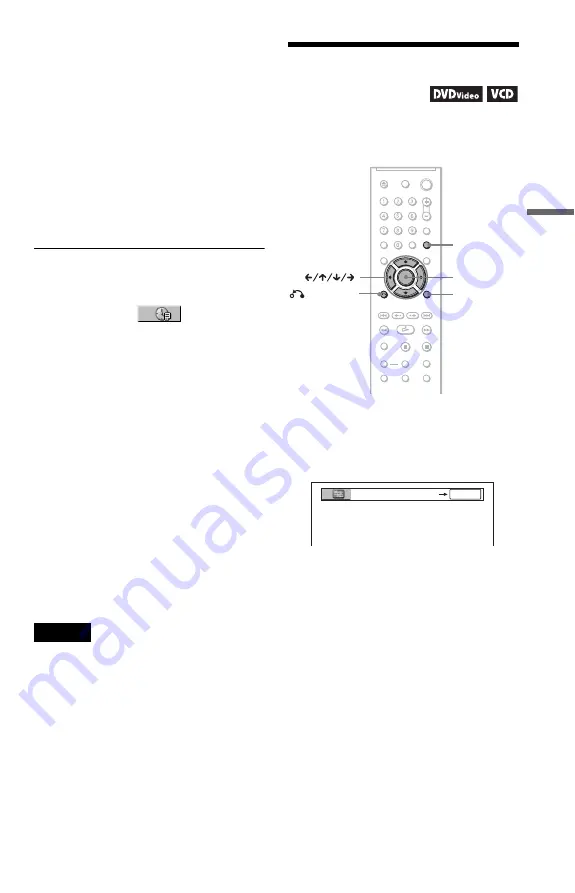
41
US
Se
ar
ching
fo
r a Scen
e
4
Press the number buttons to select
the title, chapter, track, index,
scene, etc., number you want to
search.
If you make a mistake
Cancel the number by pressing CLEAR,
then select another number.
5
Press ENTER.
The player starts playback from the
selected number.
To search for a scene using the time code
(DVD only)
1
In step 2, select
TIME/TEXT.
Playing time of the current title is
selected.
Then, press ENTER.
2
Input the time code using the number
buttons, then press ENTER.
For example, to find the scene at 2 hours,
10 minutes, and 20 seconds after the
beginning, just enter “2:10:20.”
z
Hints
• When the Control Menu display is turned off, you
can search for a chapter (DVD) or track (CD/
DATA CD/DATA DVD) by pressing the number
buttons and ENTER.
• You can display the first scene of titles, chapters,
or tracks recorded on the disc on a screen divided
into 9 sections. You can start playback directly by
selecting one of the scenes. For details, see
“Searching by Scene (PICTURE
NAVIGATION)” (page 41).
Notes
• The title, chapter, or track number displayed is the
same number recorded on the disc.
• You cannot search for a scene on a DVD+RW/
DVD+R/DVD+R DL using the time code.
Searching by Scene
(PICTURE NAVIGATION)
You can divide the screen into 9 subscreens
and find the desired scene quickly.
1
Press PICTURE NAVI during
playback.
The following display appears.
2
Press PICTURE NAVI repeatedly to
select an item.
• CHAPTER VIEWER (DVD VIDEO
only): displays the first scene of each
chapter.
• TITLE VIEWER (DVD VIDEO only):
displays the first scene of each title.
• TRACK VIEWER (VIDEO CD/
Super VCD only): displays the first
scene of each track.
DISPLAY
PICTURE
NAVI
RETURN
ENTER
CHAPTER VIEWER
ENTER
,
continued