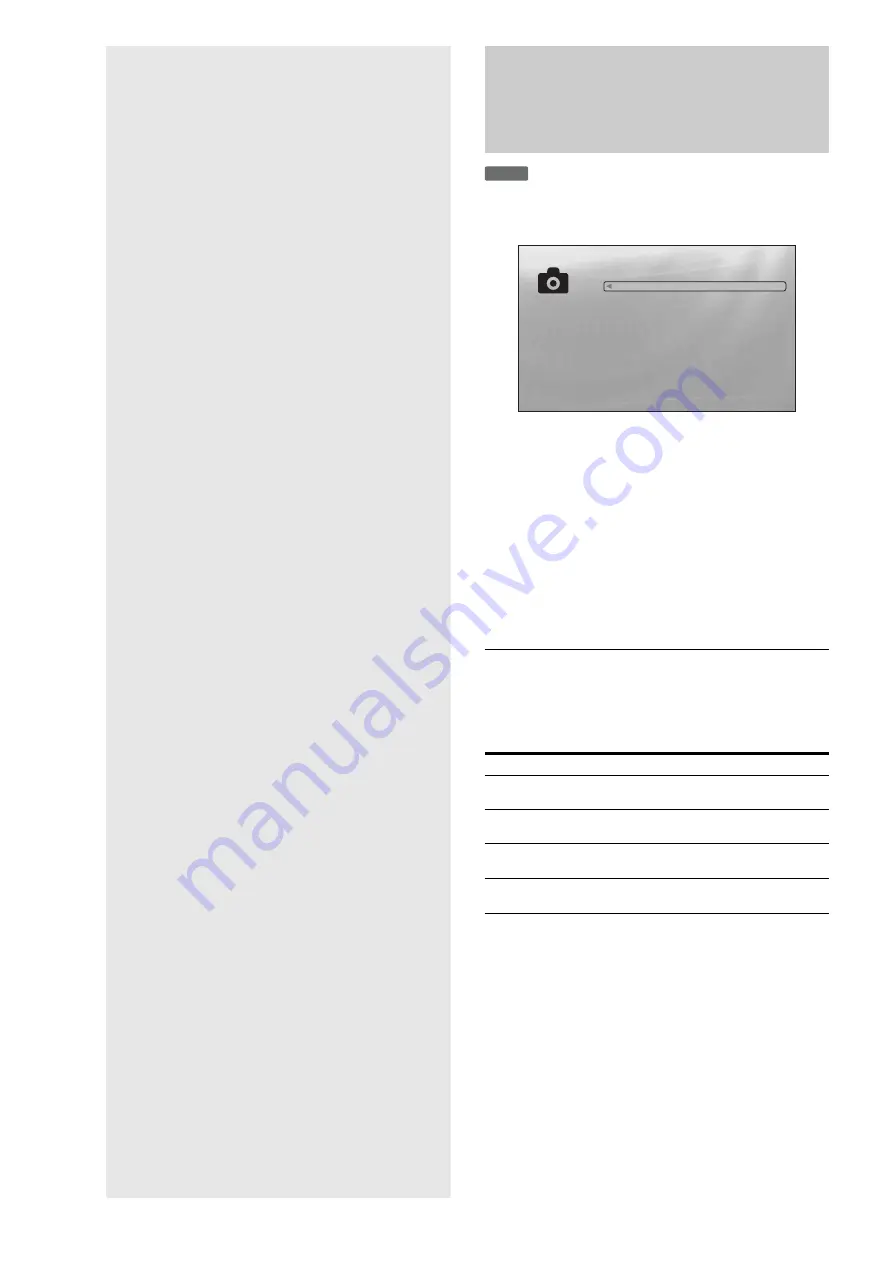
40
Viewing Photo
Files
Use the “Photos” Title List to view the
JPEG images on DATA DVDs. You can
reorder the files and start playing a
slideshow.
Viewing All Folders
The “Photos” Title List first displays all the folders on the disc.
a
Press SYSTEM MENU.
b
Select “Title List,” and press ENTER.
c
Select “Photos,” and press ENTER.
The above “Folders” display appears, showing all
folders (scrollable by pressing
m
). From “Folders”
you can apply items to all files using the Browse
menu (see below).
To use the Browse menu
Press
<
after step 3 to display the items for “Photos” Title List.
For operations, see the pages in parentheses. Available items
differ depending on the display.
◆
Example: To apply “Sort” to all files
A
To display the list of all files, select “All Photos” from the
Browse menu and press ENTER.
B
Move the highlight to the left most row, and press
<
to
turn on the Browse menu.
C
Select “Sort,” and press ENTER.
D
Select the setting you want to sort by; “Recent first,”
“Oldest first,” “By title (A
t
Z),” “By title (Z
t
A),” and
press ENTER.
Items
Details
All Photos
Displays all files in alphabetical order
Browse
Displays a list of dates, Quicklist, or
folders
Search
Searches for a file using the on-screen
keyboard
.
Sort
Reorders the files by date or alphabet (see
below).
DATA DVD
Exit
Confirm
SYSTEM MENU
Folders
Kurobe-dam 2005
Jungfraujoch 2006
2 items
The Browse menu appears when you press
<
while on
the leftmost row
•
. . . . . . . . . . . . . . . . . . . . .
•
Browsing by Date, Quicklist, or Folder
. . . . . .
•
. . . . . . . . . . . . . . . . . . .
•
Programming a Slideshow Playback (Quicklist)
. . . . . . . . . . . . . . . . . . . . . . . . . . . . . . . . . .
Summary of Contents for 3-270-909-11(1)
Page 31: ...31 Basic Operations ...
Page 71: ......






























