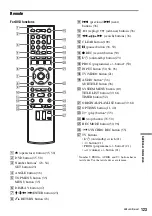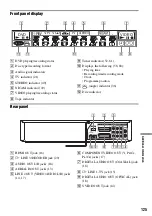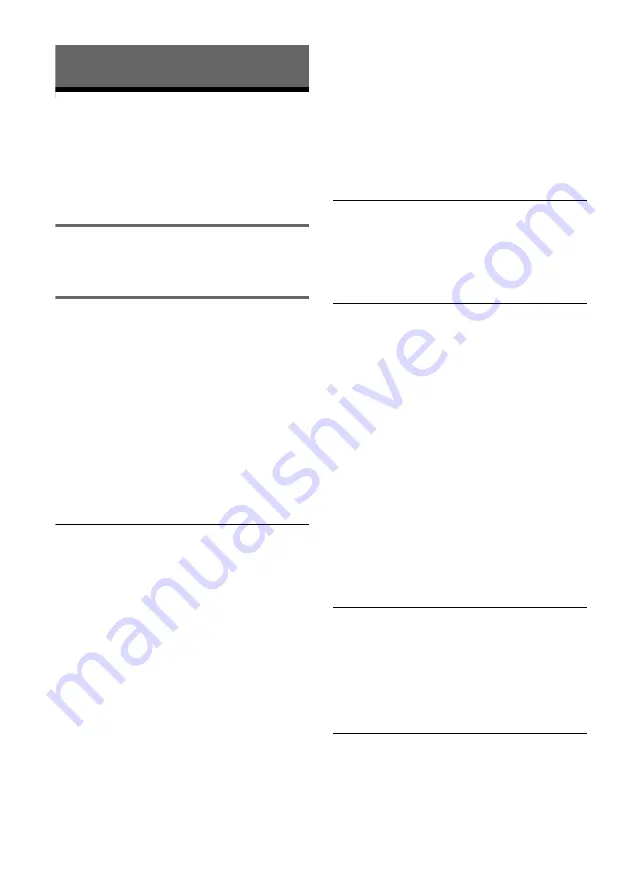
112
Additional Information
Troubleshooting
If you experience any of the following difficulties
while using the recorder, use this troubleshooting
guide to help remedy the problem before
requesting repairs. Should any problem persist,
consult your nearest Sony dealer.
Power
The power does not turn on.
,
Check that the mains lead is connected securely.
Picture
There is no picture.
,
Re-connect all connecting cords securely.
,
The connecting cords are damaged.
,
Check the connection to your TV (page 13).
,
Switch the input selector on your TV (such as to
“VIDEO”) so that the signal from the recorder
appears on the TV screen.
,
If you connect the recorder to your TV via only
the COMPONENT VIDEO OUT jacks, set
“Component Out” in the “Video” setup to “On”
(page 104).
,
This recorder cannot record NTSC signals.
Picture noise appears.
,
Check the connection to your TV (page 13) and
switch the input selector on your TV so that the
signal from the recorder appears on the TV
screen.
,
If the picture output signal from your recorder
passes through your VCR to get to your TV, or if
you are connected to a combination TV/VIDEO
player, the copy-protection signal applied to
some DVD programmes could affect picture
quality. If you still experience this problem even
when you connect your recorder directly to your
TV, try connecting your recorder to your TV’s
S VIDEO input.
,
You have set the recorder to progressive format
even though your TV cannot accept the
progressive signal. In this case, set “Progressive”
to “Off” in the “Video” setup (page 104), or
press DVD in stop mode to operate the DVD
recorder and then hold down
X
on the recorder
for five seconds or more.
,
Even if your TV is compatible with progressive
format (525p/625p) signals, the image may be
affected when you set the recorder to progressive
format. In this case, set “Progressive” to “Off” in
the “Video” setup (page 104), or press DVD in
stop mode to operate the DVD recorder and then
hold down
X
on the recorder for five seconds or
more.
,
You are playing a disc recorded in a colour
system that is different from your TV.
There is no picture or the picture noise appears
when connected to the DV IN jack.
,
Try the following:
1
Turn the recorder off and
on again.
2
Turn the connected equipment off
and on again.
3
Disconnect and then connect the
i.LINK cable again.
There is no picture or the picture noise appears
when connected to the HDMI OUT jack.
,
Try the following:
1
Turn the recorder off and
on again.
2
Turn the connected equipment off
and on again.
3
Disconnect and then connect the
HDMI cord again.
,
If the HDMI OUT jack is used for video output,
changing the “HDMI Resolution” setting in the
“Video” setup may solve the problem
(page 103). Connect the TV and the recorder
using a video jack other than the HDMI OUT,
and switch the TV’s input to the connected video
input so that you can see the on-screen displays.
Change the “HDMI Resolution” setting in the
“Video” setup, and switch the TV’s input back to
HDMI. If the picture still does not appear, repeat
the steps and try other options.
,
The recorder is connected to an input device that
is not HDCP compliant (page 16).
TV programme reception does not fill the
screen.
,
Set the channel manually in “Tuner Preset” setup
(page 100).
,
Select the correct source using the INPUT
button, or select a programme position of any TV
programme using the PROG +/– buttons.
TV programme pictures are distorted.
,
Reorient the TV aerial.
,
Adjust the picture (see the TV’s instruction
manual).
,
Place the recorder and TV farther apart.
,
Place the TV and any bunched aerial cables
farther apart.
Summary of Contents for 3-213-480-12(1)
Page 131: ......
Page 132: ...Sony Corporation Printed in Indonesia AK68 01481A ...