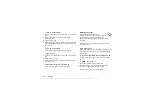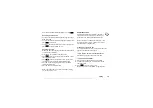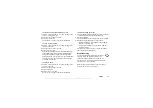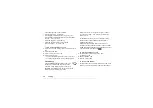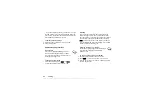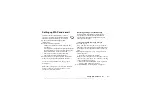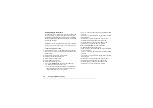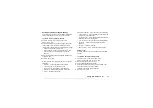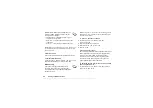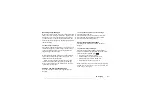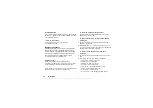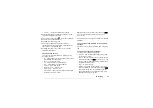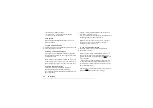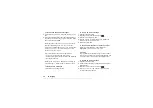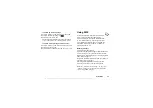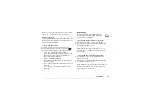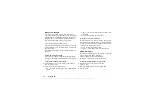This is the Internet version of the user's guide. © Print only for private use.
48
Setting up WAP and e-mail
4.
Enter a name for the account, for example
Home
or
Office
.
5.
Select
YES
.
A list appears with the data accounts that you have
saved in your phone.
6.
Select the data account you want to use with this
e-mail account,
YES
.
If no settings exist for e-mail, you must enter data
account (connection settings) as well as e-mail account
settings. See step 6 in “To set up with the wizard” on
page 42.
7.
Enter the rest of the settings in the list, some of which
are optional. To enter the settings, scroll to the setting,
press
YES
and enter the information. Press
YES
to
confirm. Repeat this for each required setting. You use
the same e-mail settings in your phone as in your PC
e-mail program. If you do not have an e-mail service,
contact your operator to get all the necessary settings.
•
– select
•
(Incoming server) – enter the name or
IP address of the service provider for incoming e-mail
messages. For example, mail.server.com or 10.1.1.1.
•
– if needed, change the number of the
port used by the protocol you are using.
•
– enter a user name for your e-mail account.
•
– enter a password for your e-mail account.
Your service provider may alternatively request a
password on connection.
•
– enter the name or IP address of the
SMTP server to be able to send e-mail messages.
•
– if needed, change the number of the
port used by the SMTP protocol.
•
– enter your e-mail address.
•
– select whether to receive headers and text
or headers only.
•
– enter your name.
•
– select if you want to add your business
card to your e-mail messages.
•
, if you want e-mail
messages sent from your phone also to be sent to an
e-mail address of your choice. This way, your sent
messages are copied and can be saved for future
reference.
•
– Select how often you want the phone
to connect to your e-mail server and check for incoming
e-mail messages.
If you have both an office and a home e-mail account,
you can set one of them as default:
from the
menu and select the account.
See “E-mail” on page 57 for information about how to
use e-mail.