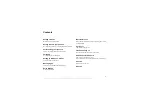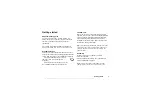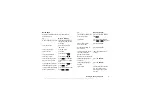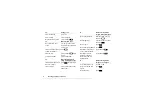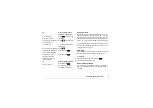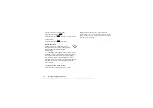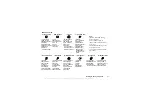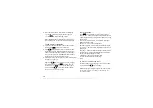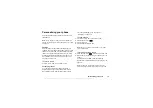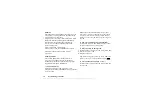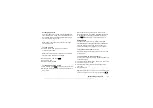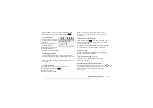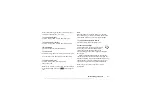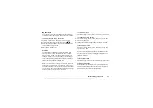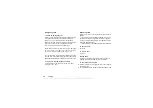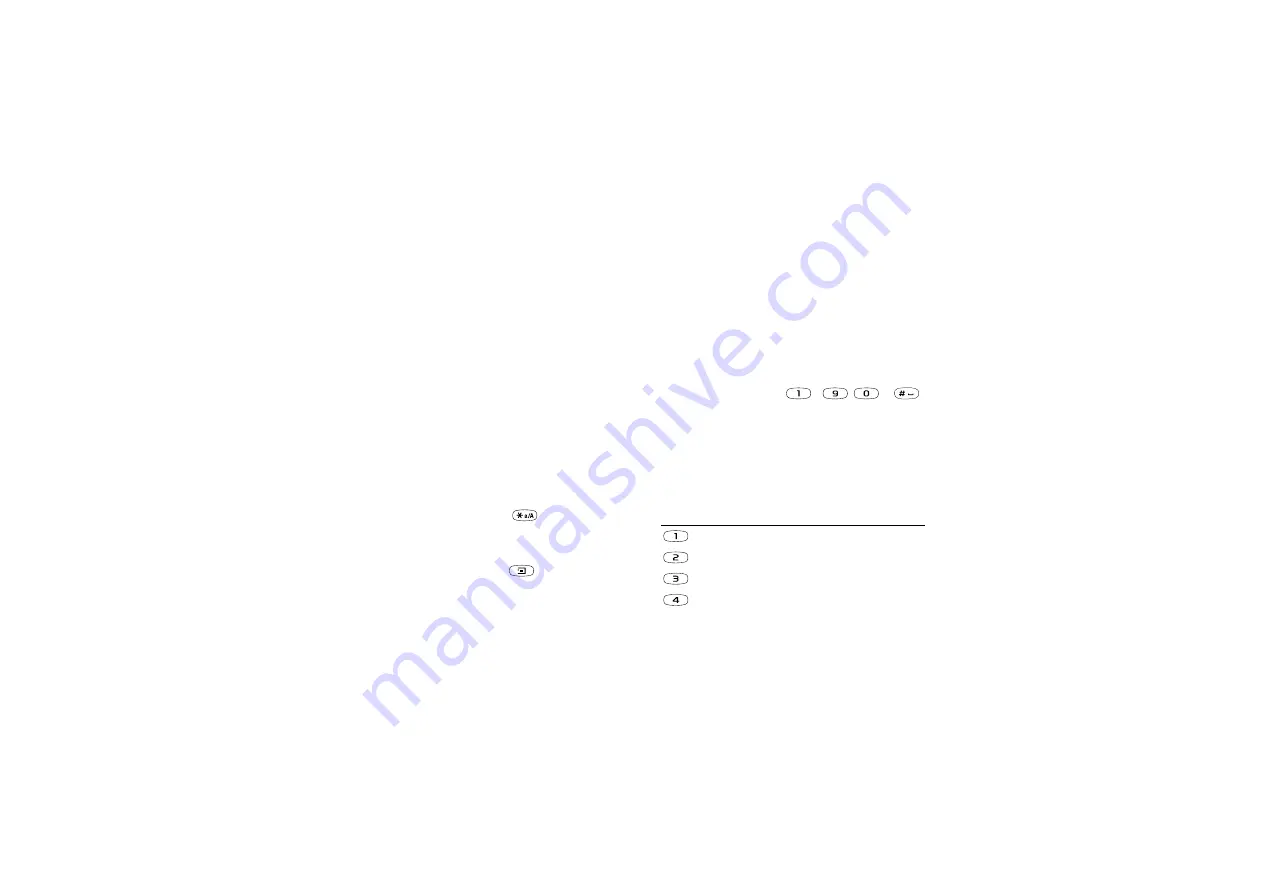
This is the Internet version of the user's guide. © Print only for private use.
12
Entering letters and characters
You can enter letters, for example, when you add
names to the phone book, write text messages or enter
WAP addresses.
Apart from the way you normally enter letters in
your phone, using multitap text input, you can use
T9™ Text Input
for entering text messages and
e-mail, for example, if the input language you select
supports this. T9 Text Input is a predictive input
method and is a quicker way to write texts.
Input languages
Before you start entering letters, you need to select the
input languages that you want to use when writing.
To select input languages
1.
YES
,
YES
,
,
YES
.
2.
Scroll to the language or alphabet that you want to use
for entering letters and press
for each language
you want.
3.
Press
YES
to exit the menu.
When writing, you can switch to one of your selected
input languages by pressing
and then selecting
. See “The list of options” on page 14.
Multitap text input
When saving names in the phone book or when writing
WAP addresses, you enter letters using multitap text
input. You press each key as many times as needed to
show the letter you want. The following example
shows how to write a name in the Phone book.
To enter letters using multitap text input
1.
YES
,
YES
,
YES
again.
2.
Press the appropriate key,
–
,
or
,
repeatedly until the character you want appears.
You can view the characters in the row that appears
briefly at the top of the display when you press a key.
Note:
Your selection of input languages and character
or numeric input methods determines what you can see
or enter.
See the Latin alphabet, abc, table below:
Press…
to see/enter…
- ? ! ‚ . : ; " ’ < = > ( ) _ 1
A B C Å Ä Æ à Ç 2
Γ
D E F è É 3
∆ Φ
G H I ì 4