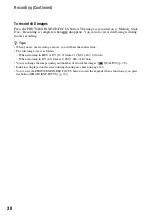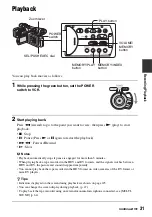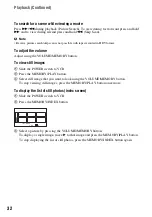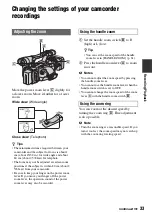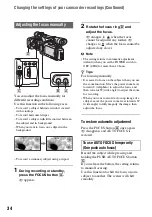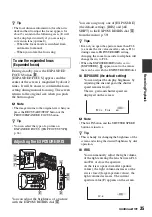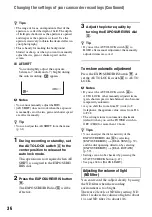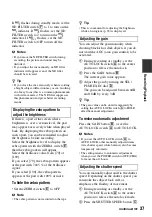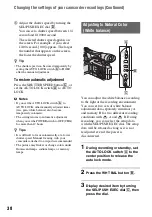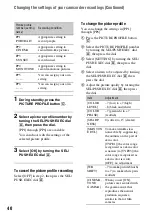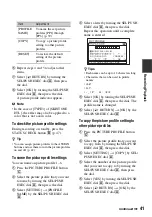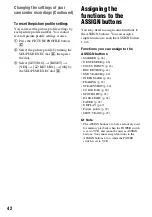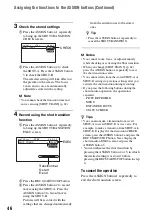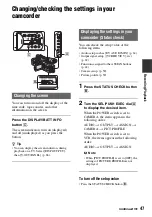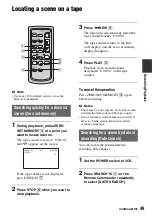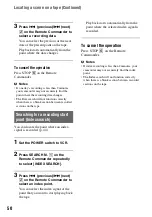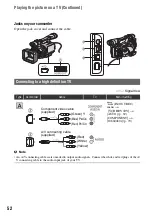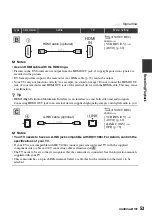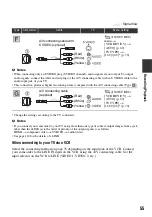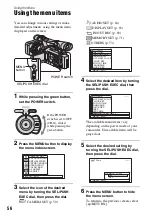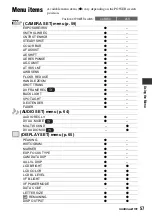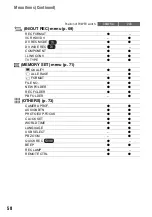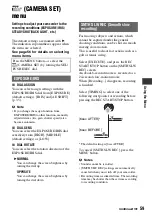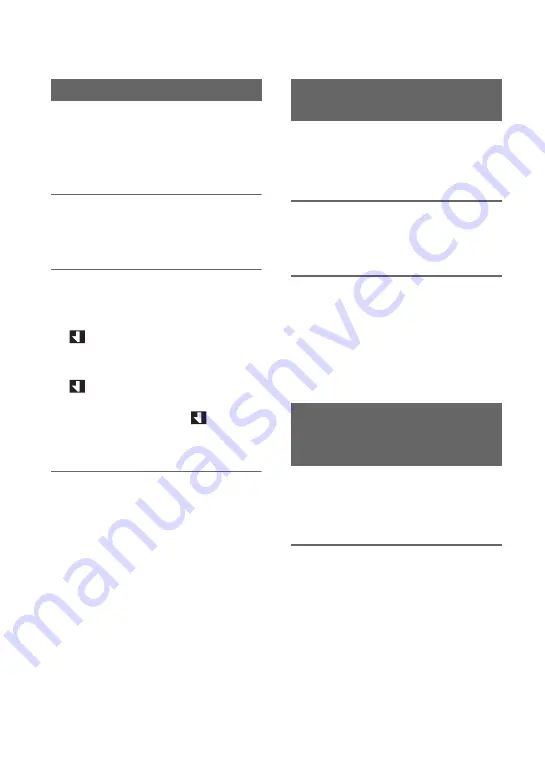
44
If you make an index for a scene, you can
easily search for the scene later (p. 50).
The index function will make it easier to
check the transition of recording or edit
your pictures using index signals.
1
Assign [INDEX MARK] to one of
the ASSIGN buttons in advance
(p. 42).
2
Press the ASSIGN button
assigned to [INDEX MARK].
When pressed during recording
appears for about 7 seconds and an
index signal is recorded.
When pressed during standby
flashes.
After you press the REC START/STOP
button to start recording,
appears
for about 7 seconds and an index signal
is recorded.
To cancel the operation
Before starting to record, press the ASSIGN
button assigned to [INDEX MARK] again.
b
Note
• You cannot record an index signal on a recorded
tape afterward.
You can view about 2 seconds of the scene
recorded just before you stopped the tape.
This is convenient during playback of the
latest scene check.
1
Assign [REC REVIEW] to one of
the ASSIGN buttons in advance.
(p. 42).
2
Press the ASSIGN button
assigned to [REC REVIEW] during
standby mode.
The last 2 seconds (approx.) of the most
recently recorded scene are played back.
Then, your camcorder is set to the
standby.
b
Note
• End search will not work correctly when there is
a blank section between recorded sections on
the tape.
1
Assign [END SEARCH] to one of
the ASSIGN button in
advance(p. 42).
Recording an index signal
Reviewing the most recently
recorded scenes (Rec review)
Searching for the last scene of
the most recent recording
(End search)
Assigning the functions to the ASSIGN buttons (Continued)
Summary of Contents for 1080i
Page 131: ......