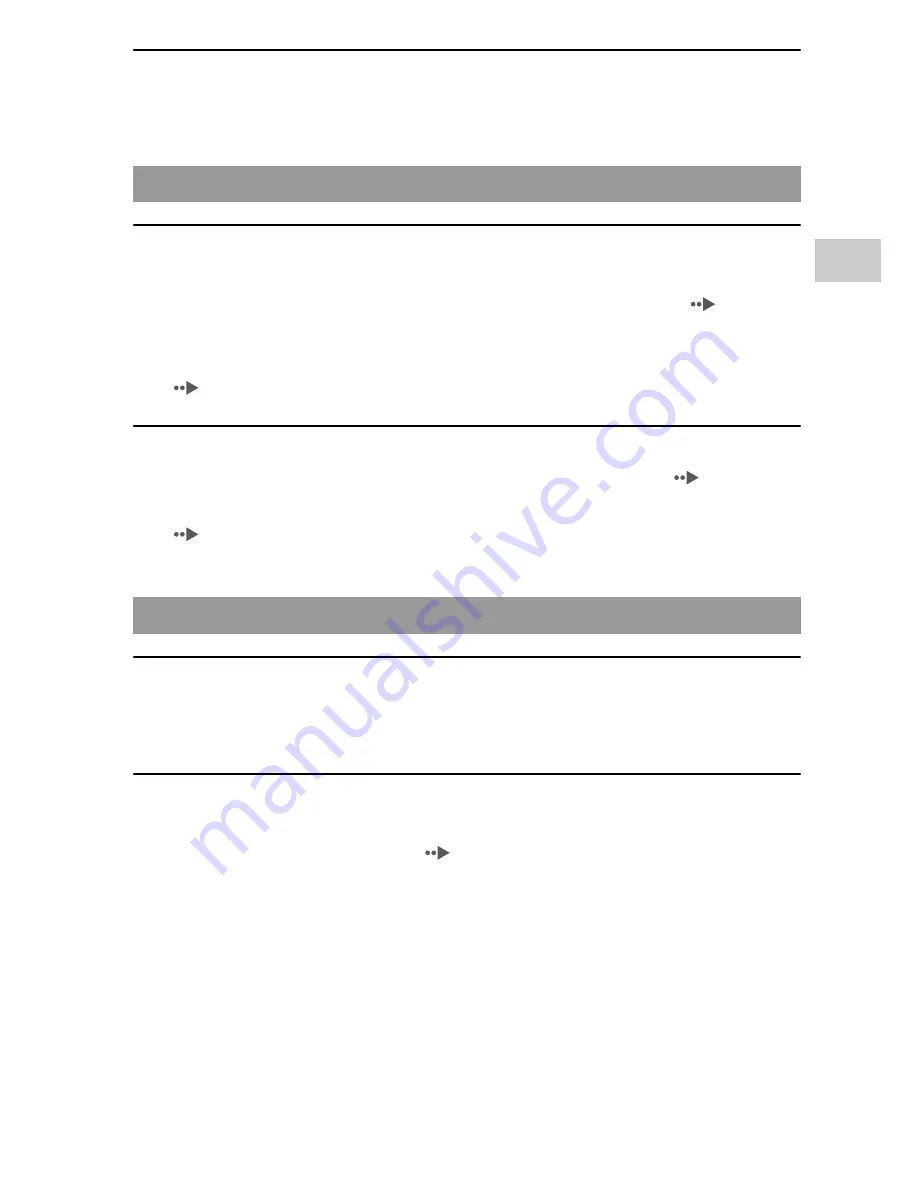
143
A
d
ditio
n
al i
n
fo
rm
ati
o
n
US
Troubleshooting
The Web page won't display properly.
,
Some Web pages may not display properly.
There is no sound, or the sound quality from the headphones is
poor.
,
Check that the headphones are fully inserted into the system (
page 28).
,
Check that the headset connector and the headphone plug are clean. If not,
wipe them with a dry, soft cloth. See also "There is no sound."
(
page 139).
The remote control does not work.
,
Check that the headphones are fully inserted in the system (
page 28).
,
Check that the remote control is not in hold mode. If it is, clear hold mode
(
page 24).
The system or AC adaptor is warm.
,
During use, the system or AC adaptor may become warm. This is not a
malfunction.
The system is turned on, but does not operate.
,
Check that the system is not in hold mode. If it is, slide the power/hold
switch up to clear hold mode (
page 35).
,
Try sliding the power/hold switch up and holding until the power indicator
turns off. The system will be completely turned off. Then turn on the system
again.
Headphones with remote control
Other issues





































