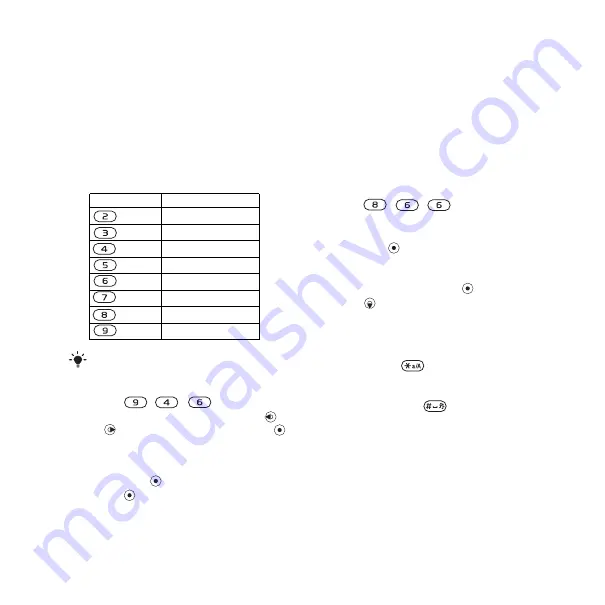
21
Chinese input
Pinyin input
Press the keys containing the required
Pinyin letters, and the phone will make
various proposals on the screen,
according to the pronunciation rules
of Mandarin.
Below is the key mapping of Pinyin
letters on the keypad.
For example, to enter “
信息
”
1
Press , , .
2
When “xin” is highlighted, press
or
and select “
信
”, then press
.
(If you want to enter any of the other
suggested Pinyin combinations, scroll
up or down to the desired combination,
then press
).
3
Press
again to select “
息
”, when
“
息
” is highlighted.
Bopomofo
Press the keys containing the required
Bopomofo symbols, and the phone will
make various proposals on the display,
according to the pronunciation rules of
Madarin.
Example of Bopomofo input
To enter “
信息
”
1
Press , , .
2
When “
ㄒㄧㄣ
” is highlighted, move
the cursor left or right and select “
信
”,
then press
. To enter any of the other
suggested Bopomofo combinations,
scroll up or down to the desired
combination, then press
.
3
Press
once. Select “
息
”.
Input punctuation, symbols and
smilies
Under Pinyin and Stroke input
mode, press
, to see the table
of punctuation marks, symbols and
smilies. Use the navigation key to make
a selection. Press
to enter a space
into the text.
Number Key
Pinyin Letter
a b c
d e f
g h i
j k l
m n o
p q r s
t u ü
w x y z
On the keypad, the letter ü is replaced by v.
This is the Internet version of the User's guide. © Print only for private use.
















































