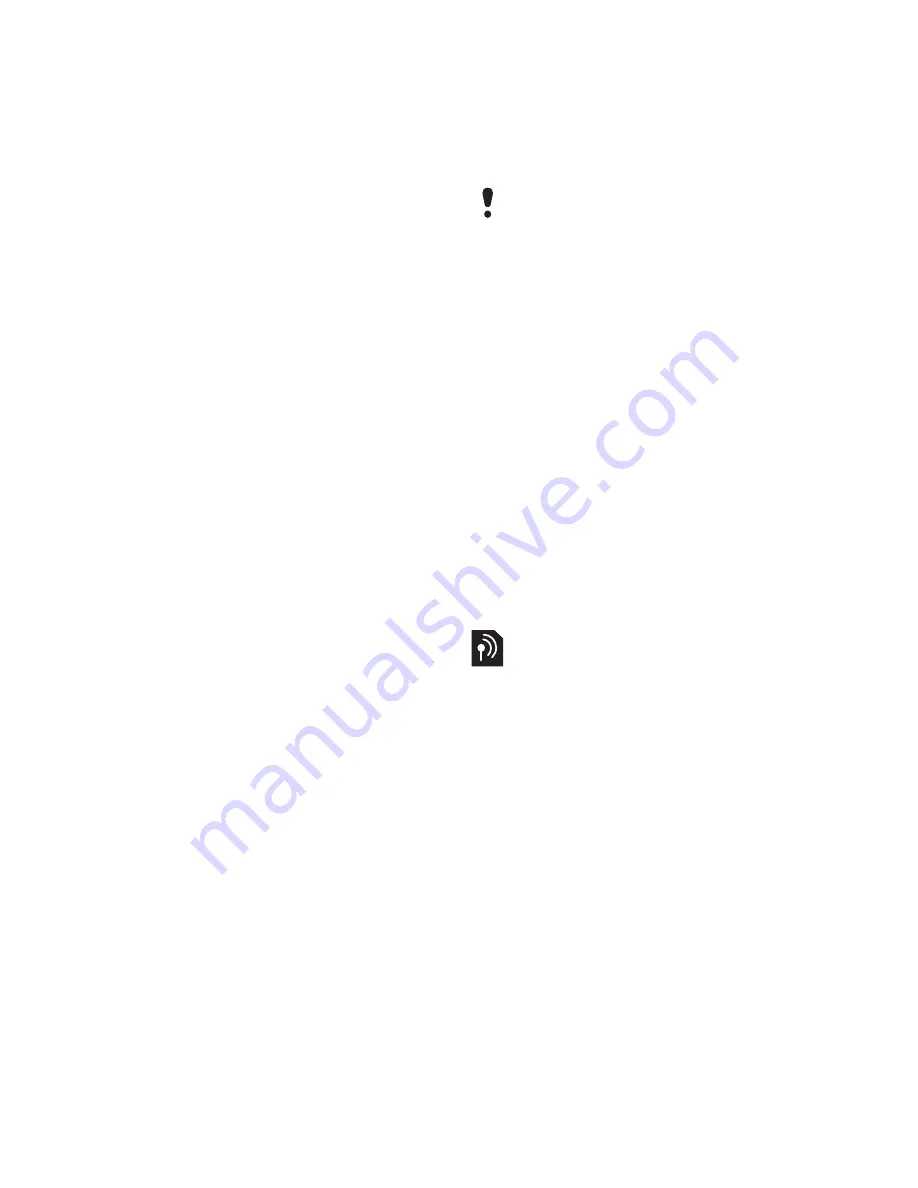
35
Messaging
To update your own status
1
From standby select
Menu
>
Messaging
>
My friends
>
the
My status
tab.
2
Edit the information.
Chat group
A chat group can be started by your
service provider, by an individual My
friends user or by yourself. You can
save chat groups by saving a chat
invitation or by searching for a specific
chat group.
To create a chat group
1
From standby select
Menu
>
Messaging
>
My friends
>
the
Chat groups
tab.
2
Select
Options
>
Add chat group
>
New chat group
.
3
Select who to invite from your
contacts list and select
Cont.
4
Enter a short invitation text and
select
Cont.
>
Send
.
To add a chat group
1
From standby select
Menu
>
Messaging
>
My friends
>
the
Chat groups
tab
>
Options
>
Add chat group
.
2
Select an option.
To save a conversation
1
From standby select
Menu
>
Messaging
>
My friends
>
the
Conversations
tab.
2
Scroll to a conversation and
select
Options
>
Advanced
>
Save conversation
.
To view a saved conversation
1
From standby select
Menu
>
Messaging
>
My friends
>
the
Conversations
tab.
2
Select
Options
>
Saved conv.
Area and cell information
Area and cell information are text
messages, for example, local traffic
reports that are sent to subscribers
within a certain network area.
To turn area information on
1
From standby select
Menu
>
Messaging
>
Settings
>
Area info
.
2
Scroll to
Reception
and select
Edit
>
On
.
Conversation history is saved between
log out and when you log in again to
let you return to chat messages from
previous conversations.
This is the Internet version of the User's guide. © Print only for private use.






























