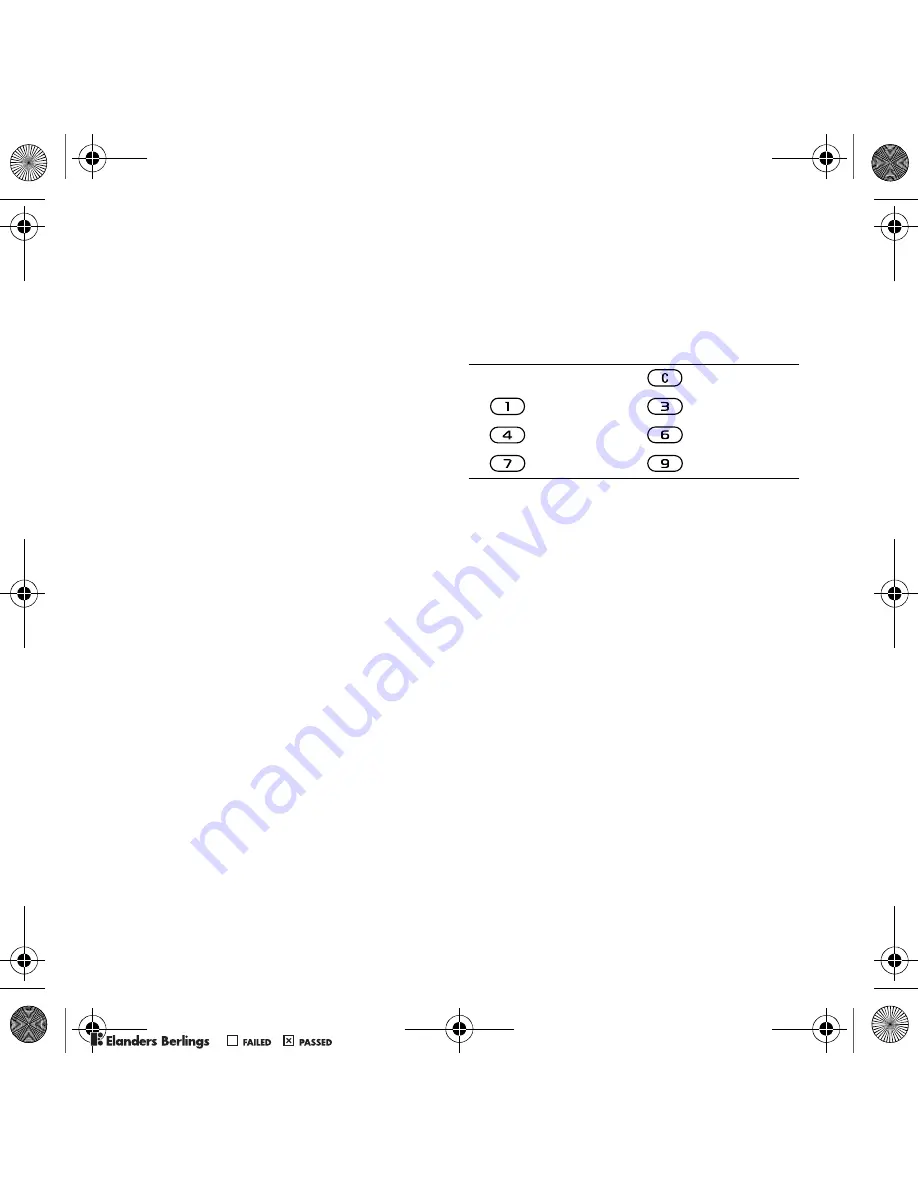
40
More features
Appointments
Add new appointments or use existing
appointments as templates.
To add a new appointment
1
}
Organizer
}
Calendar
and select a
date
}
Select
}
New appointm.
}
Add
.
2
Select from the following options and
confirm each entry, if required:
•
General
tab - subject, start time,
duration, reminder, start date.
•
Details
tab - location, description,
all day, recurrence.
3
}
Save
.
To view an appointment
1
}
Organizer
}
Calendar
and select a
day (appointment days marked with
frames).
2
Select an appointment
}
View
.
To view a calendar week
}
Organizer
}
Calendar
}
More
}
View week
.
To set when reminders should sound
1
}
Organizer
}
Calendar
}
More
}
Advanced
}
Reminders
.
2
}
Always
for a reminder to sound even
when the phone is turned off or set to
silent.
Navigating in your calendar
Use the navigation key to move
between days or weeks. In the
monthly and weekly views, you can
also use the keypad as follows.
Calendar settings
}
Organizer
}
Calendar
}
More
to
select an option:
•
View week
– view the week’s
appointments.
•
New appointm.
– add a new
appointment.
•
Change date
– go to another date
in the calendar.
•
Advanced
– find an appointment,
set reminders or select a start day
for the week.
•
Delete
– delete old or all
appointments.
•
Help
– for more information.
Today’s date
Back a week
Next week
Back a month
Next month
Back a year
Next year
Miyu_SHUG_R1A_EN.book Page 40 Thursday, July 13, 2006 11:25 AM
PPreflighted by
reflighted by
Preflighted by
( )
( )
( )





























