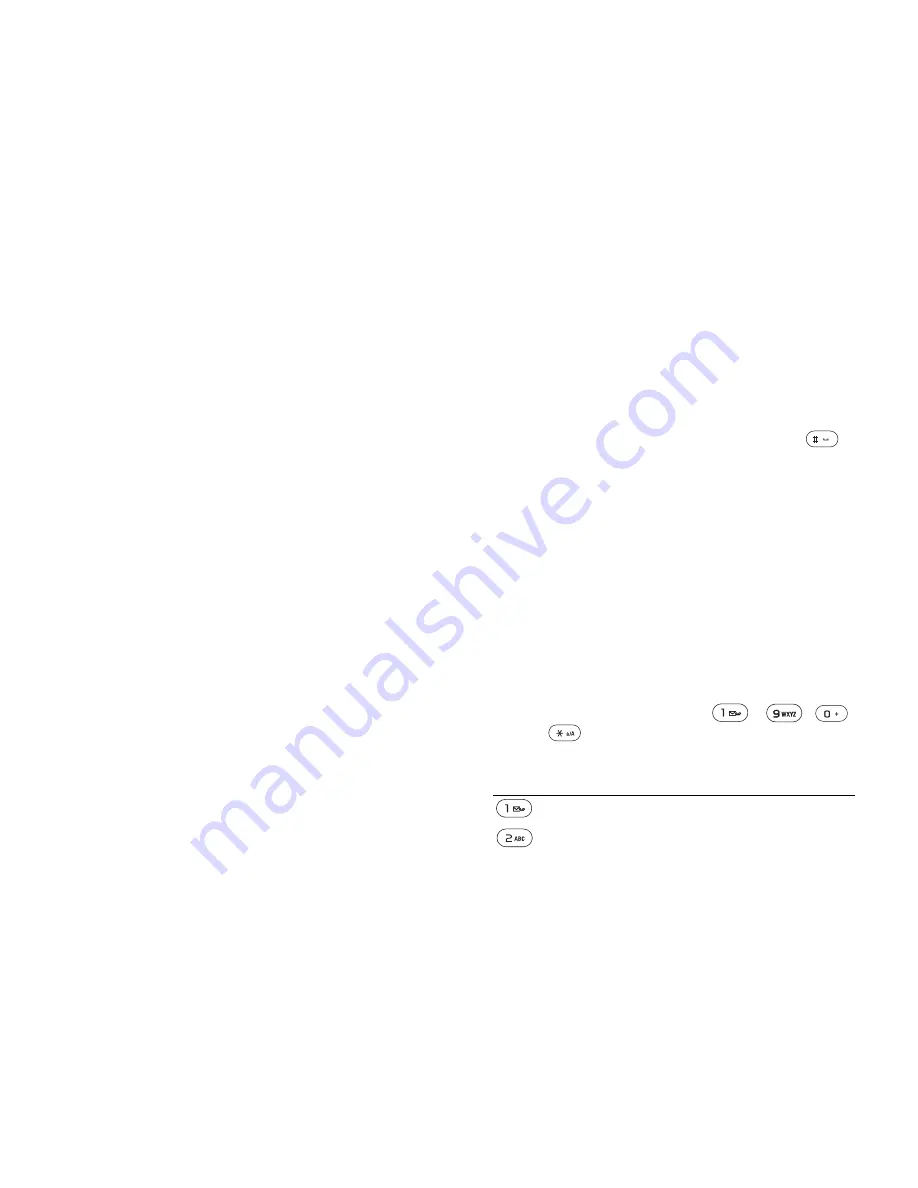
15
Getting to know your phone
To edit a standby shortcut
1
}
Settings
}
the
General
tab
}
Shortcuts
and
select which shortcut you want to edit
}
Edit
.
2
Scroll to a function that you want to create
a new shortcut to
}
Shortcut
.
More options
}
More
to enter a list of options. There are different
alternatives in the list of options depending on where
you are in the menus.
Entering letters
There are two ways of entering letters, for example,
when writing a message or writing a name in the
phonebook:
• Multitap text input
You press each key as many times as needed to show
the letter you want.
• T9™ Text Input
The T9 Text Input method uses a built-in dictionary to
recognize the most commonly used word for each
sequence of key presses. This way, you press each
key only once, even if the letter you want is not the
first letter on the key.
Writing languages
Before you start entering letters, you need to select
the languages that you want to use when writing.
When writing, you can switch to one of your
selected languages by pressing and holding
.
To select writing language
1
}
Settings
}
the
General
tab
}
Language
}
Writing Language
.
2
Scroll to the language that you want to use for
entering letters and mark each language you
want.
}
Save
to exit the menu.
To enter letters using multitap text
input
1
To enter text, you have to be in a function
where text input is possible, for example
}
Messages
}
Write New
}
Text Message
.
2
Press the appropriate key,
-
,
or
, repeatedly until the character you
want appears on the screen.
Press…
to get…
. , - ? !’ @ : ; / ( )1
A B C Å Ä Æ à Ç
2 Γ
This is the Internet version of the user's guide. © Print only for private use.






























