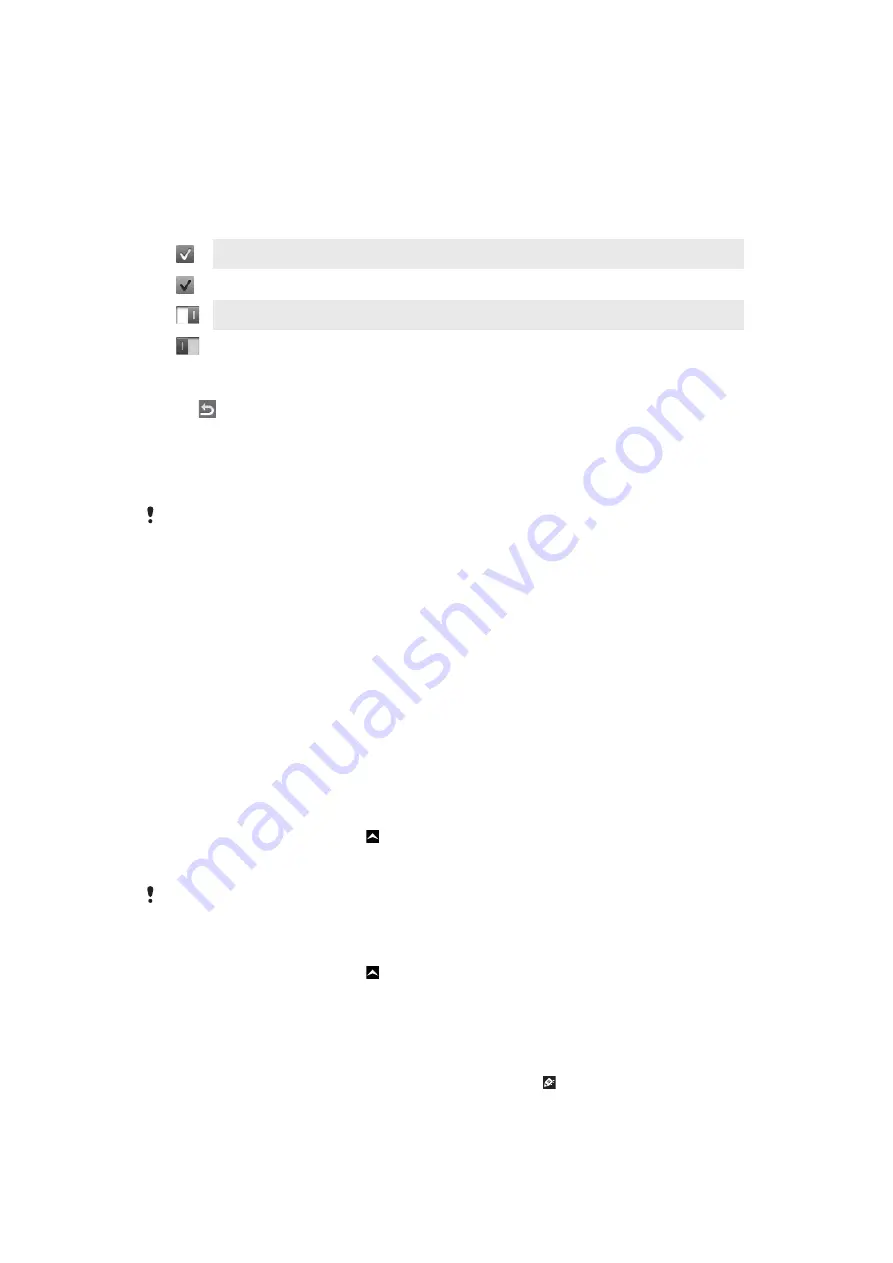
Using the touch screen
To open or highlight an item
•
Tap the item.
To mark or unmark options
•
Tap the relevant checkbox, or in some cases tap the switch beside the option name.
Marked checkbox
Unmarked checkbox
Switched on
Switched off
To go back to the previous screen
•
Tap , when this option is available.
Scrolling
Scroll by moving your finger up or down on the screen. On some web pages you can also
scroll to the sides.
Dragging or flicking will not activate anything on the screen.
Internet and messaging settings
For most mobile phone networks and operators, messaging and Internet settings come
preinstalled on your phone. In some cases the settings are downloaded the first time you
turn on the phone with your SIM card inserted.
You can manually add and change Internet and network settings in your phone at any time,
or you can get the settings sent to your phone automatically. Contact your network operator
if you need more information about your subscription settings.
Phone settings overview
You can customise some phone settings to suit your preferences. For example, you can
adjust the
Time & date
and
Phone language
settings.
To change the phone language
1
From the
Home screen
, drag upwards.
2
Find and tap
Settings
>
Language and writing
>
Phone language
.
3
Select an option.
If you choose the wrong language and cannot read the menu texts, go to
To turn on Flight mode
1
From the
Home screen
, drag upwards.
2
Find and tap
Settings
>
General
.
3
Select
Flight mode
.
Entering text
There are two text input methods: multitap and quick text . Quick text input uses the in-
phone dictionary to help you spell words.
12
This is an Internet version of this publication. © Print only for private use.



























