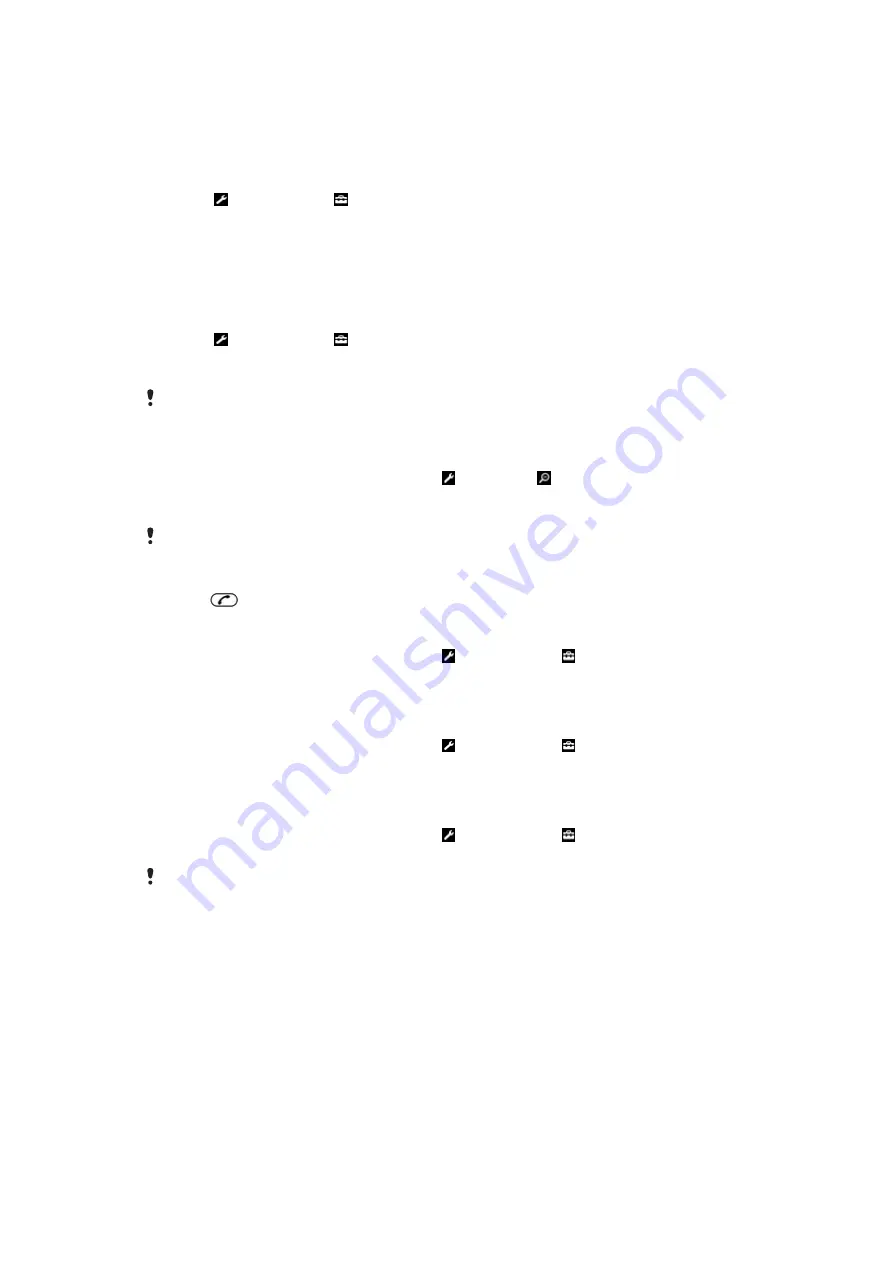
History pages
You can view and go to web pages you have previously visited.
To view history pages
1
Select
Menu
>
Internet
.
2
Select and then select .
3
Select
History
.
More browser features
To turn on or off Smart-Fit Rendering™
1
Select
Menu
>
Internet
.
2
Select and then select .
3
Select
Settings
>
Smart-Fit
.
4
Select an option.
With Smart-Fit on, the web site is adjusted to your display to avoid horizontal scrolling. With
Smart-fit off, you can pan and zoom while viewing a web site.
To use pan and zoom on a web page
1
When you are viewing a web page, select , then select .
2
Use the navigation key to move the frame.
3
Press the centre selection key to zoom in on a part of the web page.
To use pan and zoom,
Smart-Fit
must be turned off.
To make a call when you are browsing the web
•
Press
.
To save a picture from a web page
1
When you are viewing a web page, select and then select .
2
Select
Save picture
.
3
Select a picture.
To find text on a web page
1
When you are viewing a web page, select and then select .
2
Select
Find on page
.
3
Enter text and press
Find
.
To send a link
1
When you are viewing a web page, select and then select .
2
Select
Send link
and select a transfer method.
Make sure the receiving device supports the transfer method you select.
Internet security and certificates
Your phone supports secure browsing. Certain Internet services, such as banking, require
certificates in your phone. Your phone may already contain certificates when you buy it or
you can download new certificates.
To view certificates in the phone
•
Select
Menu
>
Settings
>
General
>
Security
>
Certificates
.
File transfers
The File transfer manager keeps track of the files you download from the Internet, for
example media files, podcasts and games, and helps you access them. It also tracks your
44
This is an Internet version of this publication. © Print only for private use.
















































