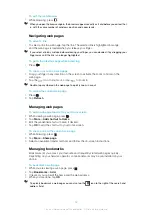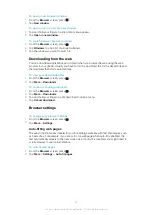Synchronising
Synchronising information between your phone and a computer is an easy and practical
way to share the same contacts, messages or calendar events on both devices. You can
use the applications in your phone to synchronise different information:
•
Sony Ericsson Sync – synchronise your phone contacts with your personalised
Sony Ericsson website. The contacts are safely stored in one place and you can use them
with several phones.
•
Google Sync™ – synchronise your phone with your Gmail™, Google Calendar™ and
Google™ contacts.
•
Moxier™ Sync – synchronise your phone with your corporate Microsoft® Exchange email,
contacts and calendar to keep them with you all the time.
Sony Ericsson Sync
Use Sony Ericsson Sync to synchronise your phone contacts with a personalised
Sony Ericsson website at
.
At this website you can safely store and edit your contacts in one place. With
Sony Ericsson Sync you can synchronise the contacts with several phones or a new phone.
You need to have a Sony Ericsson account to use the website. See
Ericsson account in your phone
To set up a Sony Ericsson account in your phone
1
From the Home screen, tap .
2
Tap
Settings
>
Accounts & sync
.
3
Tap
Add account
>
Sony Ericsson Sync
.
4
Follow the registration wizard to create a Sony Ericsson account, or sign in if you
already have one.
5
Tap
Sync interval
and select how often you want the phone to synchronise
automatically.
6
Tap
Done
.
7
Tap your newly created Sony Ericsson Sync account and mark the checkboxes for
the items you want to synchronise.
To synchronise manually using Sony Ericsson Sync
1
From the Home screen, tap .
2
Tap
Settings
>
Accounts & sync
.
3
Tap
Sony Ericsson Sync
.
4
Press , then tap
Sync now
.
To edit your Sony Ericsson account
1
From the Home screen, tap .
2
Tap
Settings
>
Accounts & sync
.
3
Tap
Sony Ericsson Sync
.
4
Mark or unmark the checkboxes for the items you want to synchronise.
5
If you need to change your account settings, tap
Account settings
, edit the desired
information and tap
Done
.
To set a synchronisation interval
1
From the Home screen, tap .
2
Tap
Settings
>
Accounts & sync
.
3
Tap
Sony Ericsson Sync
.
4
Tap
Account settings
.
5
Tap
Sync interval
and select an interval option that suits you.
54
This is an Internet version of this publication. © Print only for private use.
Summary of Contents for Xperia X10
Page 1: ...X10 Extended User guide ...