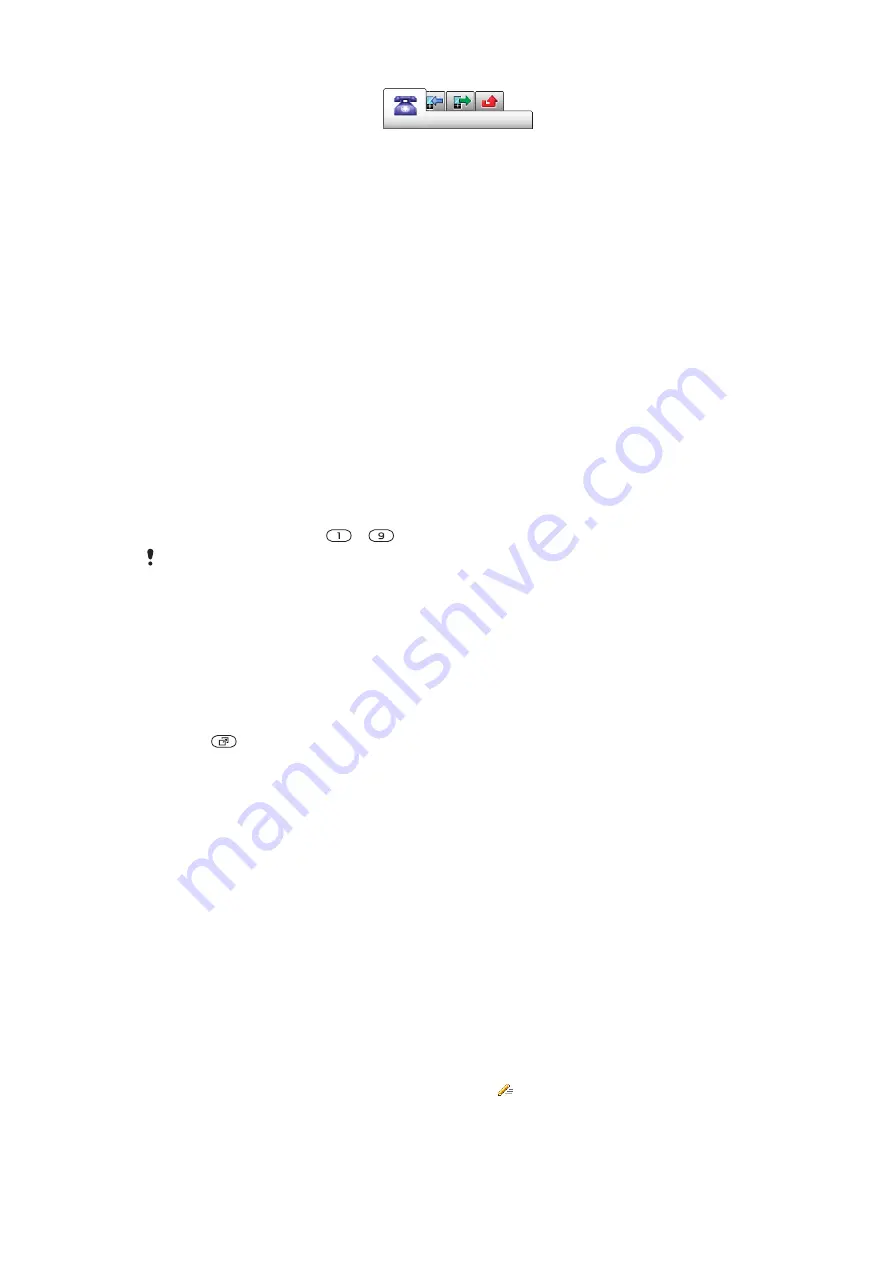
To scroll between tabs
•
Press the navigation key left or right.
Shortcuts
You can use the navigation key shortcuts to go directly to functions from standby.
To use navigation key shortcuts
•
Press the navigation key upwards, downwards, left or right, to go directly to a
function.
To edit a navigation key shortcut
1
Select
Menu
>
Settings
>
General
>
Shortcuts
.
2
Scroll to an option and select
Edit
.
3
Scroll to a menu option and select
Shortc.
.
Main menu shortcuts
Menu numbering starts from the top left icon and moves across and then down row by
row.
To go directly to a main menu item
•
Select
Menu
and press
–
.
The
Layout
must be set to
Grid
To change the main menu layout
on page 43.
Activity menu
The activity menu gives you quick access to:
•
New events
– missed calls and new messages.
•
Running apps
– applications that are running in the background.
•
My shortcuts
– add your favourite functions to access them quickly.
To open the activity menu
•
Press
.
Media memory
You can save content in the Media memory, in the phone memory and on the SIM card.
Pictures, videos and music are saved in the Media memory. If the Media memory is full,
pictures videos and music are saved in the phone memory. Messages and contacts are
saved in the phone memory, but you can choose to save them on the SIM card.
Phone language
You can select a language to use in your phone.
To change the phone language
1
Select
Menu
>
Settings
>
General
>
Language
>
Phone language
.
2
Select an option.
Entering text
You can use multitap text input or Quick text input to enter text. The Quick text input
method uses a dictionary application in your phone.
11
This is an Internet version of this publication. © Print only for private use.


























