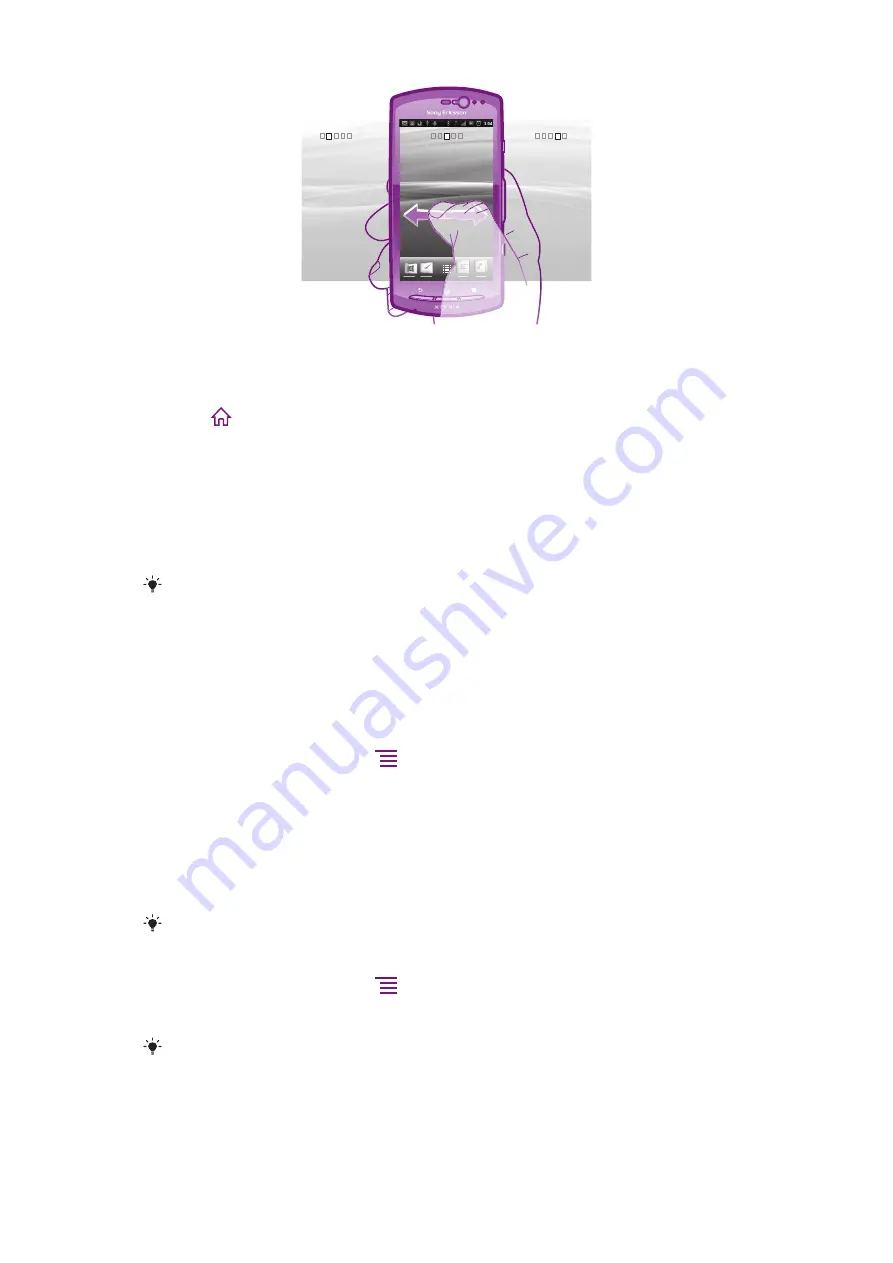
The items in the bar at the bottom of the screen are always available for quick access.
To go to the Home screen
•
Press
.
To browse the Home screen
•
Flick right or left.
To get an overview of all widgets on a screen
•
Pinch on any area of your Home screen, including one of the four Home screen
extensions. All widgets contained in different areas of your Home screen are now
displayed in one view.
When all Home screen widgets are combined in one view, tap on any widget to go to the area
of the Home screen containing that widget.
Widgets
Widgets are small applications that you can use directly on your Home screen. For example,
the
Music player
widget allows you to start playing music directly and the Sony Ericsson
Timescape™ widget displays incoming messages.
To add widgets to the Home screen
1
From your Home screen, press
.
2
Tap
Add
>
Widgets
.
3
Tap a widget.
Rearranging your Home screen
Change the appearance of your Home screen and what to access from it. For example,
change the background, move items around, create folders and add shortcuts to contacts,
bookmarks and more.
Replace the items at the bottom of your Home screen with the items you access most frequently.
To add a shortcut to the Home screen
1
From your Home screen, press
.
2
Tap
Add
>
Shortcuts
.
3
Find and select a shortcut.
Add application shortcuts directly from the Application screen by touching and holding the
application.
15
This is an Internet version of this publication. © Print only for private use.
Summary of Contents for Xperia neo
Page 1: ...Neo Extended User guide...






























