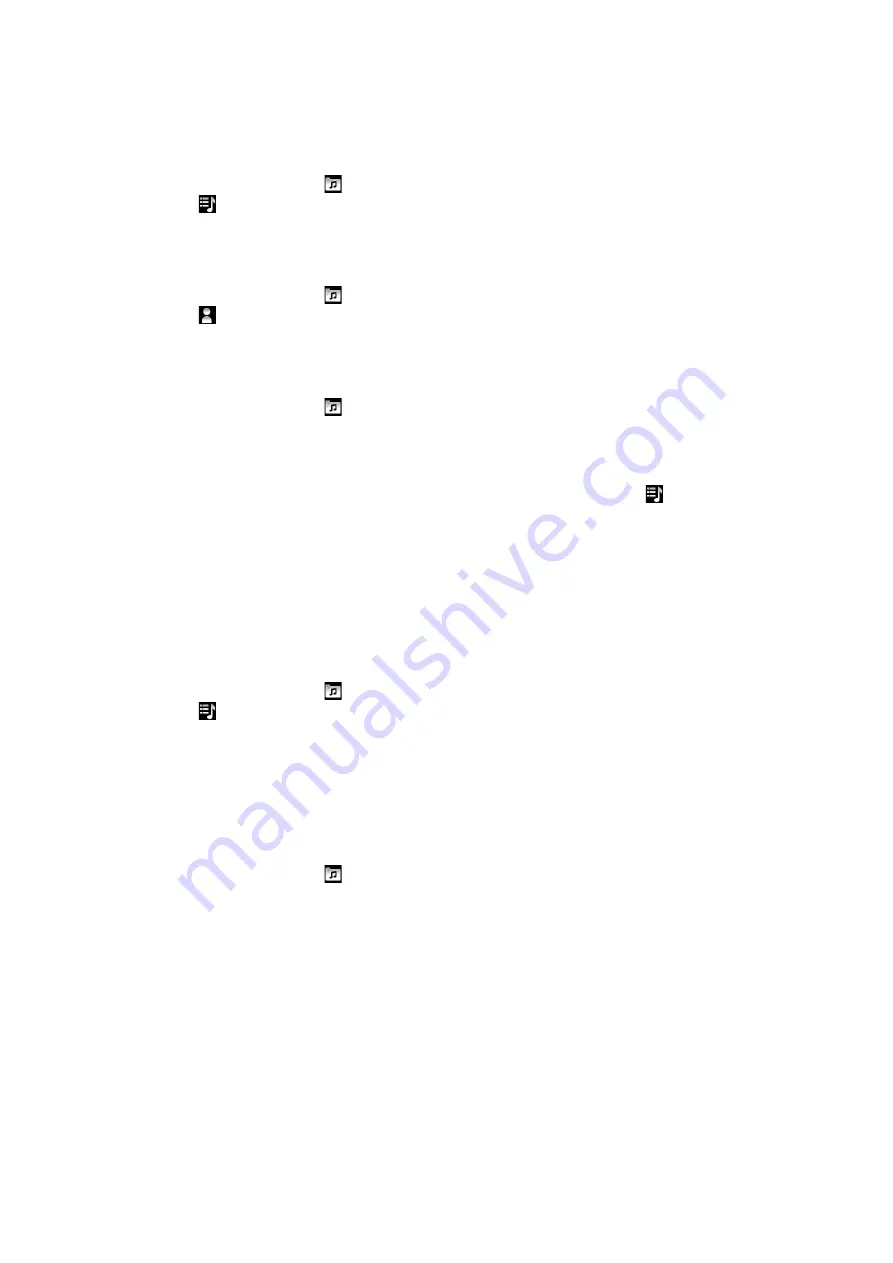
phone to the computer using a USB cable connection, your memory card appears in the
Media Go™ application on the computer. For more information, see
on page 98.
To play smart playlists
1
In the music player, tap .
2
Tap .
3
Under
Smart playlists
, tap a playlist.
4
Tap a track to play it.
To play the most played songs of an artist
1
In the music player, tap .
2
Tap and tap an artist.
3
Tap
Top tracks
. Up to ten tracks by the artist are displayed.
4
Tap a track to play it.
To create your own playlist
1
In the music player, tap .
2
To add an artist, album or a track to a playlist, touch and hold the name of the artist
or the title of the album or track to open a menu.
3
Tap
Add to playlist
>
Create new playlist
.
4
Enter a name for the playlist and tap
OK
. You have now created a playlist and added
an artist, an album or a track to that playlist. View your playlists by tapping in the
music player library.
To add tracks to a playlist
1
When browsing the music player library, touch and hold the name of the artist or the
title of the album or track you want to add.
2
Tap
Add to playlist
.
3
Tap the name of the playlist to which you want to add the artist, album or track. The
artist, album or track is added to the playlist.
To play your own playlists
1
In the music player, tap .
2
Tap .
3
Under
My playlists
, tap a playlist.
4
Tap a track to play it.
To remove a track from a playlist
1
In a playlist, touch and hold the title of the track you want to delete.
2
Tap
Delete from playlist
.
To delete a playlist
1
In the music player, tap , then select
Playlists
.
2
Touch and hold the playlist you want to delete.
3
Tap
Delete
.
4
Tap
Delete
again to confirm.
76
This is an Internet version of this publication. © Print only for private use.






























