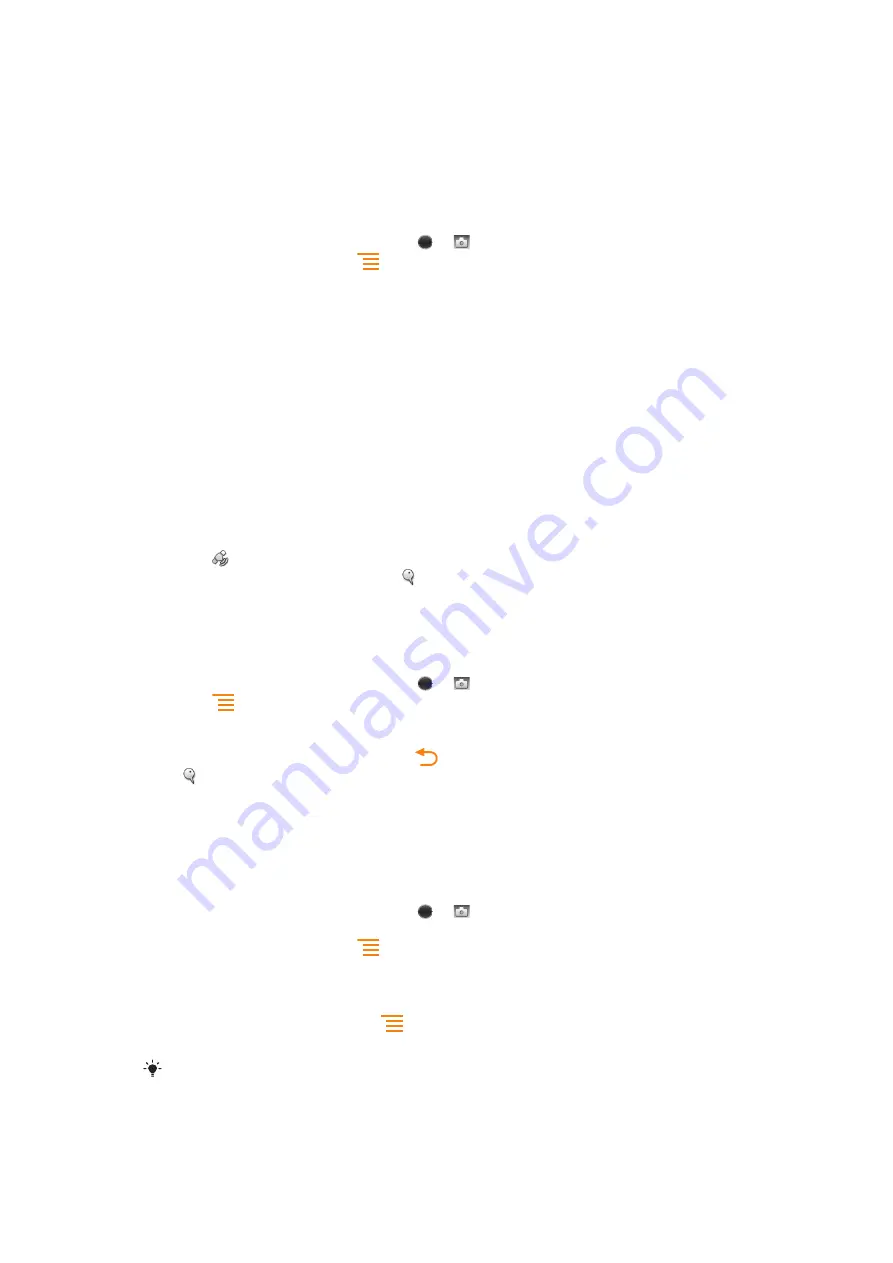
Smile detection
Smile detection allows you to capture a face just as it smiles. The camera detects up to
five faces and selects one face for smile detection and auto focus. A green frame shows
which face is selected. When the selected face smiles, the camera automatically takes a
photo.
To turn on smile detection
1
Activate the camera.
2
If the still camera is not selected, drag to .
3
To display all settings, press
.
4
Tap
Smile detection
and select a smile level.
To take a photo using smile detection
1
When the camera is open and
Smile detection
is turned on, point the camera at
your subject. Each detected face is framed in the viewfinder (not more than five
faces).
2
The camera selects which face to focus on.
3
The face selected appears inside a green frame and the photo is taken
automatically.
4
If no smile is detected, press the camera key to take the photo manually.
Adding the geographical position to your photos
Turn on geotagging to add the approximate geographical location (a geotag) to photos
when you take them. The geographical location is determined either by wireless
networks (mobile or Wi-Fi® networks) or GPS technology.
When appears on the camera screen, geotagging is turned on but the geographical
position has not been found. When appears, geotagging is turned on and the
geographical location is available, so your photo can get geotagged. When neither of
these two symbols appear, geotagging is turned off.
To turn on geotagging
1
Activate the camera.
2
If the still camera is not selected, drag to .
3
Press
, then tap
Geotagging
>
On
.
4
Tap
OK
to agree to enable GPS and/or wireless networks.
5
Check the options you want to select under
My Location
.
6
After you confirm your settings, press
to return to the camera screen.
7
If appears on the camera screen, your location is available and your photo can
get geotagged. If not, check your GPS and/or wireless network connection.
Using still camera settings
To adjust the still camera settings
1
Activate the camera.
2
If the still camera is not selected, drag to .
3
Tap one of the settings icons on the left of the screen.
4
To display all settings, press
.
5
Select the setting you want to adjust, then edit as desired.
To customize the still camera settings panel
1
When the camera is open, press
to display all settings.
2
Touch and hold the setting you want to move and drag it to the desired position.
If you drag the setting outside of the settings panel, the change is canceled.
96
This is an Internet version of this publication. © Print only for private use.
Summary of Contents for Xperia active ST17
Page 1: ...Xperia active User guide...
















































