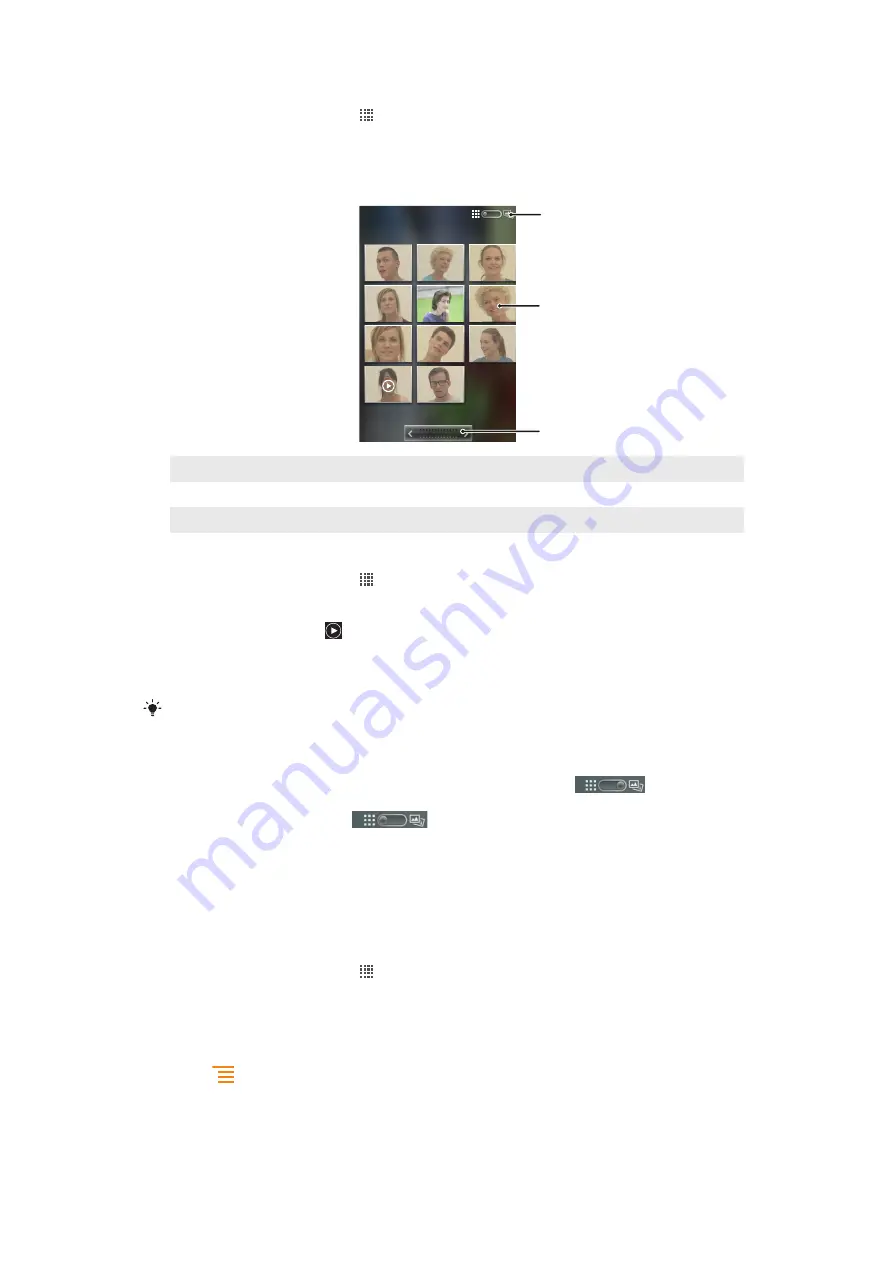
To open an album in Gallery
1
From your Home screen, tap .
2
Find and tap
Xperia™ Gallery
.
3
Tap the album you want to view. The album opens displaying its photo and video
content in a chronologically ordered grid. The name of the album appears at the
top of the screen.
1
2
3
1
Tap to switch from grid to stack view
2
Tap a photo or video to view it
3
Tap an arrow to scroll a screen at a time. Drag left or right to scroll rapidly.
To view photos and videos in Gallery
1
From your Home screen, tap .
2
Find and tap
Xperia™ Gallery
.
3
Tap an album. Photos and videos are displayed in a chronologically ordered grid.
Videos are indicated by .
4
Tap a photo or video to view it.
5
Flick left to view the next photo or video. Flick right to view the previous photo or
video.
If the screen orientation does not change automatically when you turn the phone sideways,
mark the
Auto-rotate screen
checkbox under
Settings
>
Display
.
To change how the contents of an album are displayed in Gallery
1
When viewing an album in Gallery, drag the album view switch
to the
right to view the contents of the album in stacks.
2
Drag the album view switch
to the left to view the album contents in a
chronological grid.
Working with batches of content in Gallery
You can select several photos or videos in an album and work on them in batches, for
example, to send a few photos from an album to a friend.
To work with batches of photos or videos in Gallery
1
From your Home screen, tap .
2
Find and tap
Xperia™ Gallery
.
3
Open the album containing the content that you want to work with.
4
To activate selection mode, touch and hold one of the items that you want to
work with.
5
Check or uncheck the items that you want to work with.
6
Press
, then use the tools in the toolbar to work with your selected items.
108
This is an Internet version of this publication. © Print only for private use.
Summary of Contents for Xperia active ST17
Page 1: ...Xperia active User guide...
















































